As part of making the iPad as powerful as the Mac, Apple has migrated Preview to iPadOS. Here’s how it stands in iPadOS 26 versus macOS Tahoe.
Mac users will be extremely familiar with the basic idea of the Preview app. In essence, if you have a PDF file, a document, or an image that you want to check out, it can be opened using Preview and quickly viewed.
This gave Mac users a lightweight app that didn’t necessarily require the opening of other tools like Photoshop, or even needing to install an app to read PDF files.
The ease of opening apps can make it feel practically invisible while in the middle of a task, but the app does offer some more useful functionality for annotating and note-taking.
Before and with iPadOS 18, there was no dedicated Preview app. Since the operating system worked primarily from an app-first workflow rather than a file-first approach, you were typically already inside the right app before you opened the file.
As for the extended features that Preview on macOS brought to the table, the nearest thing on iPad was to use Markup while using the Files app, or to tweak PDFs in Notes.
With the introduction of iPadOS 26, that Preview app finally makes an appearance on the smaller tablet screen. In a productivity-extending operating system release, it’s one that brings the iPad even more in line with the Mac for utility.
Preview iPadOS 26 vs macOS Tahoe – Appearance
The first big difference between the iPadOS and macOS versions of Preview is how you look at it when opening the app directly, without files.
The macOS version opens up with a dialog box to open a file that you wish to preview. This is very utilitarian in approach, but it doesn’t really need to do more than that.
You can’t bring up a dialog box like this in iPadOS, so the iPad Preview opens up with more of an app-based layout. The top third has “Preview” displayed, reminding you of what app it is, while the lower two-thirds consists of a pile of icons and thumbnails for files that you can open with the app.
Neatly, there’s a sidebar button that brings up more options, but also removes some of the filtering options from the top once enabled. This is a nice piece of tidying up with the iPadOS UI.
Of course, you can use Files and select to open a document in Preview instead of other apps that may be installed that could open it.
Once you open a file, you’re greeted with pretty similar and minimalist interfaces in both apps. Each have a strip of feature icons along the top, above the content and out of the way.
Apple seemingly wants the main focus to be on the thing you’re previewing for both apps, with the other features available but staying unobtrusive.
Preview iPadOS 26 vs macOS Tahoe – Features
The macOS original provided many ways to interact with a document, short of performing major edits. Instead, depending on the file in use, you can apply annotations to it.
For Mac users, a PDF could be highlighted and notes applied, drawn on in pen with a mouse, and various shapes can be added.
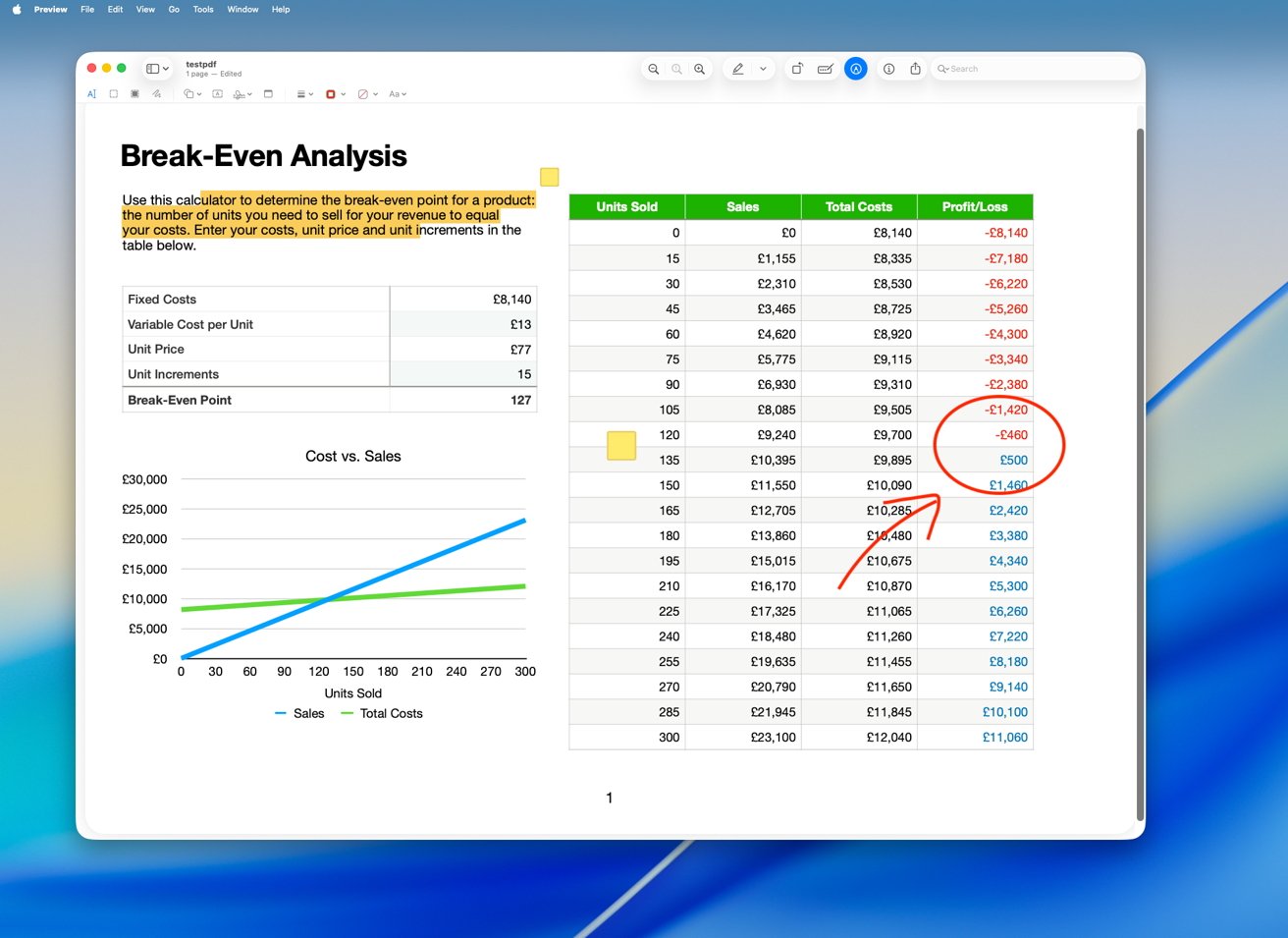
Annotating a document in Preview for macOS Tahoe
As expected, the iPadOS 26 app does the same things. There are some differences, such as positioning the feature icons in different places, but the things you can do are practically identical.
The real exception is when you want to markup the document as the Apple Pencil Markup tools can be brought up from the bottom of the screen. You could add items using this interface, such as text boxes and shapes, but the tools are also immediately presenting the opportunity to scrawl away on the document
Using an Apple Pencil to doodle places to edit on a photograph is much more intuitive than doing so with a mouse.
In the case of blank PDF forms to be filled in, both Mac and iPad have ways to fill them out. Both have a form-filling function that detects areas where it is expected for you to fill it out with some information.
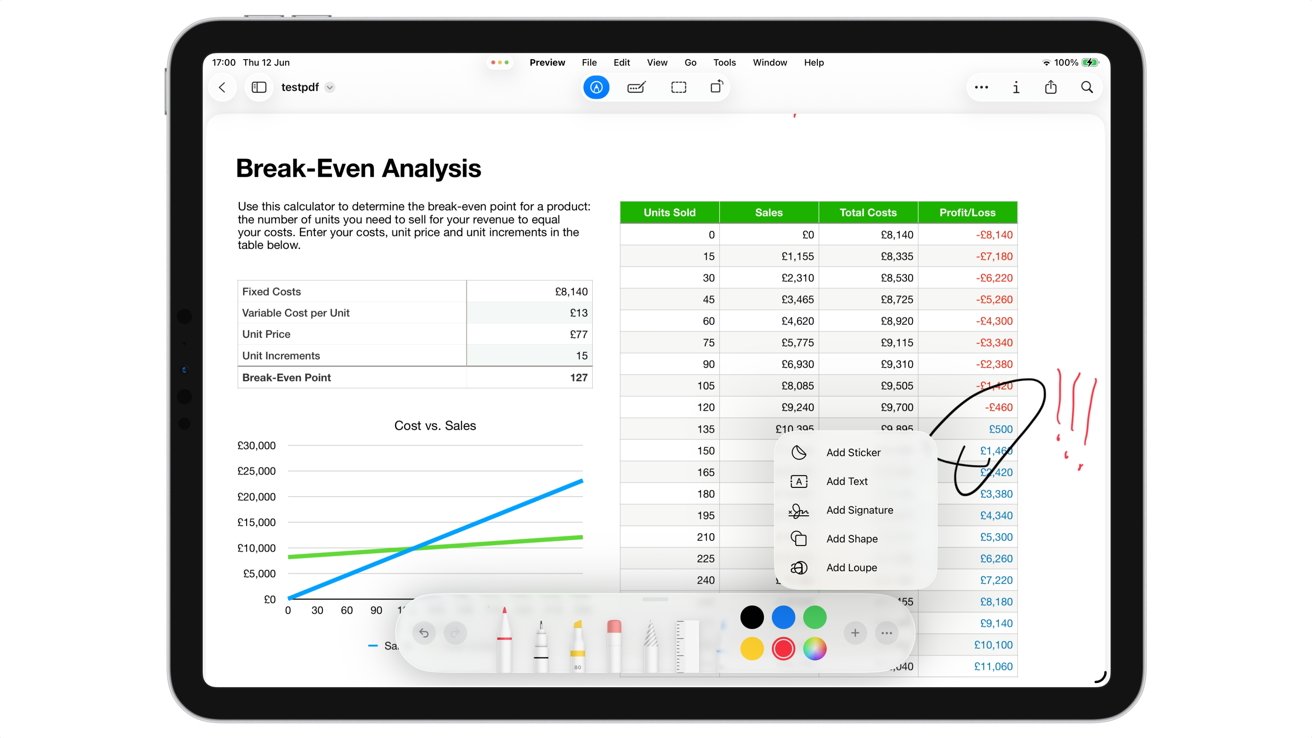
Annotating a PDF in Preview for iPadOS 26
Each also has the ability to add in a signature to sign the form, which you will have premade earlier. Of course, there’s nothing stopping you from signing it manually on the iPad version.
When it comes to UI, there’s the Menu Bar to consider on macOS, which includes all of the features you may wish to carry out in Preview.
With iPadOS 26’s changes, there’s also a Menu Bar to use on the tablet, providing the same function. For Mac users who are starting to use the iPad, as well as productivity power users, this will be a very helpful addition.
Preview iPadOS 26 vs macOS Tahoe – Exports
While you can leave your annotated file in the original format, both iPadOS and macOS Preview apps have ample export options. All of which provide you with a good selection of document options.
For macOS, you can “Export As” PDF and EPUB formats. The full Export dialog includes XHTML and HTML, XML, and image formats such as JPEG, PNG, and WEBP.
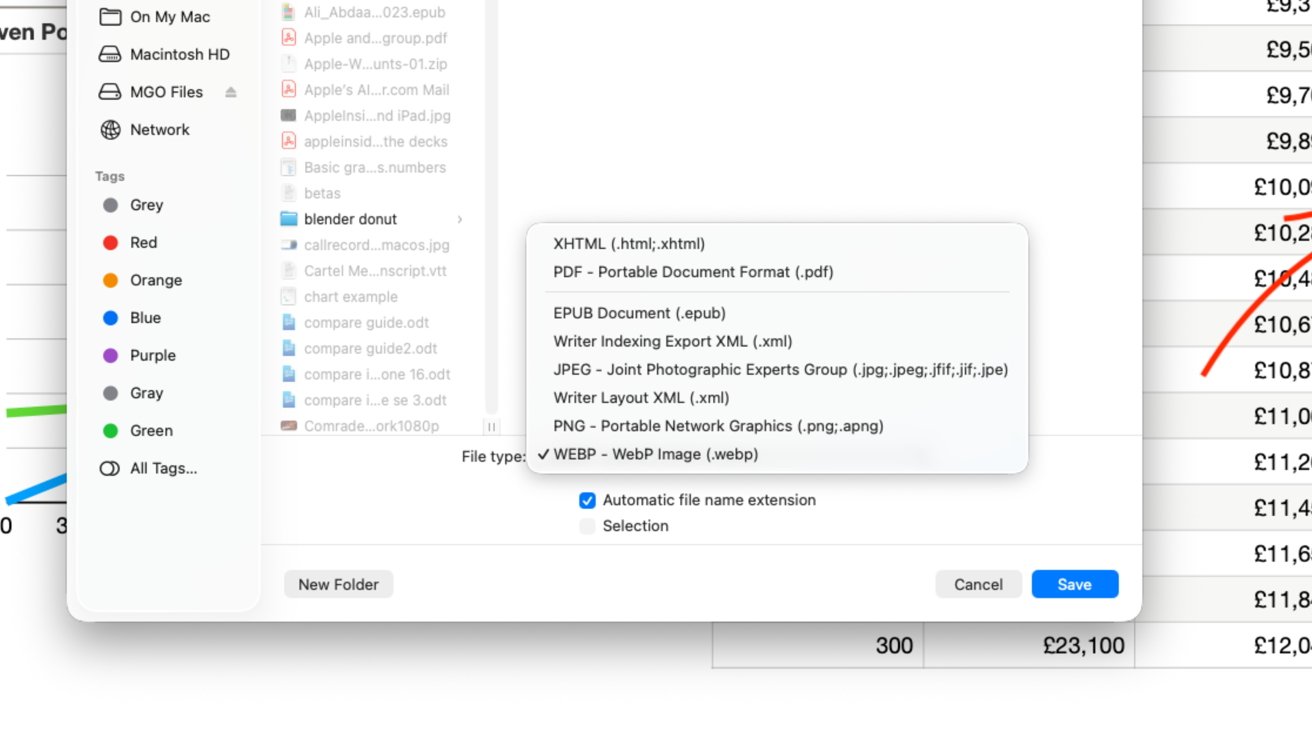
Some of the export options in Preview for macOS Tahoe
On the iPad, the export options are in the share sheet as well as under Export in the Menu Bar. The options on the share sheet will vary by what other applications you have installed, with options to convert to word or open as PDF in Word being available alongside some Acrobat editing options.
The Menu Bar Export option lists HEIC, JPEG, PDF, PNG, and TIFF.
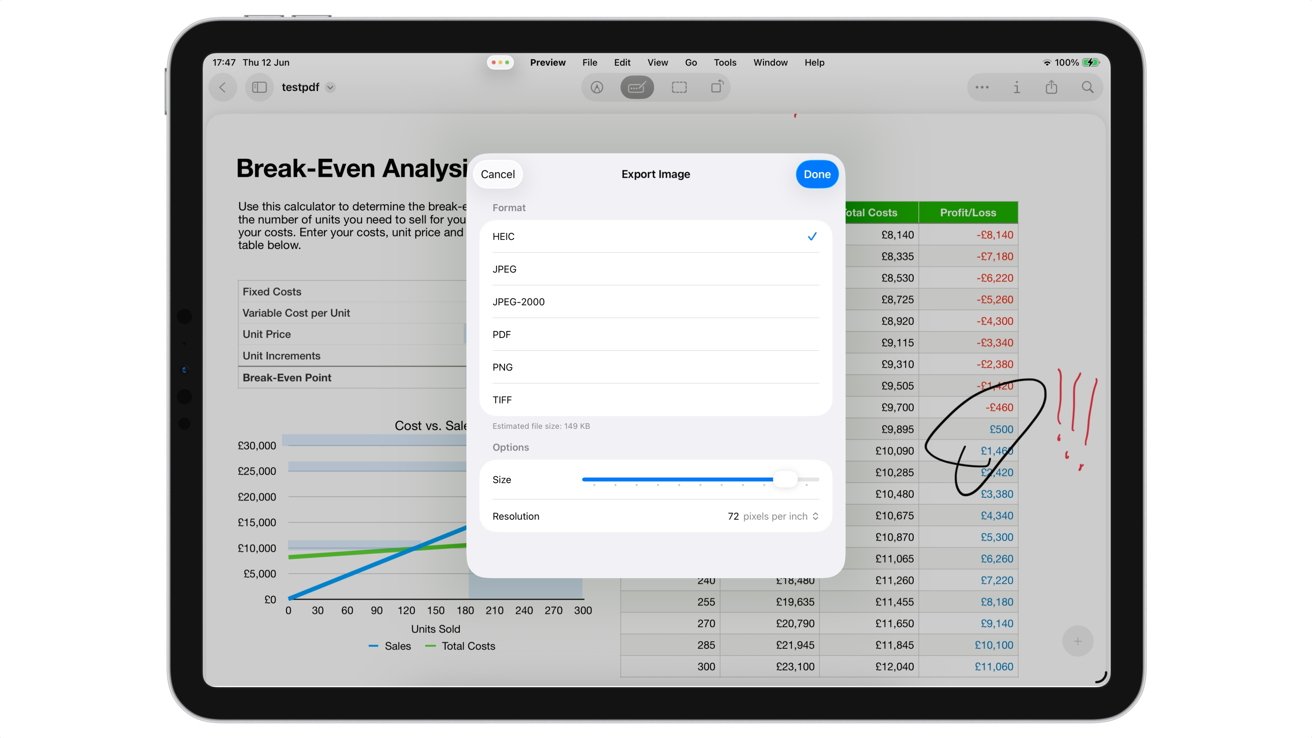
Exports in Preview for iPadOS 26
Looking at the file types available, it seems that the macOS version has much better coverage, at least in dealing with formats that aren’t usually dealt with by the average iPad user. The iPadOS 26 version of Preview may not be as useful here as the Mac edition, but it still does the essentials.
A Preview in maturity
Preview on Mac was, and still is, one of the easiest ways to look at a document, saving users time and resources in not needing to open heavyweight apps for a quick peek.
This hasn’t really been a concern on iPad, with its app-forward approach. Apple’s solution wasn’t great, but apps like GoodReader were. With iPadOS 26, Preview it is very useful when considering the filling out of PDF files and other documents with a quick return time.
While not as immediately useful as the macOS version, which is an essential tool, Preview on iPadOS 26 is still impressive in its own right. Something that should keep the most productive iPad users who want a more Mac-like iPad happy.
It’s not necessarily the biggest improvement for iPadOS, but it does bring feature parity to the table in a fairly big way.


