Apple Health is a wide-ranging service on your iPhone and iPad for storing and analyzing your health and fitness data. Here’s how to use the app for a better, healthier life.
The iPhone and other smartphones are at the heart of many people’s lives. It makes sense that mobile devices could also help users extend their lives or improve them by keeping them healthy.
Apple and other big tech companies have been working to provide health features in hardware for decades. Part of this could be due to users having a genuine interest in their health, with the “quantified self” movement using technologies as a preventative measure against injury or illness.
For Apple, this has resulted in the introduction of hardware like the Apple Watch, which can monitor various vital statistics and feed them back to the iPhone. It also meant Apple had to create an app that could combine together data from multiple sources, as a one-stop shop for a person’s fitness record.
The Health app is the one-stop shop for that data. Available on iPhone and iPad, Apple Health is a central store for your health information, combining data from various sources to come up with key statistics about a user’s life.
The data can provide a record of a user over time, reveal health trends, and nudge users into caring more about their bodies.
The Health app isn’t just about fitness, as it can also provide some medical-centric functions too. It is possible to share data with healthcare providers, which can help with a diagnosis for an ailment, for example.
It can also remind users to take medication, keep track of their nutritional needs, and even their mental well-being.
With the wealth of data on hand, the Apple Health app offers those interested in bettering themselves a good opportunity to find out where they are physically, and what they need to improve.
Health: Basic Navigation
The Health app is spread into three general sections on an iPhone. They are spread out into three tabs at the bottom of the screen: Summary, Sharing, and Browse.
On an iPad, the sidebar is used for a similar effect, except it divides up the sections differently. There are selectable Summary and Sharing sections, but the Browse option has been expanded to simply list Health Categories instead of being a dedicated page.
Summary
The Summary is the home page of the Health app, and is the main one that most users will end up viewing regularly. It contains the main bits of information the user will want to know, be it pinned by the user or brought up by the app’s algorithms.
The page starts off with user’s Health Details, which can be accessed by tapping the portrait at the top. This is used to access and change key profile details that affect the app and other features, as well as to quickly enable and disable functions and notifications, and to manage apps and devices.
If there are any notifications that a user should be warned about, these will also appear at the top of the page. For example, if Noise Notifications are enabled, you could get a warning about sound levels you may have experienced.
The app then offers a view of pinned healthcare points, often selected by the user, but these can also be preselected by the app. Tapping each one will open up more information about that data point, including further analysis that could affect the user.
Below that are sections letting users see all their health data and all the Health Trends. Below that are highlights that the Health app believes you should pay attention to, often showing when stats have improved or declined.
Lastly, there are links to articles about some of the things the Health app analyzes, such as hearing health or walking steadiness. You will also find more articles within individual health categories in the app.
Sharing
As the name suggests, Health Sharing allows you to share your data with friends and family. This can make it so that a family member can care for another remotely, such as monitoring a vulnerable person’s health.
This tab also offers ways to manage how health data is shared with apps, including third-party tools. A user’s research study involvement is also managed here.
This is also the section that displays data points that other Health app users have shared with the iPhone user, such as those in the aforementioned care-provider role.
Browse
Browse contains the Search function of the app, as well as Health Categories. Each Health Category can be explored individually from this section, or on the iPad, in the sidebar.
At the base is also Health Records, which is used to manage the sharing of data with hospitals and healthcare networks.
Health: Privacy and Security
Users may be wary about an app holding all of their sensitive health and fitness information, and for good reason. It’s the sort of private data that no-one wants to let other people know about, unless there’s a very good reason.
Apple has, as usual, gone to great lengths to pacify end users of the Health app. Just like other areas of the Apple ecosystem, there is extensive security at play with the app, preventing anyone else from gaining access to it.
For a start, the data stored in the Health app, other than a set-up Medical ID, is encrypted when the device is locked. You cannot view the data without unlocking the iPhone or iPad beforehand.
The health data is also automatically saved and shared with your other Apple devices using iCloud, which also uses encryption while it is transmitted and at rest.
Using third-party apps is also a potential privacy issue, but Apple has also thought about that. Apps that use HealthKit, Apple’s framework for the app, must have a privacy policy that can be reviewed before users provide the app access to their data.
Users are also able to adjust which apps have access to data, and who the data is shared with, whenever they want, within the app.
Health: Profile, and Devices
Tapping the user profile picture in the Health app allows users to make some key changes to the Health app. This covers a number of areas.
Health Details
Health Details covers the essential data points relating to the user. In this section, you can view and edit items including the user’s first and last name, their date of birth, their sex, and blood type, among other items.
You can also set whether the user uses a wheelchair, the Fitzpatrick Skin Type, list medications affecting their heart rate, and to set up a pregnancy in Cycle Tracking, if applicable.
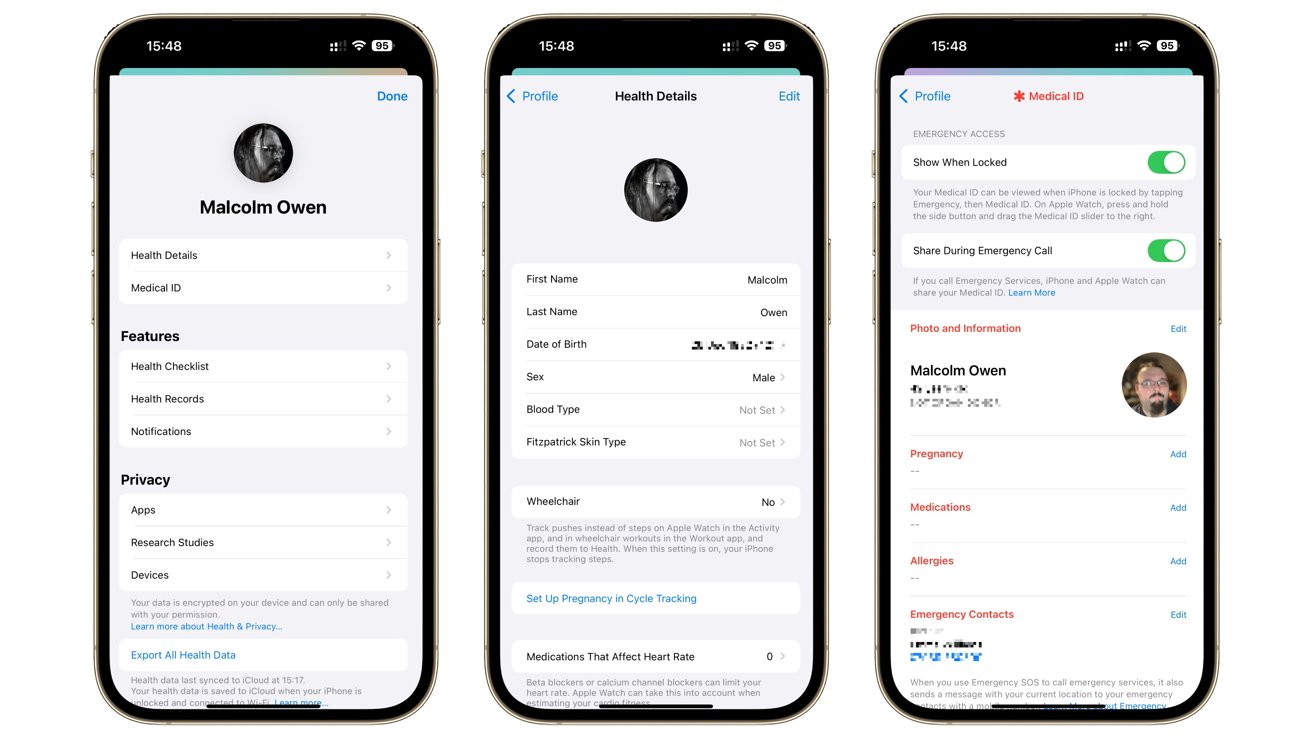
Changing profile information and Medical ID in the iOS Health app
Tapping each section will bring up more details about each element, including what apps are currently allowed to read the data, as well as research studies that have the same permissions.
To adjust the information, tap Edit in the top right corner, then select the item to adjust, and change the detail. Once complete, tap Done.
Medical ID
Medical ID refers to a set of information that can be displayed on an iPhone display, such as tapping Emergency then Medical ID on a locked iPhone, or on an Apple Watch. The idea is that it provides emergency responders with key information that they can use to treat the user.
The user can set the information to be shown here, including their core details, selected medications, allergies, pregnancy status, and emergency contact details, among other data points.
The page allows you to set whether a Medical ID is displayable on the device, whether it can be shared with emergency services during a phone call, and to delete the Medical ID altogether.
Health Checklist
The Health Checklist is a rundown of the various health features that a user may want enabled on their iPhone and potentially an Apple Watch, if they own one.
In each instance, a feature can be tapped to display more information about what it does, and to then enable or disable it on the iPhone.
This covers a lot of features, including some that are iPhone-only or Apple Watch-only, and depending on the models in use, if they are unavailable to use. The list includes:
- Emergency SOS
- Medical ID
- Crash Detection
- Fall Detection
- Walking Steadiness Notifications
- High Heart Rate Notifications
- Low Heart Rate Notifications
- Cardio Fitness Notifications
- ECG App
- Irregular Rhythm Notifications
- Noise Notifications
- Headphone Notifications
- AF History
- Blood Oxygen
- Sleep Apnea Notifications.
Health Records
Health Records is a way to download health records to your device from your healthcare provider. Once set up with your healthcare provider, your health records can be automatically downloaded to your iPhone, which you can then view.
This provides secure access to information such as vaccinations, allergies, conditions, medications, and test results.
The section can help you set up access to Health Records, as well as manage access to the records by apps and research studies.
Be aware that Health Records are not supported by all healthcare organizations, and not all tests and data points may be available, even if they could be accessed.
Notifications
The Notifications section gives quick access to setting up or turning off notifications for various Health app features.
This can include providing notifications of new trends discovered in your health data, or if you have Health Records enabled, when new results or information have been downloaded.
You can also enable and disable notifications for sleep reminders, medications, mental wellbeing, and walking steadiness from here. A link to the Health Checklist is also offered to manage more notifications.
Apps
Under the Privacy section, Apps brings up a list of apps that have access to your health data. This gives you an easy way to manage what apps can access or change your data, and the kinds of data they can access in the first place.
This can start with the mundane, such as Sleep functions in the Clock app or the ECG app on the Apple Watch for electrocardiograms.
For more involving apps, like Nike Run Club or others that provide workout tracking, more options will become available, including allowing or denying the ability for the app to read data from, or write data to, the Health app. There will often be the option to view data sourced from that app, and the ability to cut off the app’s access.
Research Studies
Research Studies are, as the name suggests, studies that rely on gathering data from participants for a specific goal. For example, Apple works with various healthcare providers for things like the Apple Health Study.
These studies can potentially contribute to the betterment of general public health, as well as for specific ailments.
Research studies with access to the data appear in the list. However, you can review and manage the studies you are enrolled in by going through the Research app.
Devices
The Devices section deals with devices that are able to access your health data. This list typically consists of your Apple hardware, as well as any third-party devices that can write or read data to the Health app.
For example, the Apple Watch could be listed as well as an iPhone, or other fitness tracking hardware like the Beats Powerbeats Pro 2.

Data from the Apple Watch and health tracking devices such as the Beats Powerbeats Pro 2 can be added to the Health app
Each listed device can be tapped to show more information, such as the activities it can monitor, functions it offers, and the types of data it collects. In most cases, you can also tap the type of data to see what actual information is collected.
Individual records can be deleted, as well as all data sourced from a specific device, if required.
Export All Health Data
There is also an option to Export All Health Data. All the information can be exported from the iPhone or iPad, compiled into a ZIP archive.
Once triggered, it will compile the health data into a ZIP file, which can then be shared using the standard sharing interface. You can share it using Messages or AirDrop, save it to storage, or via many other sharing methods.
Health: Summary Pins
The Summary can be configured to show different data points for a user, depending on their needs. This can save a user time instead of searching for a regularly checked statistic through the Browse tab, as they can instead see the core data for it, and tap it for more details.
Next to Pinned, the Edit button brings up a list of a user’s pinned data points, as well as a lengthy list of stats that a user can add to the pinned list.
Simply tap on a pin to pin the data point to the list, and tap the pin on a pinned data point to unpin it. A search box at the top of the list can help you narrow down what’s shown to what you want, without scrolling through the entire list.
You can also rearrange the list using the three-bar interface on the right-hand side of each item. Once the list is filled out and ordered to your liking, tap Done.
Health: Trends
Health Trends is a section of Summary that offers up nuggets of information based on months of data. If there is a major difference in how you’re burning calories, how you’re breathing, your heart rate, or something else it monitors, it will tell you about this gradual change.
It will generally notify you if things have gone up or down over a long period. However, if stats have remained static over the period, or not enough time has passed for a trend to form, it won’t highlight the trend on Summary or at the top of the Trends page.
You can still see a list of all the trend-based data points the Health app offers within the Trends page.
Health: Highlights
While Trends offers long-term trend information to a user, Highlights under Summary is a bit more immediate.
Highlights offer a quick glance at some key data points about your health. This can be for a much shorter duration, such as an average calorie burn for a week, but it can also give you updates for the day, such as current step count versus your normal for that time.
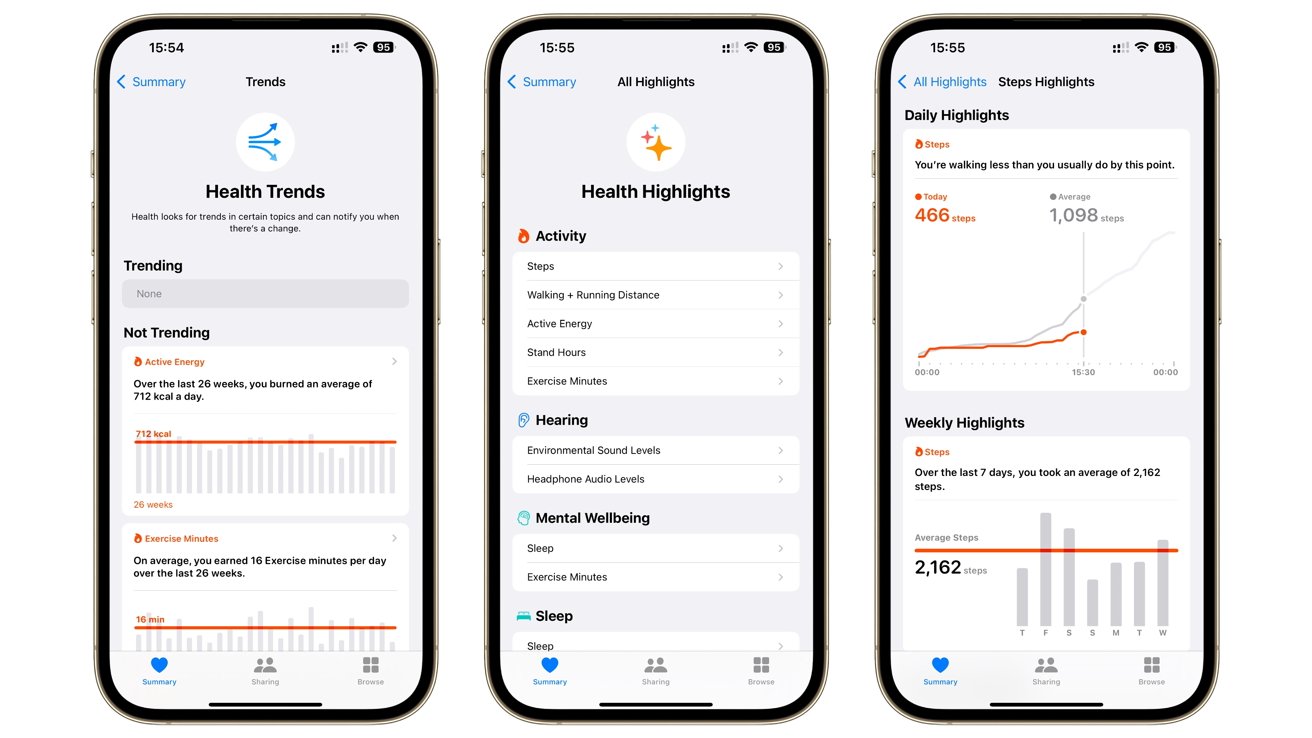
Views of Trends and Highlights in Health for iOS
There is an option below the selected Highlights to Show All Highlights, which brings up a list of areas the Health app is monitoring. This chiefly includes activity, but also hearing, mental wellbeing, and sleep data points too.
Selecting a subcategory will bring up more information, including highlights based on data across a variety of timescales.
Health: Sharing
Aside from the Profile page, the Health Sharing tab is also used to manage how your data is shared. Again, there are sections for Apps and Research Studies, but chiefly it is about sharing your data with someone else, or for someone to share their data with you.
This section will show contacts whom you’re sharing with, or who have shared their data with you.
Sharing with someone
The Share with Someone option is used to share your data with another person, such as a family member, friend, or in the United States, some healthcare providers. You can select the topic of data to be shared with that person, but only a summary is shared with them, not the details of the data.
That information is encrypted before being shared. They will also receive notifications if there is an update to the shared data.
To share data, tap Share with Someone, and select the contact to share the data with. Select either Suggested Topics or Set Up Manually, then select the data to share.
Once you have selected the data to share, tap Share then Done. The user will then receive information to start viewing your shared data.
Being shared data
You can also make a request to see health data summaries of contacts, rather than having them initiate the process.
To do so, tap Ask Someone to Share, search for the contact, then tap Send to send the invitation. The recipient will see a notification that you want to see their data, and will be given options to select what data will be shared.
Be aware that they must have you listed as a contact on their device to receive an invite from you.
Stop sharing
The sender and recipient of shared health data can both elect to stop sharing the information at any time.
Data sharers can tap the individual or provider under You’re Sharing With to see a list of topics, with toggles to stop or re-enable each item.
Data recipients can tap an individual under Sharing With You, then tap Options and select Stop Receiving Health Data. There are also options to adjust if the recipient sees alerts, trends, and update notifications, rather than ceasing the sharing altogether.
Health: Browse
The Browse section on an iPhone chiefly consists of Health Categories, a list of different data types the Health app compiles and analyzes. On the iPad, it’s shown in the sidebar.
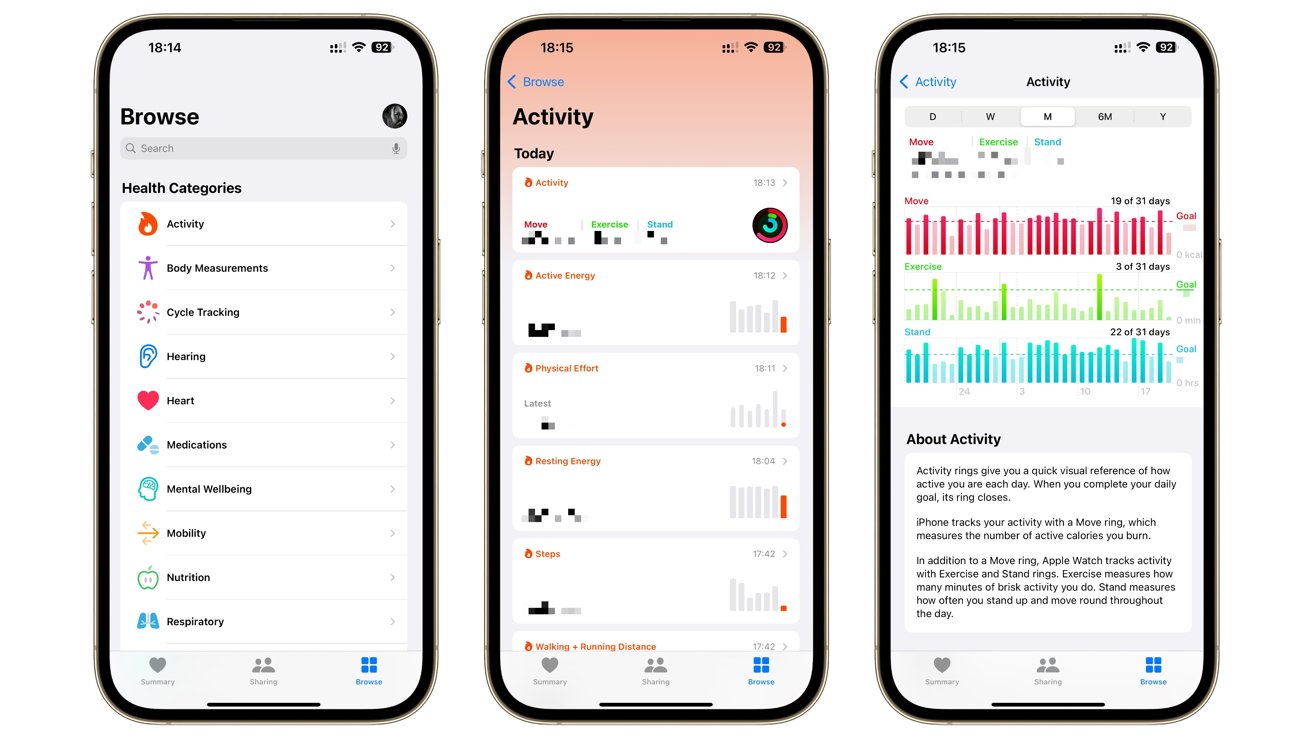
Browsing data in the Health app on iOS
Each version also includes a search bar at the top for narrowing down the list to a specific data point. There are 14 different sections in total, including:
- Activity
- Body Measurements
- Cycle Tracking
- Hearing
- Heart
- Medications
- Mental Wellbeing
- Mobility
- Nutrition
- Respiratory
- Sleep
- Symptoms
- Vitals
- Other Data
For most categories, you can tap it to bring up a list of data points, which you can further tap to bring up more details. This usually includes information like selectable date ranges for graphs, lists of apps that can interact with that data point, data sources, unit selections, and an option to manually add data if required.
However, you can do a bit more in some specialist categories.
Health: Cycle Tracking
Cycle Tracking is a section used to help monitor the menstrual cycle. It can be used to determine what phase of the cycle a user is currently in, based on factors entered into the app.
To set up Cycle Tracking, users can tap Get Started and follow the onscreen instructions.
To track the cycle, users can access Cycle Tracking in the Health app, swipe to the day to log, and then tap the oval to log their period. More information can also be entered for that day, such as symptoms and body temperature.
You can also add cycle factors in this section of the app, as well as export the cycle history, and enable period and fertility tracking notifications.
Health: Medications
Medications can be used to monitor what medicines are being taken by the user. It can also be used to notify the user to take specific medications on a schedule.
On entering the app, you can tap As-Needed Medications to enter medications that are taken on an as-and-when basis. You can also add medications that will be taken on a specific schedule.
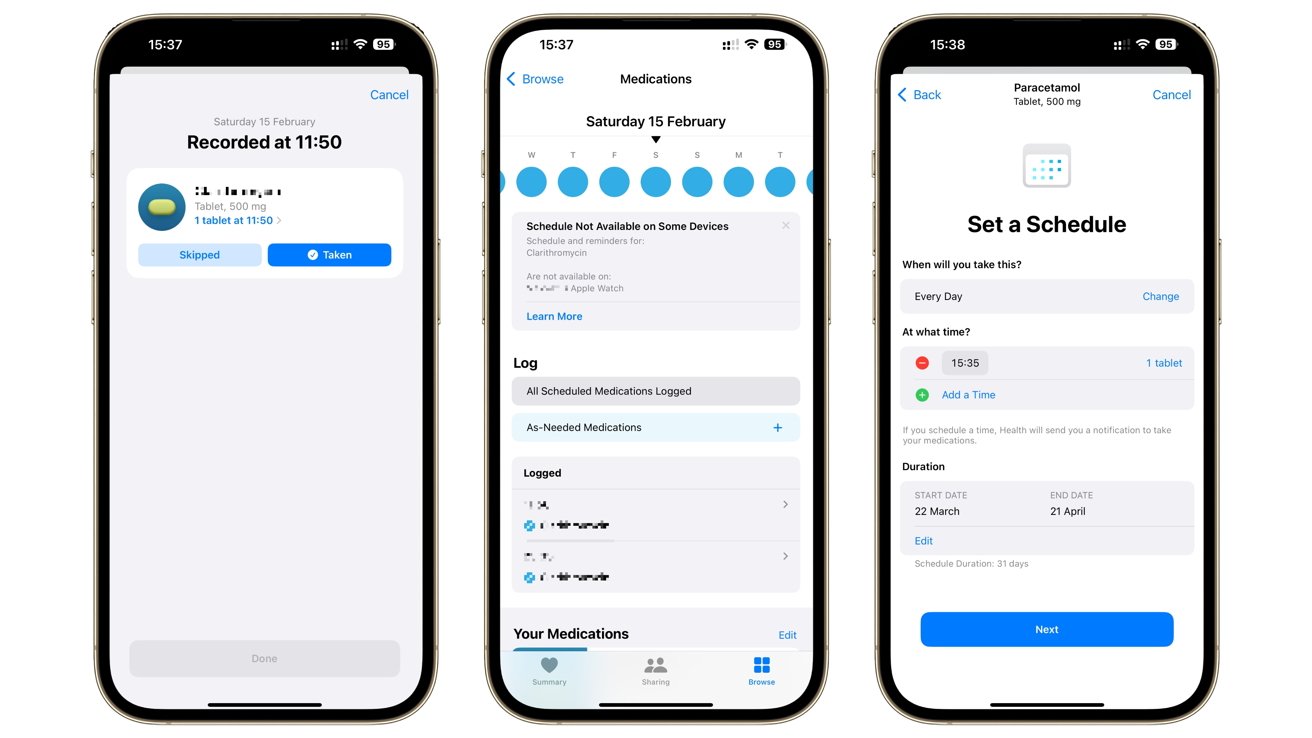
Medications and notifications inside the Health app on iOS
When adding a medication, you are asked for the name, the form of medication (e.g. tablet or capsule), the strength, and the schedule for that medication. The schedule can be set in various ways, such as twice a day at specific times over the course of a month.
Scheduled medications can be set to notify you in time for the next dose, which can then be logged in the app. The time of the log will reflect when the log is made, not when the dose is scheduled to be taken, for record-keeping purposes.
Settings for notifications, including critical alerts, are found under Options.
Health: Mental Wellbeing
Mental Health is an important part of well-being, and the Health app also covers this aspect. Along with data points such as exercise minutes and sleep, it will also include logs of a user’s state of mind and risks of anxiety and depression.
A Mental Health Questionnaire is also available, which uses standardized questions to determine the risk of anxiety and depression.
Health: Sleep
The Sleep section is used to monitor a user’s sleep habits, usually in tandem with an Apple Watch. Along with details such as how much sleep you get, it can also display information about the different stages of sleep.
Under Your Schedule, you can also set up a sleep schedule, including when you intend to go to bed and when you wish to wake up. This will be used to remind you to go to sleep and to wake you up, in concert with the Clock app.
This includes one-off sleep scheduling, as well as a full week’s schedule, if you regularly need to sleep and wake at the same time over multiple days for work.


