Between juggling meetings, analyzing business data, chasing leads, and hitting deadlines 24/7, it’s easy for your daily schedule to get overwhelmed—even if you are already using automation to help you scale.
That’s exactly where Zapier Agents comes in. You can think of Agents as your new coworkers who work independently across your entire tech stack. These AI-powered assistants can access your business data, work in all your favorite apps, and handle tasks whether you’re there or not.
Zapier Agents is currently available in beta. Try it now.
Table of contents
What is Zapier Agents?
Zapier Agents is where you can teach AI-powered agents to work and automate tasks across Zapier’s ecosystem of 7,000+ apps. Remember how exciting it was to get a new teammate who could take work off your plate? That’s exactly what Zapier Agents brings to your team—but these teammates never sleep, don’t need vacation days, and can work across all your apps seamlessly.
Each AI agent can help you with specific tasks, like processing leads, managing support tickets, or drafting responses to customers.
You can trigger those tasks whenever something happens in other apps.
For example, say you receive a new lead through Facebook Lead Ads. That’s the trigger. In your instructions, you can tell the assistant to summarize that lead data, then send an email to your sales team via Gmail.
You can set up that behavior to repeat anytime you receive a new lead in Facebook Lead Ads (or even on demand), meaning you’re getting things done even when you’re not around. You could even provide additional control by adding more details to your behavior instructions—like asking the agent to always check the lead’s LinkedIn profile for additional information for your sales team.
Zapier Agents gives you a simple chat interface, where you type out your queries and interact with your assistants, and an activity screen, which lists out all the tasks they have completed.
Key features include:
-
Flexible operation modes: You can trigger behaviors on command or on a set schedule, or let it work automatically in the background after training.
-
Customizable behaviors: Tell your agent what to do when it’s triggered, how to process or summarize data, and which actions or data sources it should use.
-
Access to 7,000+ apps: Let your agent work across your entire tech stack by giving it access to specific triggers (events that initiate an assistant’s behavior) and actions (tasks it can carry out).
-
Live data sources: You can give your assistant access to live data (like information stored in HubSpot, Notion, or Asana) so it can find, analyze, and summarize up-to-date info when you ask for it.
-
An intuitive chat interface: Working with Agents feels just like chatting with a colleague on Slack. Need something done? Just ask. Want to set up a regular task? Show your agent once, and it’ll handle it from there.
-
Web browsing: Agents can search the web for you to find key information. With it, you can conduct market research, gather news articles about specific topics, or find online information about prospective clients.
-
Zapier Agents Chrome Extension: Bring your assistants anywhere with you on the internet so you can take action in the apps you use without leaving the browser tab you’re viewing.
All in all, Agents gives you a way to combine the best of AI chat, automation, and advanced data analysis in one place.
Why we love it
At Zapier, we’re convinced that AI automation is the future of work for everyone—from automation power users to non-technical folk.
Yet most AI tools fall short when it comes to automation, as they need constant instruction to work and struggle to integrate with other apps.
Agents aims to bridge that gap, so that everyone can automate and scale faster.
I truly love the fact that Zapier is already connected to all of these different [apps]. We’re all waiting for ‘Agents’, but Zapier already has them.
Andrew Fair, Owner of Website Genii
What you can do with Agents
When it comes to Zapier Agents, there are endless possibilities for AI automation. Most use cases will depend on what you need help achieving in your day-to-day, but here are a few quick examples:
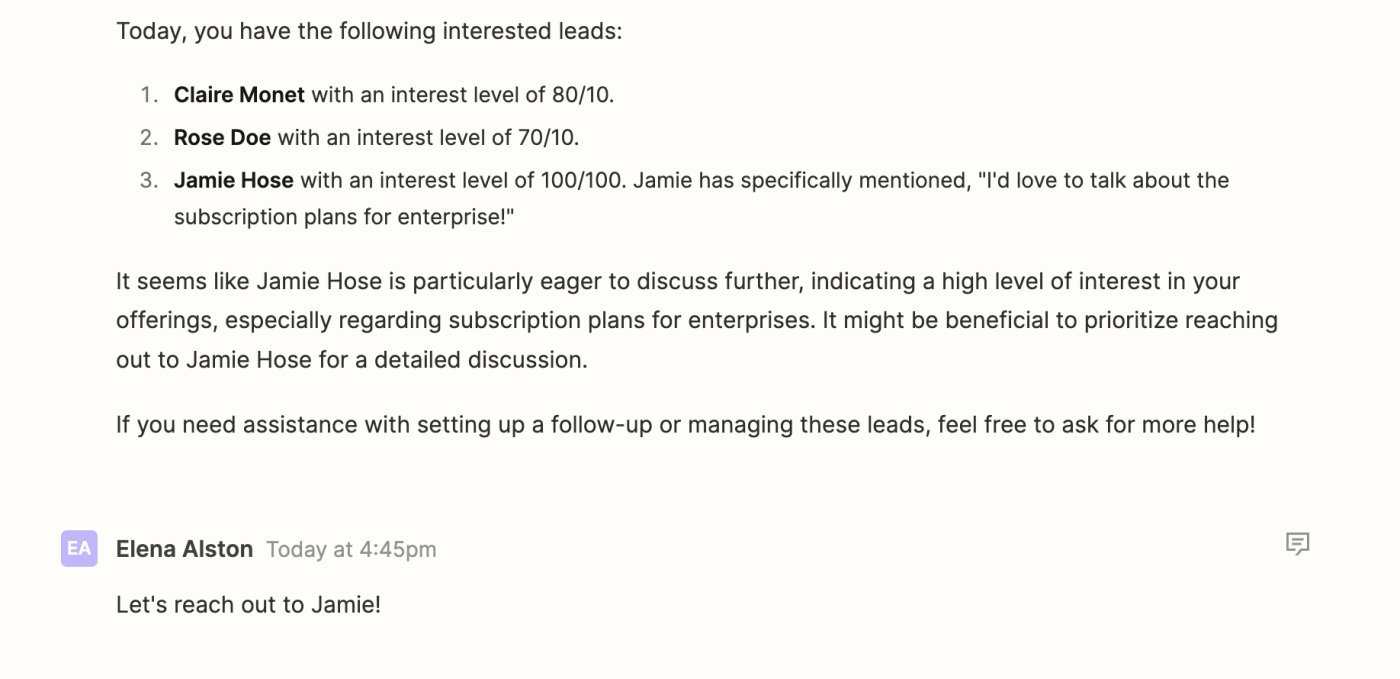
Lead enrichment
Teach your AI agents to get background on new leads and keep you up to date. Ask them to enrich new lead data from LinkedIn, add it to your CRM, and draft personalized outreach to leads most likely to convert.
-
Behavior: Add triggers and actions for database apps (like Google Sheets), CRM tools (like HubSpot), or email apps (like Gmail).
-
Data source: Upload lead storage data from Tables, Notion, Google Sheets, or Airtable.
-
Web browsing: Add more context to lead records in your CRM by searching online for company information.
Customer support
Queue up messages for customer support, provide your agents with common FAQs and route tickets to the right teams to resolve issues faster.
-
Behavior: Add triggers and actions for support apps (like Zendesk), project tools (like Jira), or email apps (like Outlook).
-
Data source: Upload your help documentation as a reference from Google Sheets, Zapier Tables, Notion, Google Docs, or Airtable.
Email management
Tame your inbox with agents that draft replies, create tasks for urgent requests, and archive any spam or marketing emails.
-
Behavior: Add triggers and actions for email apps (like Gmail) and project management apps (like Trello).
-
Instant actions: Add direct actions (like Create Draft or Reply to Email) in apps like Gmail so you can send messages the moment your assistant drafts them.
Calendars and meetings
Create meeting agendas, update meeting notes based on criteria, and prioritize tasks based on your notes.
-
Behavior: Add triggers and actions for calendar apps (like Google Calendar), video conferencing tools (like Zoom), and file storage apps (like Google Docs).
-
Data source: Upload your strategy docs as a reference for prioritizing tasks from Google Sheets, Zapier Tables, Notion, Google Docs, or Airtable.
Customer queries
Get answers about customer sentiment or order volume, sort customers by value, and send emails based on customer queries.
-
Behavior: Add triggers and actions for forms apps (like Typeform), email apps (like Gmail), and eCommerce tools (like Shopify).
-
Data source: Upload order tracking files from Zapier Tables, Google Sheets, Notion, Google Docs, or Airtable so your assistant can answer questions correctly.
Project management
Nudge tasks towards a resolution, remind teams about deadlines via email, track task progress, and celebrate wins.
-
Behavior: Add triggers and actions for task management apps (like Asana), email tools (like Gmail), or team communication apps (like Slack).
-
Data source: Upload project brief files from Google Sheets, Zapier Tables, Notion, Google Docs, or Airtable.
Content generation
Create up-to-date content for your blog and email newsletters with your assistant by pulling research from the web and adding it to a database.
-
Web browsing: Carry out online searches for the most recent articles on a specific topic.
-
Instant actions: Add Zapier Tables as your action app so you can create a record with that online research in a table to refer back to later.
-
Zapier Agents Chrome Extension: Summarize, translate, and explain page content directly in your browser without switching apps.
Expense tracking
Stay up to date via conversations with your assistant on tracking expenses, checking invoices, and logging sales.
-
Behavior: Add triggers and actions for accounting apps (like QuickBooks), payment processing apps (like Stripe), or spreadsheet apps (like Google Sheets).
-
Data source: Upload your order logs as a reference from Google Sheets, Zapier Tables, Notion, Google Docs, or Airtable.
How to get started with Agents
Want to see it in action?
-
Head over to agents.zapier.com and sign up.
-
If you haven’t created an agent yet, click Create my first agent.
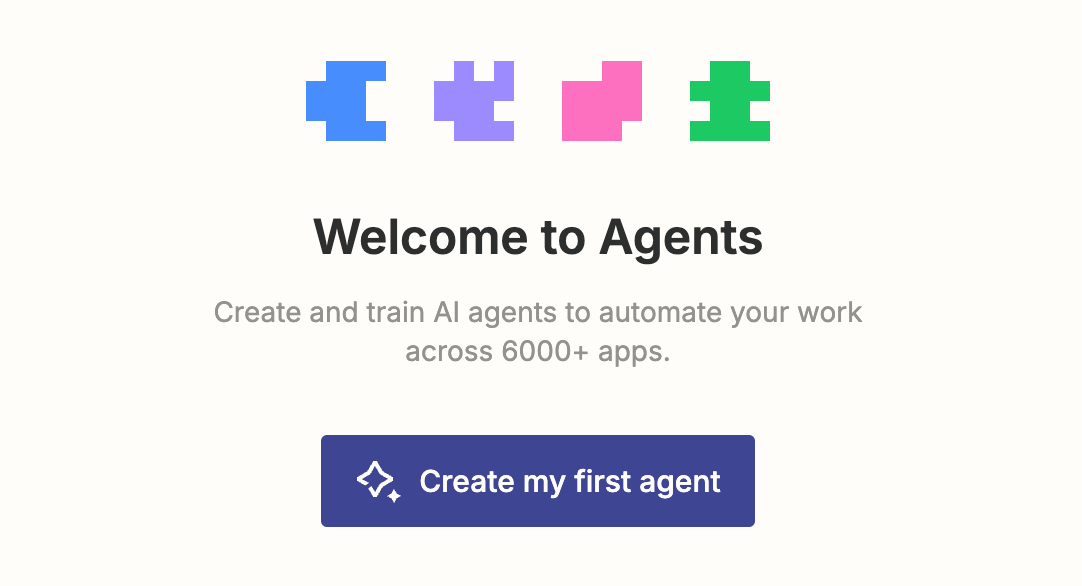
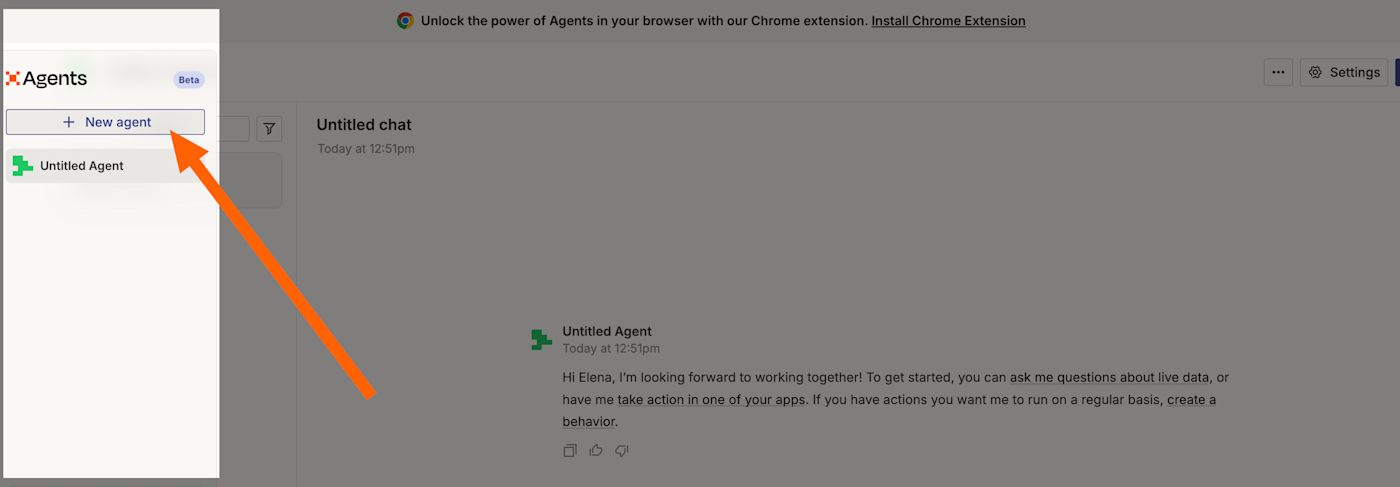
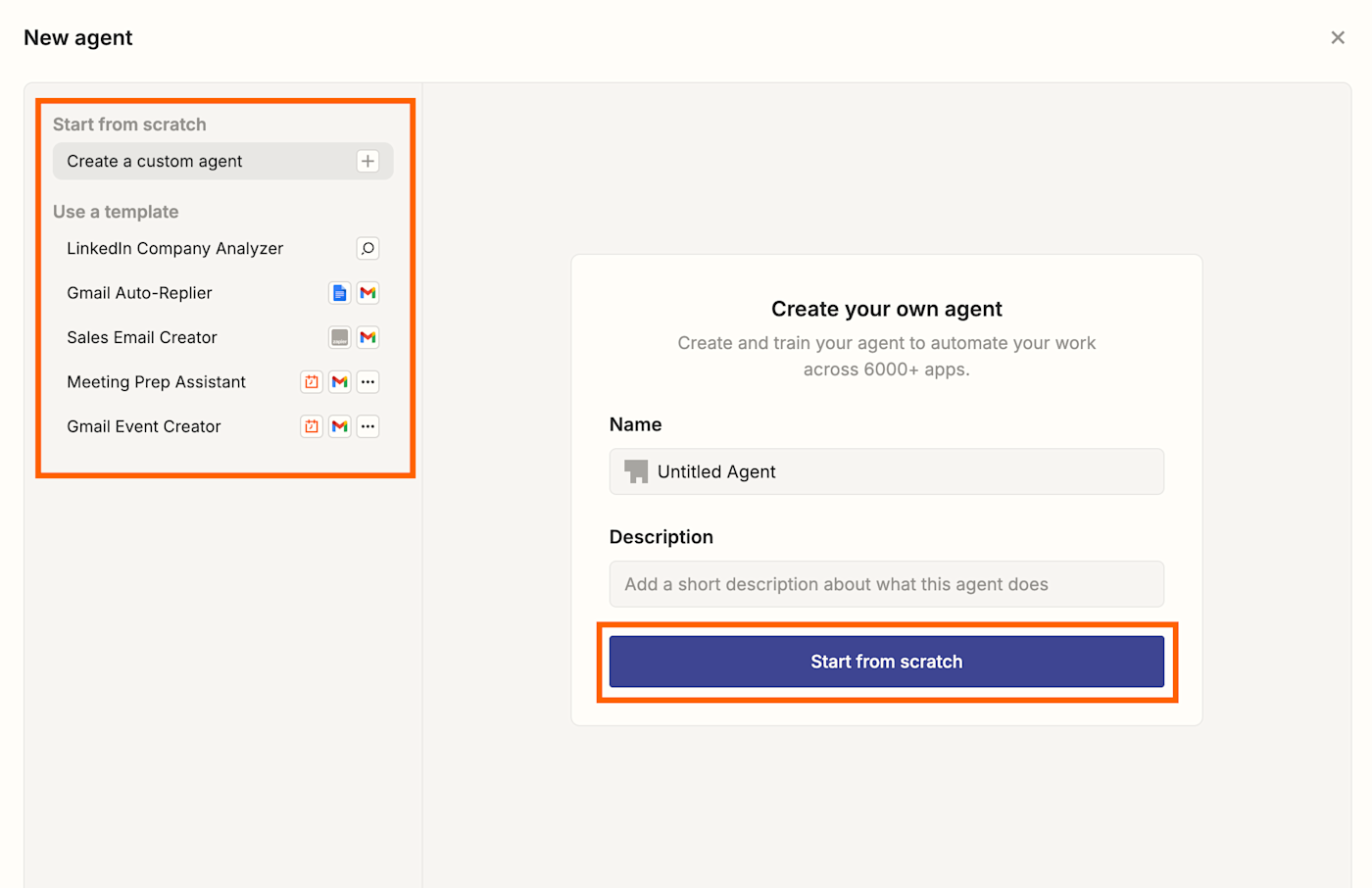
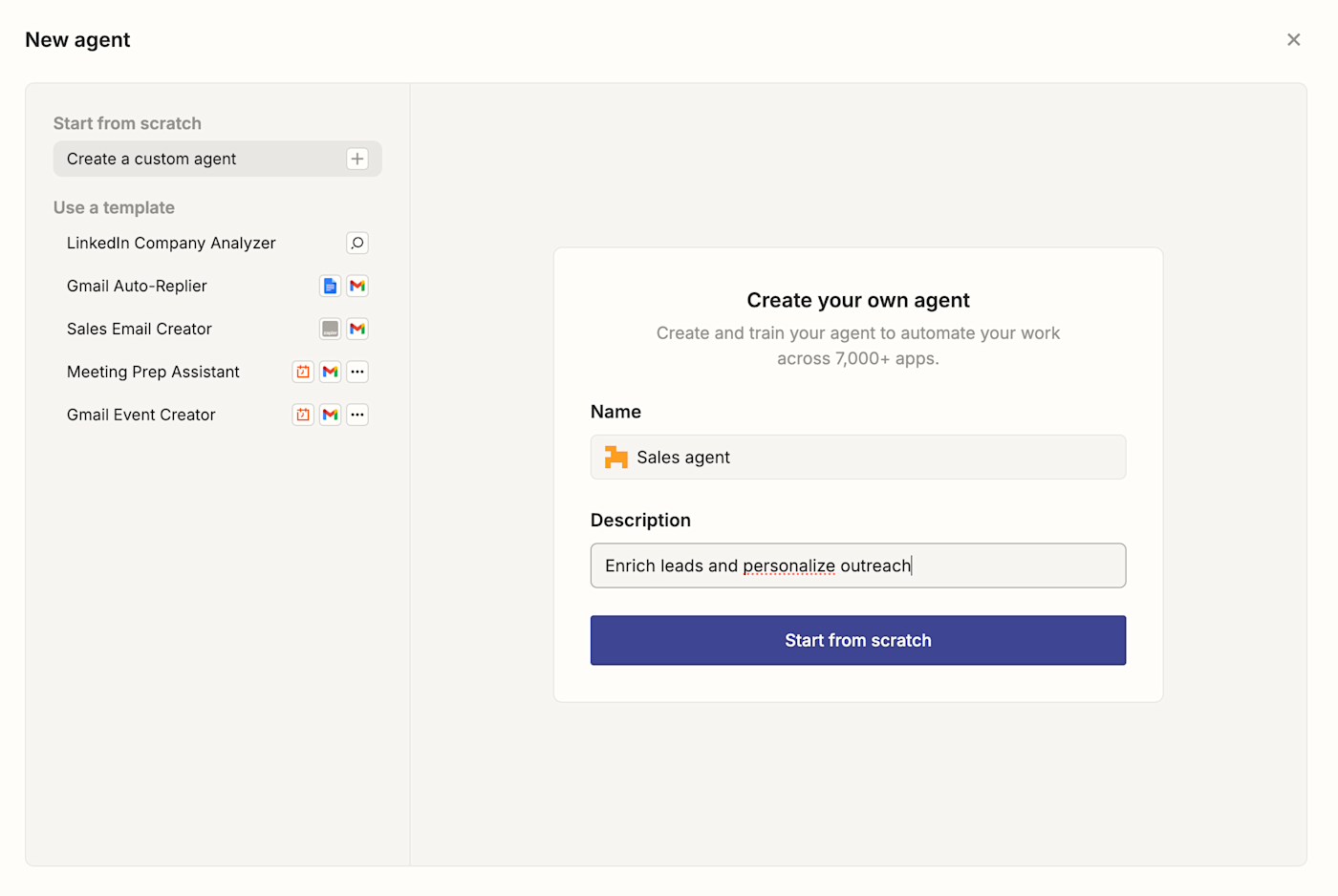
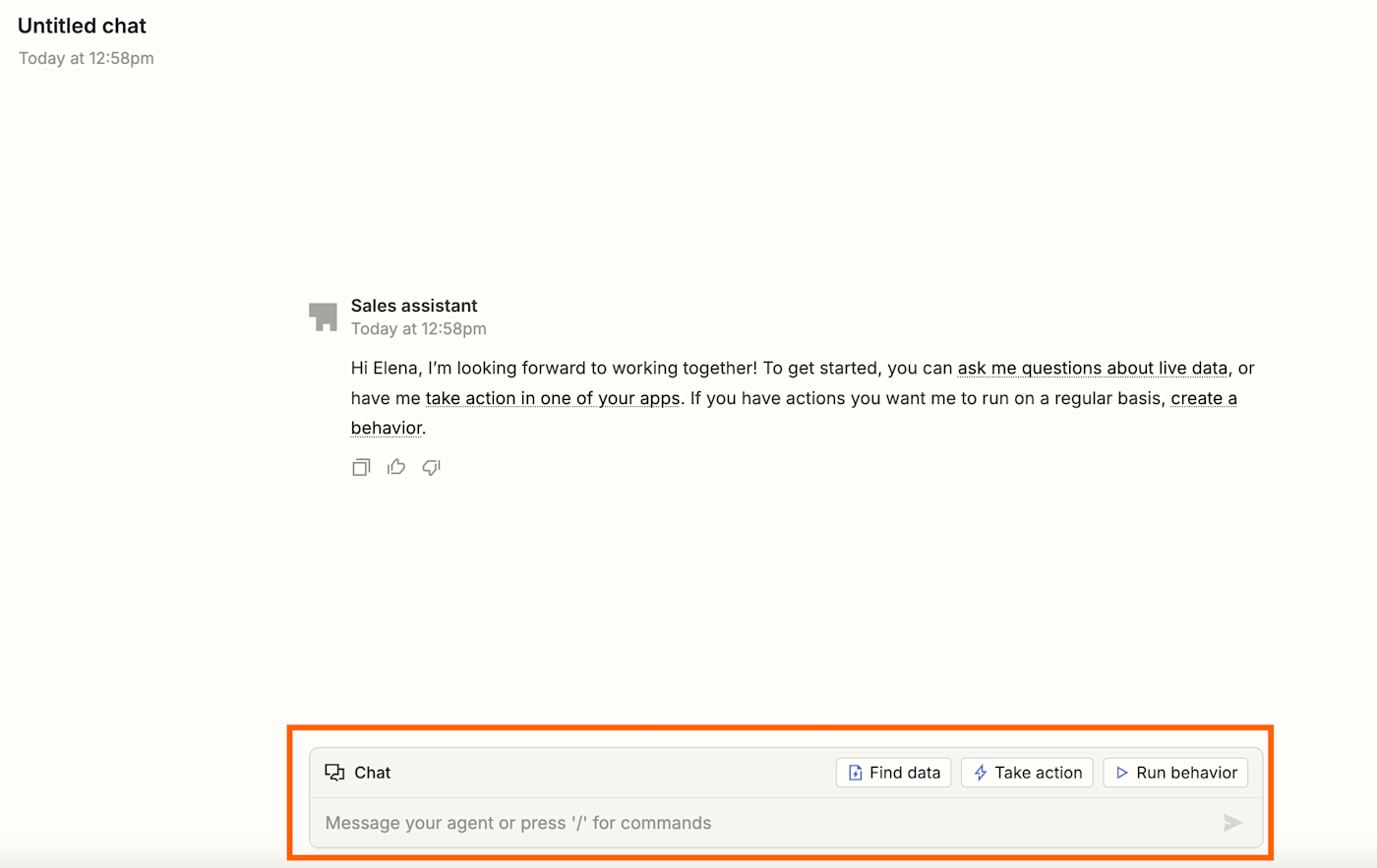
-
To add or edit the agent’s behavior, click the Run behavior tab and + Create behavior. A dialog box will open.
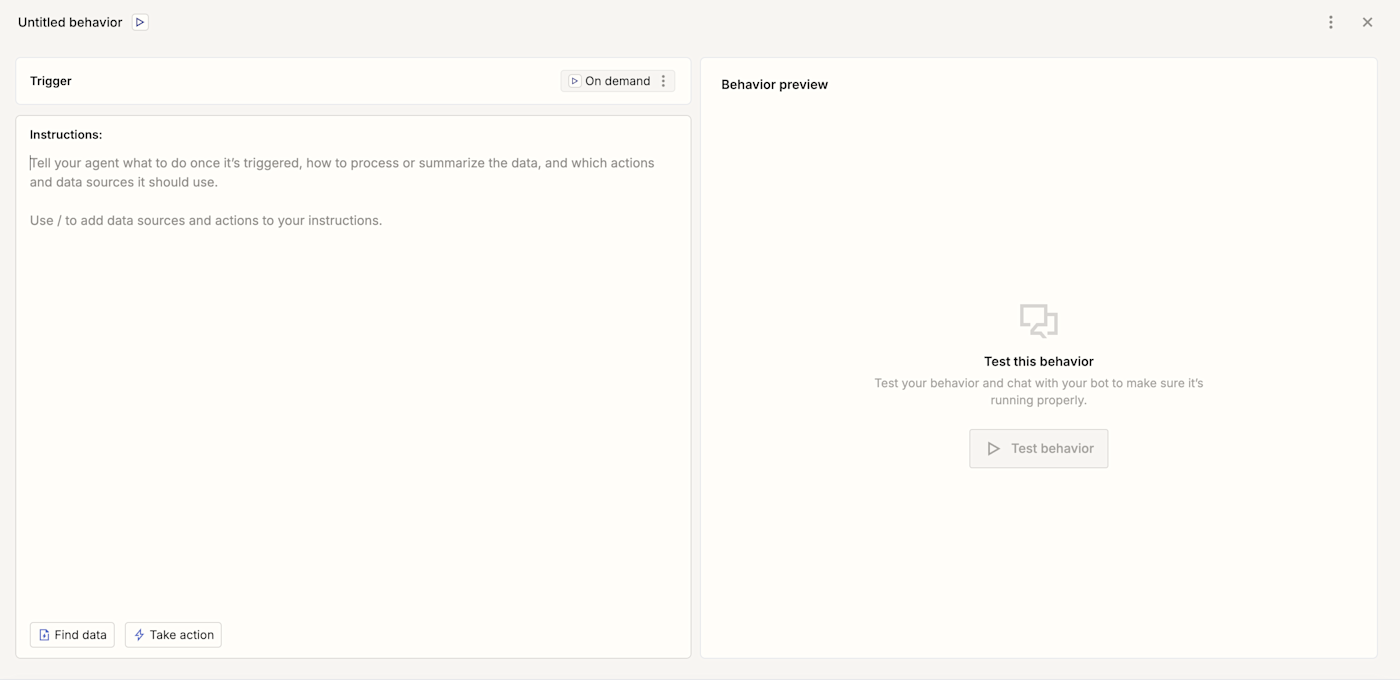
-
First up, you can click the three dot icon next to the Trigger field to trigger actions on demand, on a set schedule, or from another app.
-
In the Instructions field, describe what you want the agent to do. (You can also use a slash (/) to initiate a command to trigger an action or to find information from a data source.)
-
To give your agent a data source, click the Find data tab then + Add data source in your Instructions field.

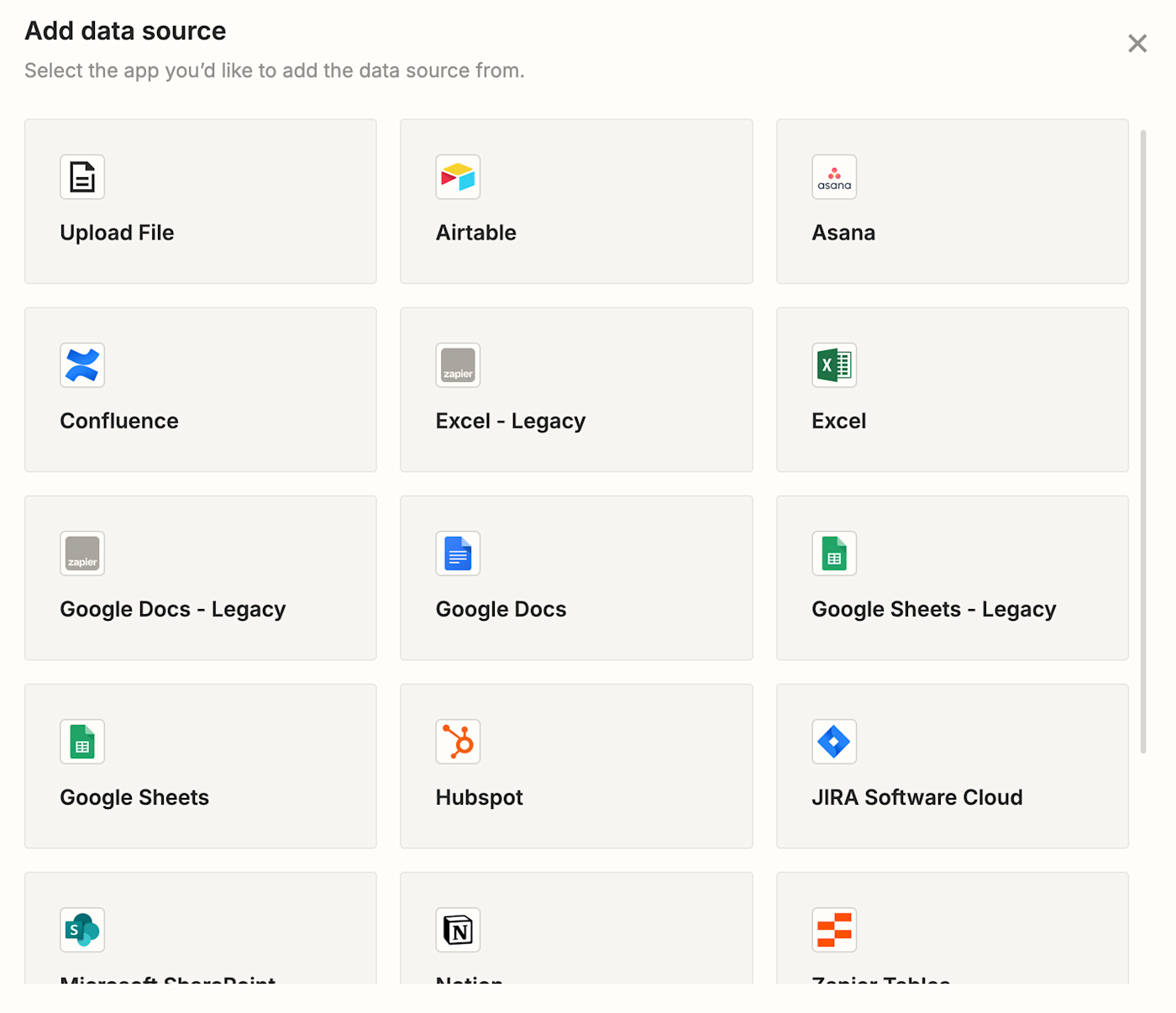
-
Select an existing connection for the app.
-
Next, select a document or other type of file to use as the data source.
-
Click Add data source. After that, it will be saved inside your agent.
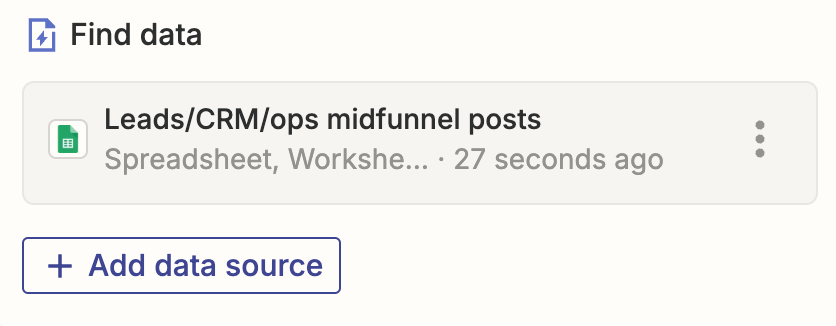
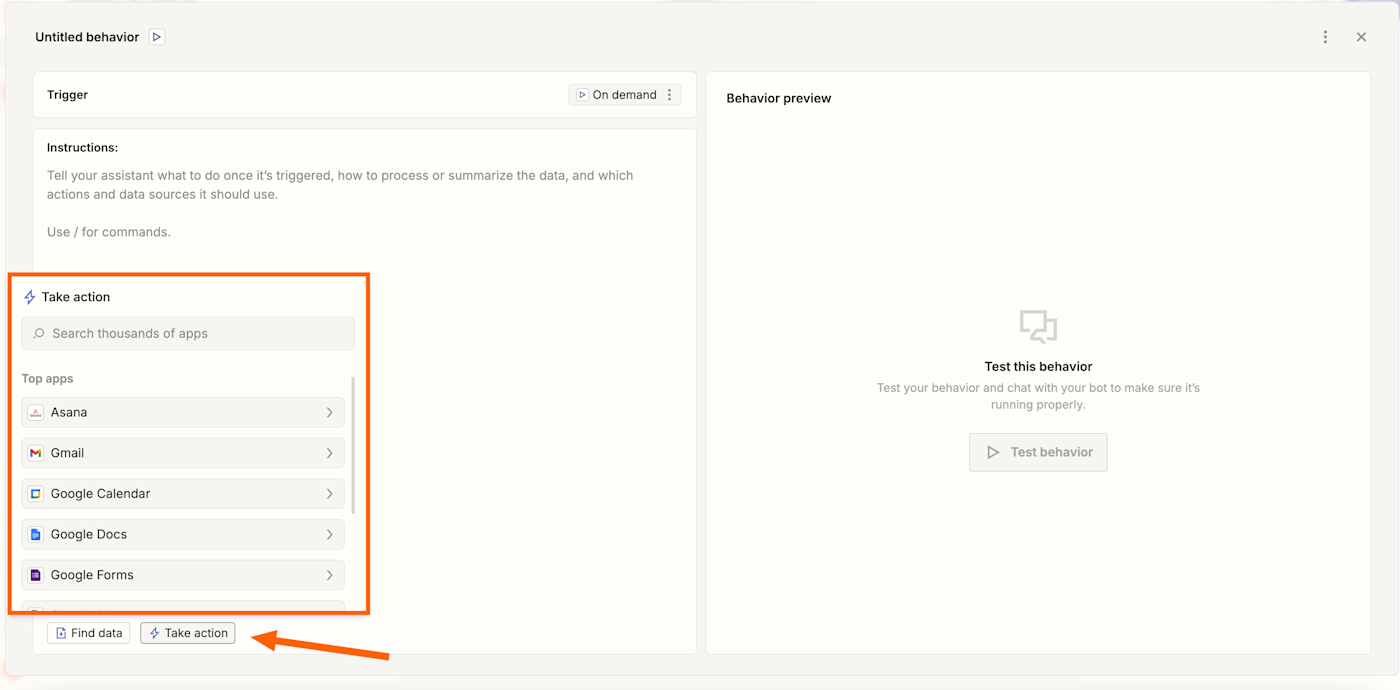
-
In the dialog box, search for and select the app for the instant action from the available options.
-
Select an existing connection for the app.
-
Add the available action(s) you require by clicking on them. They’ll then appear in your Instructions field.
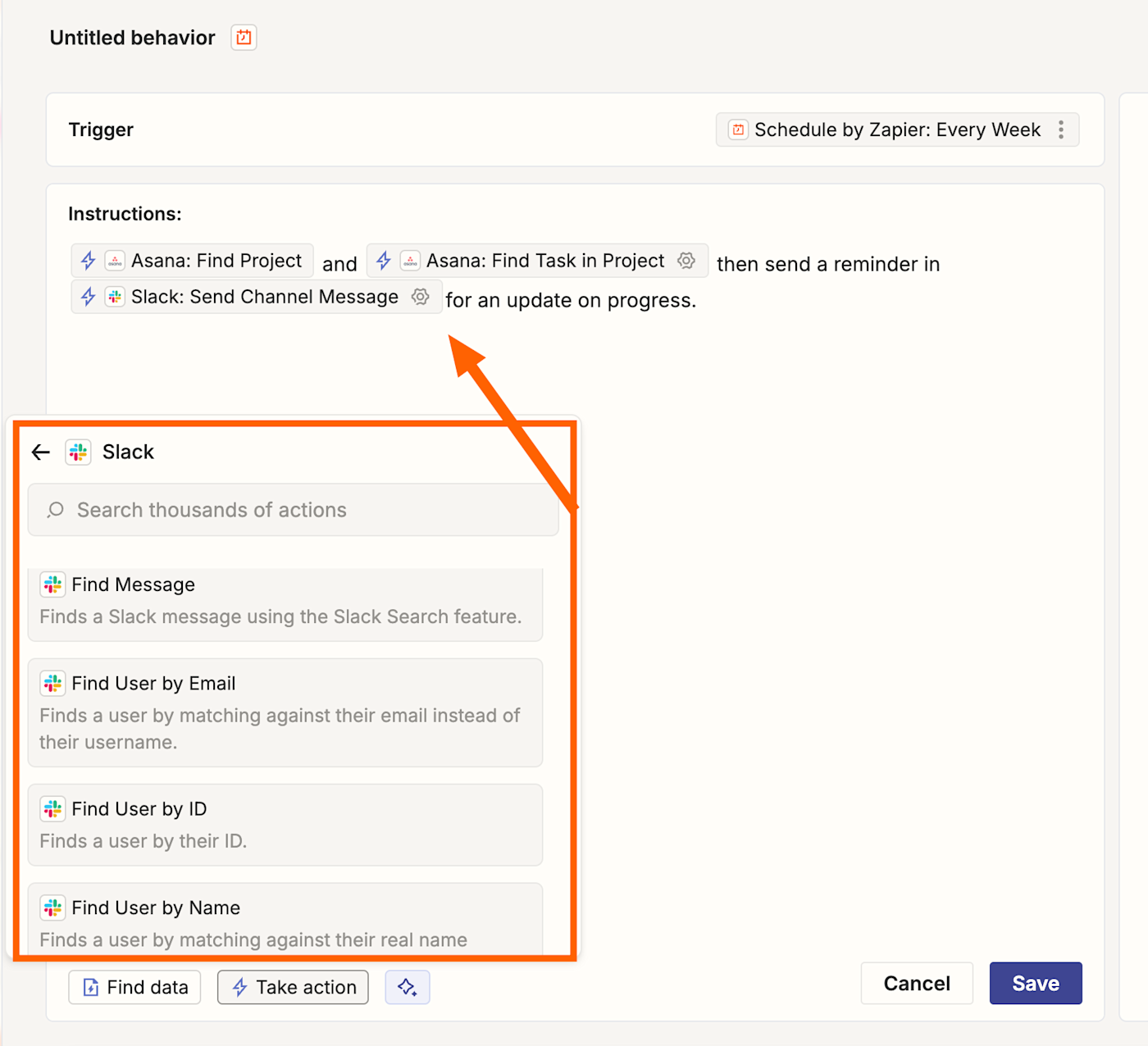
Note: You can also add data sources and actions directly from your agent’s chat panel, too.
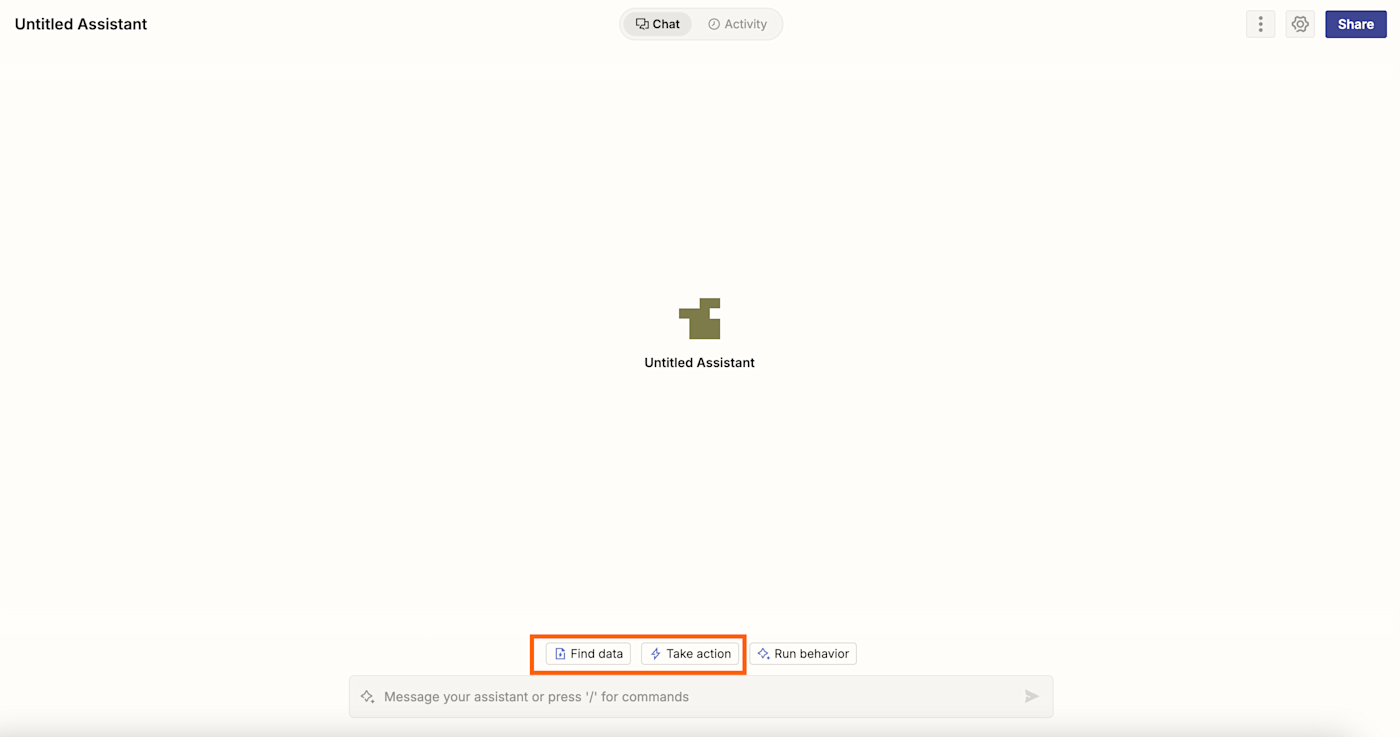
Need more help? Read our Zapier Agents quickstart guide for step-by-step instructions on creating your first agent.
Teach agents to work on their own with Zapier Agents
With Zapier Agents, we’re bringing you the future of work today—where AI teammates handle routine tasks across your entire tech stack while you tackle the strategic work that grows your business.
Ready to try it out yourself? Give it a go and start powering your business today.
This article was originally published in March 2024. It was most recently updated in January 2025.


