Google’s latest mid-ranger, the Pixel 9a, has arrived, hitting shelves earlier in the year than ever. It looks and feels like the Pixel 9 series it ties into in many ways, but there are always new wrinkles to explore. Luckily, we’ve had the latest Pixel device in our hands for a little while already, and we’ve come up with a few Google Pixel 9a tips and tricks to help you get the most out of your new phone.
Before we get there, though, check your Pixel 9a for a software update. Google’s launch patches remain notoriously slow, and we’d hate for you to read our tips without being able to act on them right away. Once that’s taken care of, it’s time to get into the rest of our advice.
Google Pixel 9a tips & tricks
Reimagine your photos in Magic Editor
Ryan Haines / Android Authority
Get ready for this to be a common refrain, but Google’s Tensor G4 chip is essential to what the Pixel 9a can do. At this point, features like Magic Eraser have come to define the phone’s photo editing capabilities, but the next step — Magic Editor — adds even more to the mix. It’s become more than a way to remove or recolor elements within your composition, allowing you to expand your frame, change items within your shot, and, yes, still erase things as needed.
Of course, Google’s Magic Editor isn’t new to the Pixel 9a or the series as a whole, but it’s still a pretty good way to explore what we love about the Pixel’s cameras. Besides, Samsung has tried to copy Magic Editor with its Photo Assist, and Apple has its version of Magic Eraser in Clean Up, but neither one is quite as good as the original. Here’s how to try Magic Editor for yourself:
- Open Google Photos and select an image.
- Tap the Edit button.
- Choose the rainbow-colored Magic Editor control.
- Make your edits and press Save.
Oh, and if you’re not quite sure what you want to do with your shot, you can tap the Magic Edit button, and your Pixel 9a will give you a few options to create a new frame for your photo or edit the sky to recreate golden hour.
Activate Clear Voice in Recorder
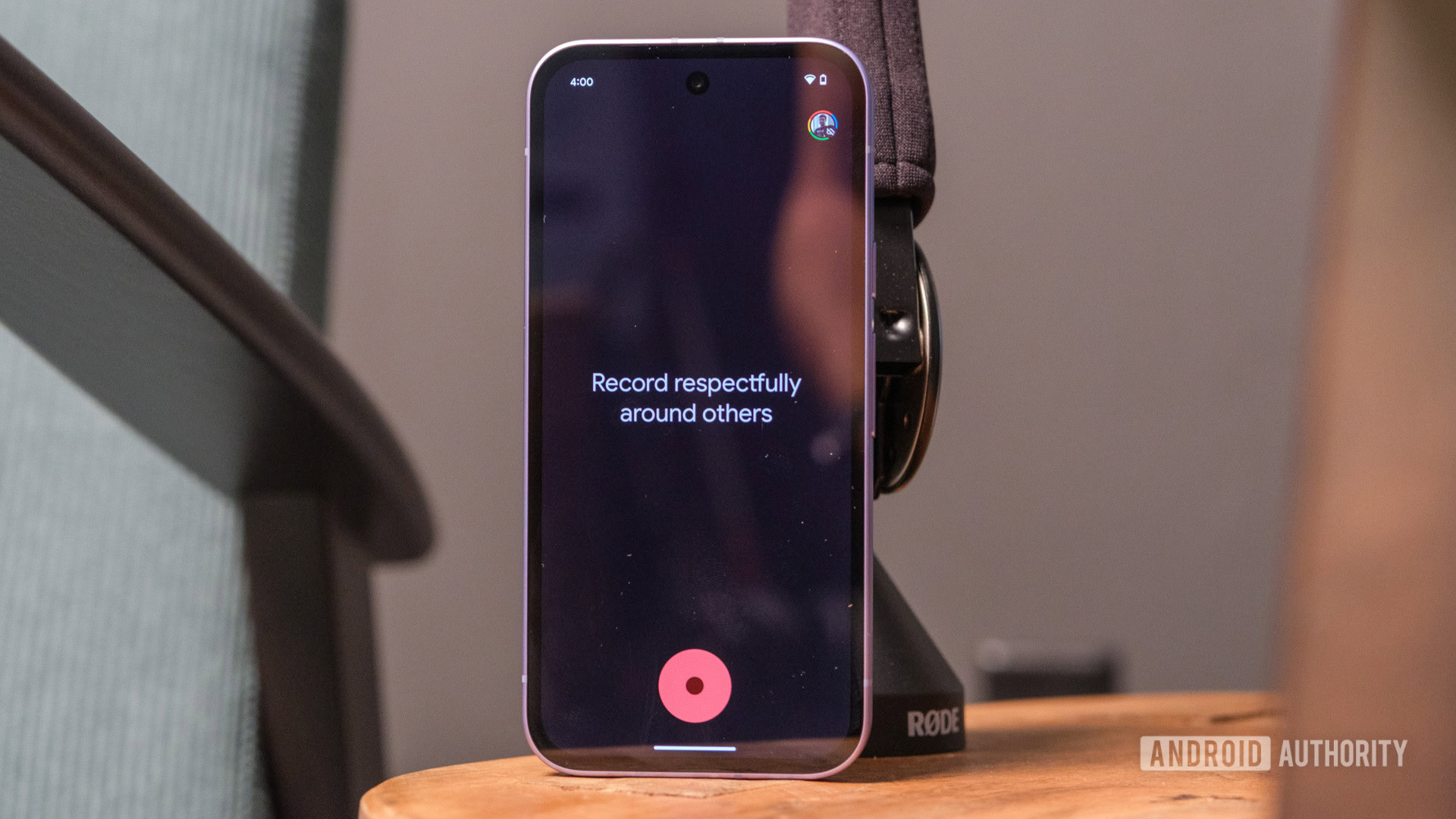
Ryan Haines / Android Authority
Another one of our favorite classic Pixel features is the ever-excellent Recorder app. We’ve long used it to keep up in briefings when our typing fingers couldn’t, and it’s only gotten better as Google’s AI models have learned to separate one voice from another and provide summaries that are even easier to reference. Google has even made it easier to clean up pieces of your recordings by highlighting and erasing parts of the transcripts, which beats dragging and dropping a pair of scissors on little pieces of your audio timeline any day.
Now, there’s another new Recorder feature to love: Clear Voice. Essentially, it works a bit like Audio Magic Eraser in that it cleans up sounds from the background of your recording, but it does so in real-time rather than after you’ve finished your dialogue. Oh, and one of the best parts about Google’s Recorder app is that it works almost entirely offline, so you can still capture audio and receive transcripts even if you can’t find a reliable mobile signal. Here’s how to activate Clear Voice in Recorder:
- Open your Recorder app.
- Tap on your profile picture in the top right corner.
- Select Recorder Settings.
- Toggle Clear Voice.
Just note that Clear Voice does not currently support using external mics or stereo playback, so make sure you’re willing to trade that extra flexibility for audio quality before you start recording.
Explore new emojis with Emoji Kitchen in Gboard
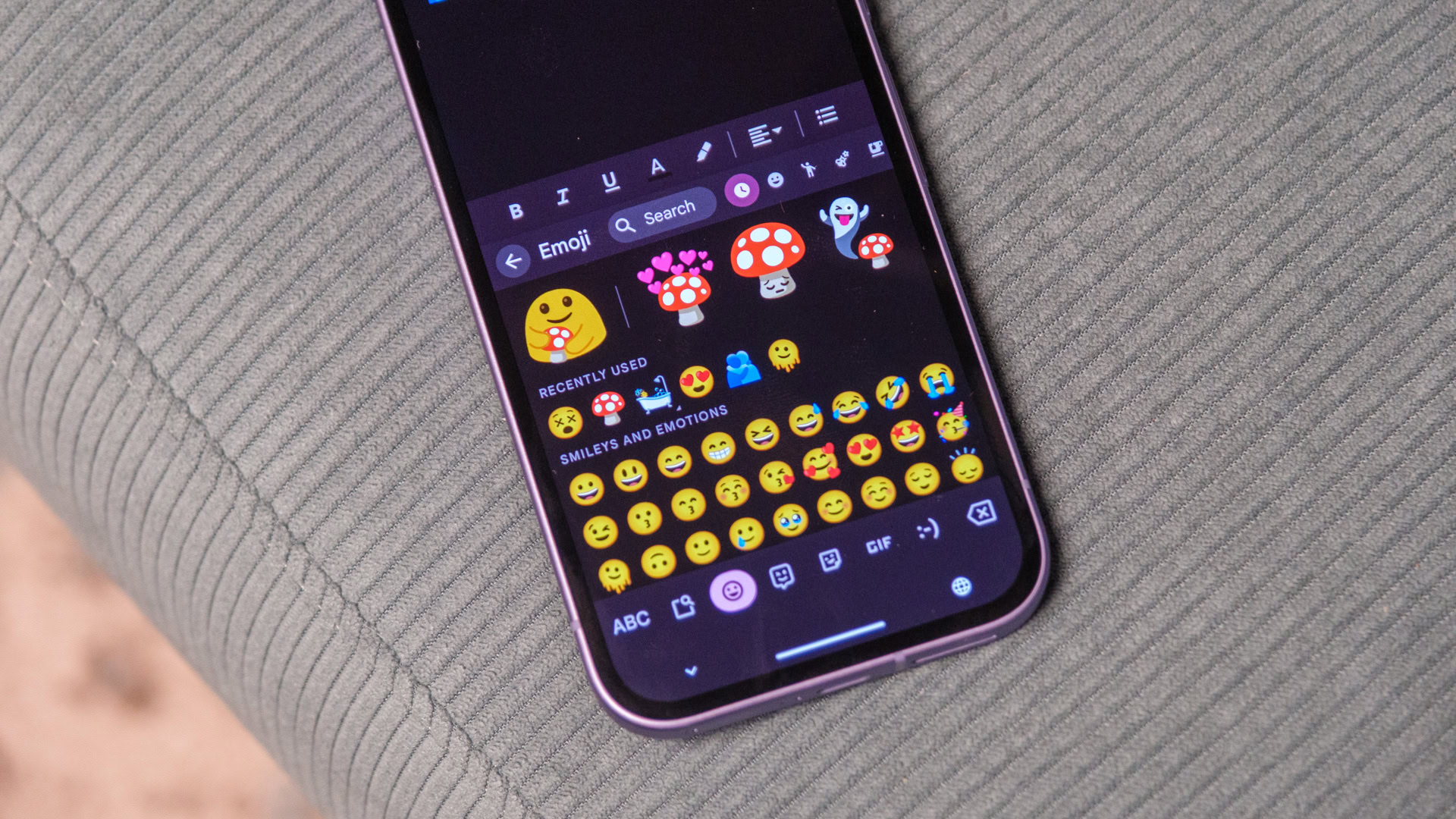
Ryan Haines / Android Authority
Recorder isn’t the only app that benefitted greatly from Google’s feature drop in December 2024 — several months before the Pixel 9a launch. Google also gave its beloved Emoji Kitchen a solid overhaul, making creating and sharing combinations directly from Gboard easier. Don’t worry; it doesn’t change how the Emoji Kitchen works, nor does it jump right to AI-powered emoji generation a la Apple’s Genmoji; it just simplifies finding your favorite mashups.
Previously, Google’s emoji keyboard was capped off by a row showing recently used emojis (or Emoji Kitchen combos). It made it easy to get back to faces and reactions that you used most often, which was helpful for a creature of habit like myself. Now, though, you can opt into a larger top bar that shows you the possible Emoji Kitchen mashups when you tap on an emoji rather than letting you hunt through different combinations.
Maybe one day, Google will challenge Apple with AI-powered emojis of its own, but for now, we’re happy to have a collection of hand-drawn mashups to explore and share.
Grab a new Pixel 9a case

Ryan Haines / Android Authority
Switching gears from software to hardware for a moment, it’s pretty easy to notice that the Pixel 9a looks slightly different from the last few generations. Yes, the camera bar is no more — or, at least, it’s now inside the body of the Pixel 9a itself. Google’s engineering team made some clever changes to slim down its latest mid-ranger, but the updates also mean that your previous Pixel 8a (or earlier) cases won’t fit anymore.
So, as is often the case, it’s time to hunt down a new case to match your new phone. The good news is that many of the usual suspects have released versions of our longstanding favorites, which should narrow down your choices. Even Google has some pretty solid first-party picks, though we have to say we still miss the fabric cases from the old Pixel 4 series. No matter what kind of case you’re after, you can check out our picks for the best Pixel 9a cases here.
Create people in Pixel Studio
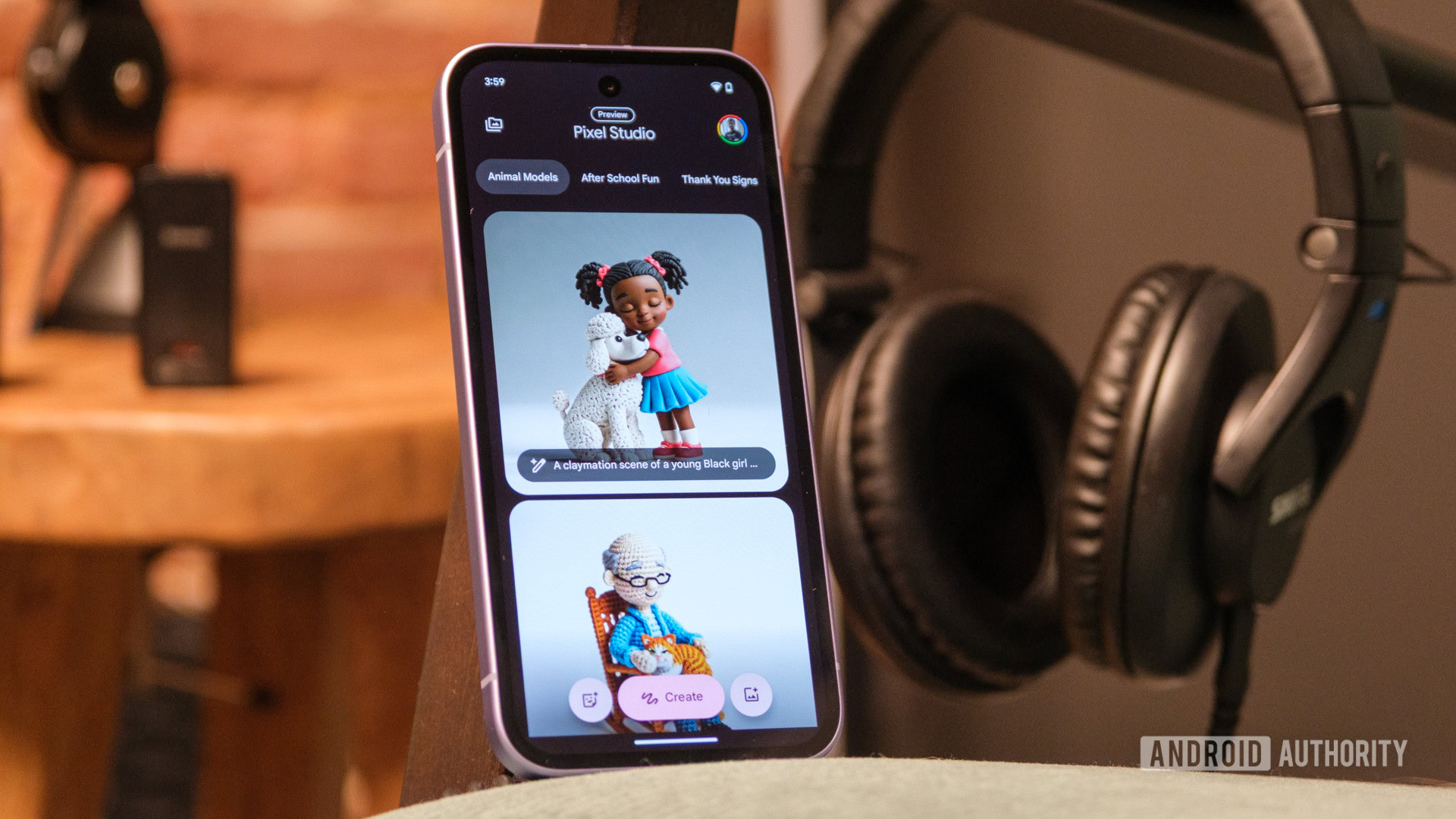
Ryan Haines / Android Authority
At launch, Google’s Pixel Studio quickly became one of the best — if perhaps least predictable — parts of the Pixel 9 series. I loved that I could describe almost anything I wanted to see and that my Pixel of choice would render it in an art style of my choosing. Sure, there were hiccups regarding protecting intellectual property, but they were easy enough to get around with some carefully chosen synonyms. More difficult, however, was the fact that Google refused to generate people of any kind within its Pixel Studio. That was, of course, until Google’s early March 2025 feature drop.
Now, though, you can create people to your heart’s content… within reason. You still can’t generate pictures of famous people in compromising situations, nor can you import images of family or friends, but you can ask for generic people playing sports or participating in activities. And, as much as I loved putting some of my favorite fictional characters into scenes like the Olympics, I have to say that Pixel Studio feels much more well-rounded now that there’s more to it.
Also, the March update introduced several new art styles, bumping the options from around half a dozen to more like 15. This dramatically improves Pixel Studio’s flexibility and makes creating fun images much easier than if I had to memorize periods in art history on my own.
Tap into Gemini extensions
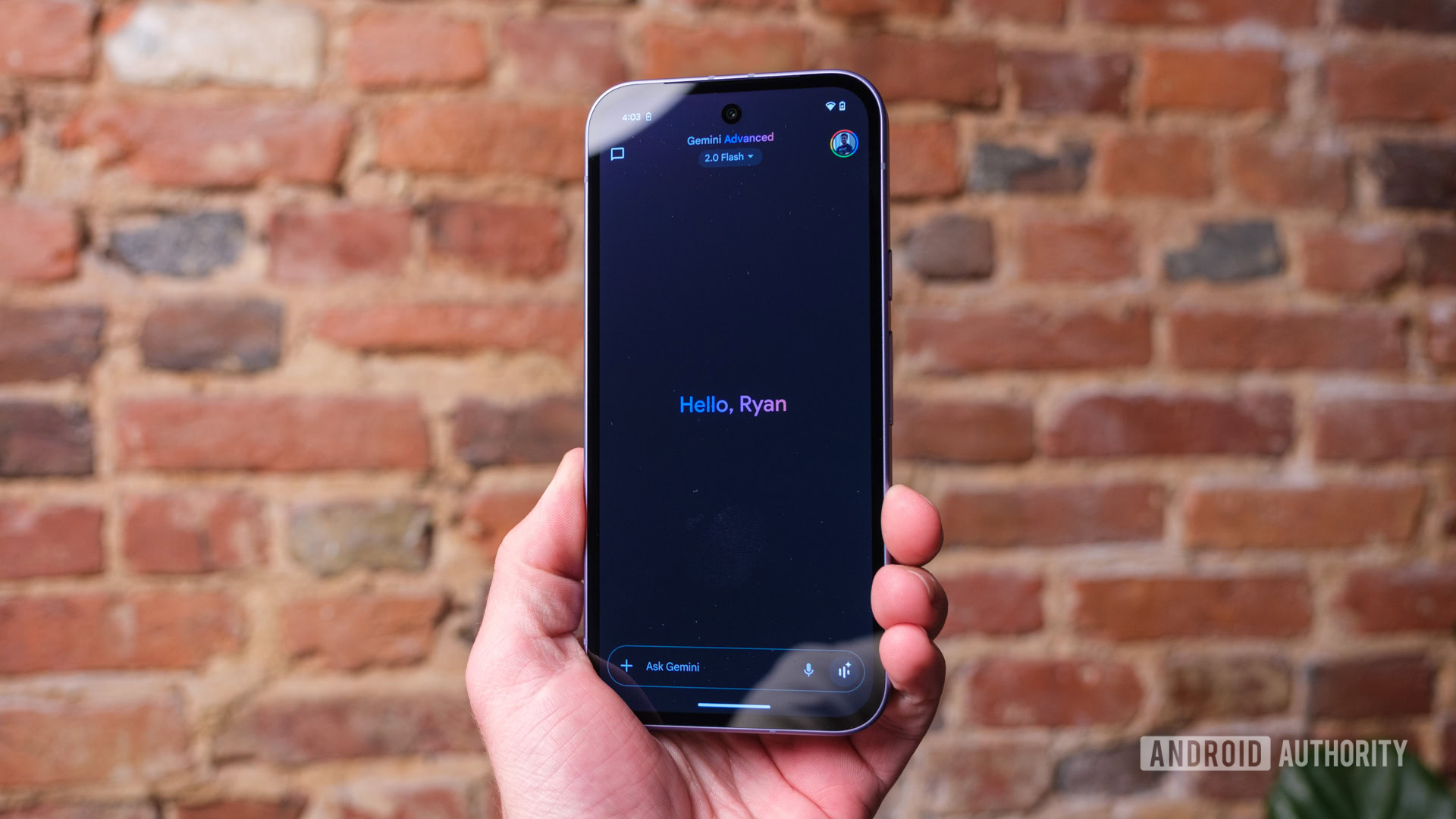
Ryan Haines / Android Authority
For a guide on getting more out of a new Pixel device, you might be surprised that I haven’t talked about Gemini more often. Well, the truth is that there aren’t too many brand-new features for the assistant on the Pixel 9a, so I decided to hold off a little longer. One of the more important ones is the ability to tap into Gemini extensions to spread your requests across multiple apps at a time.
There are only a few Gemini extensions to tap into, like the ability to draft and send messages or place phone calls right from the Gemini interface, but Google has big plans for the future. Eventually, it plans to let users ask questions about locations in Google Maps and then pull information and reviews about them from Google Search, almost making it so that you don’t have to leave the Gemini interface very often. In the meantime, I’ve been impressed by several of Google’s Gemini features, though I’m anxiously awaiting the arrival of Gemini with Personalization on a pocket-friendly scale.
Save songs with Now Playing favorites
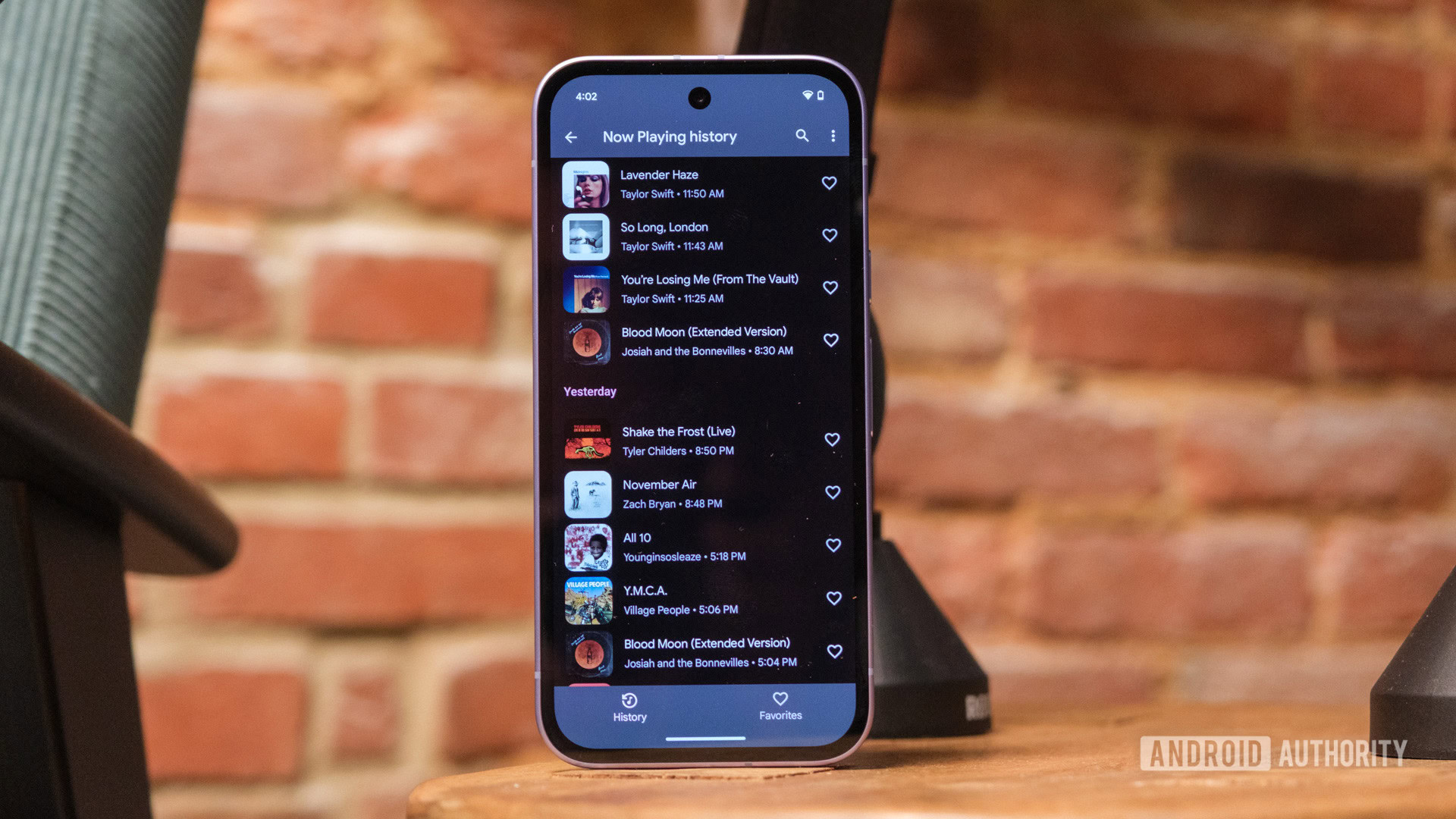
Ryan Haines / Android Authority
In some ways, I guess it’s fitting that many of our Pixel 9a tips and tricks are updates to features we’ve loved from Pixels of the past. This next one is no exception, as Google has added even more capabilities to Now Playing. Yes, it still listens to the world around you and lets you know what songs are playing, but now you can save those songs for later listening on your streaming service of choice. You’ll, of course, have to go to your chosen service and find said song before adding it to a playlist, but it’s much easier than memorizing titles.
If you’re relatively new to the wide world of Now Playing, you might not realize that it operates with a library of songs that lives on the device, meaning it even works in airplane mode. However, I point this out because there are songs that might not fall within that library. If you happen upon one of them, you can use a new on-screen search button to send it to Google’s Sound Search, which might be able to hunt it down. From there, you can save it like you usually would for later listening.
Capture macro photos from the primary camera
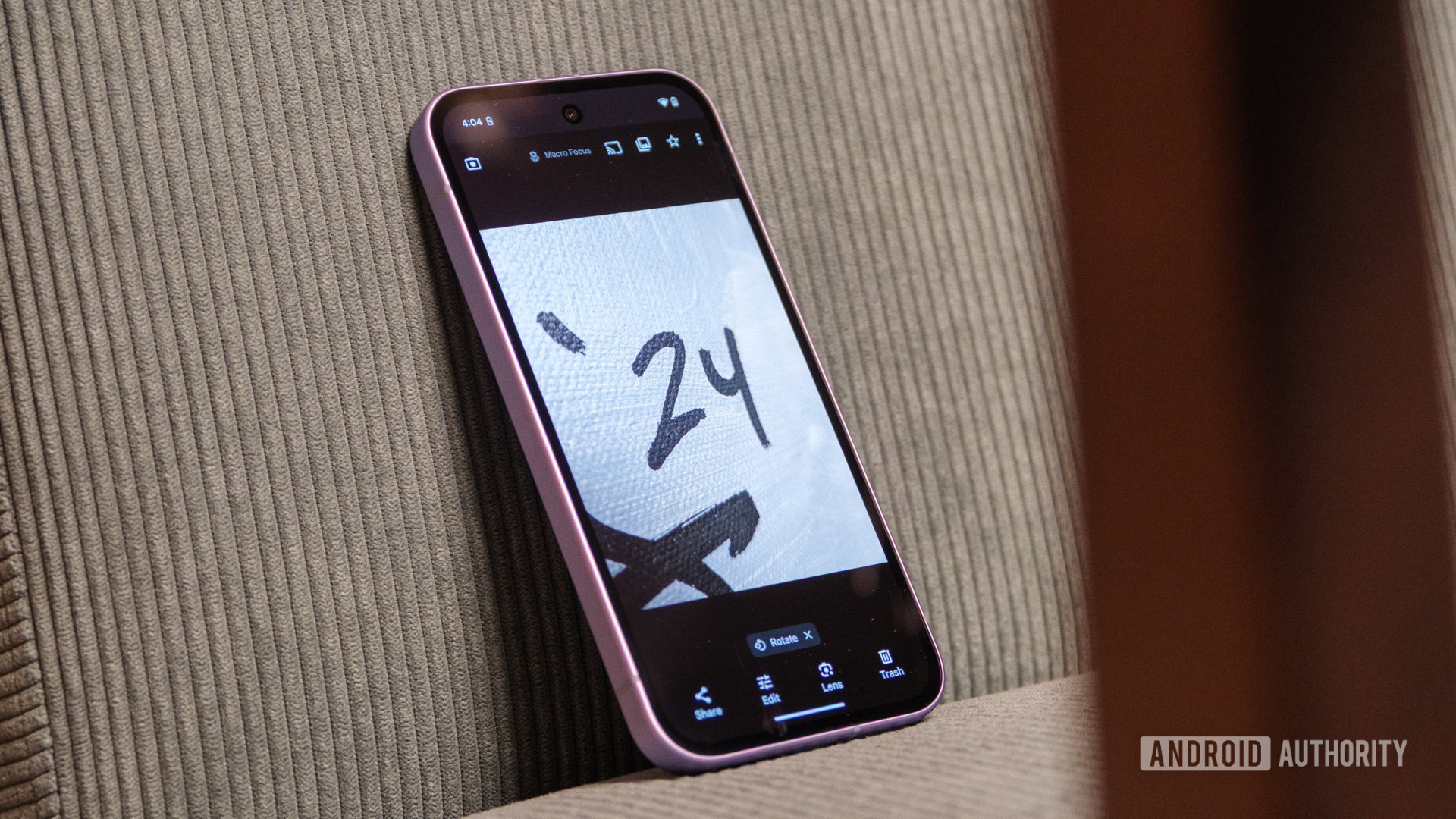
Ryan Haines / Android Authority
Along with slimming down its overall design, Google made another important change to the Pixel 9a: It swapped out the primary camera. Last year’s Pixel 8a packed a whopping 64MP primary sensor, but this new model has dropped to 48MP with a slightly shallower depth of field for a bit more light capture and natural-looking bokeh in images. Additionally, Google swapped its software-based macro mode from the ultrawide camera to the primary sensor, a move we didn’t expect but one that might help to keep it among the best camera phones you can buy.
But now that the change has been made, I like it. It gives the macro camera far more megapixels to work with and takes some of the distortion that comes with ultrawide cameras out of the picture. I haven’t had too much time to dig into exactly how it changes many of my macro camera samples just yet — a week isn’t very long to put a Pixel through all of its paces — but I’ll have a full breakdown ready by the time our full review comes out.
In the meantime, if you pick up a Pixel 9a, you should give its software-based macro mode a shot. It could be one of the better software wrinkles to pop up on a Pixel in the last few years, and I can only hope that it inspires other brands who often love their low-resolution dedicated macro sensors to try something similar.
Make sure your Pixel 9a charger is up to speed

Ryan Haines / Android Authority
Reminding Pixel users, new and old, that Google’s charging setup can be confusing is one of our absolute favorite things to do. Well, it’s not really, but it’s an important thing to do, especially when Google uses tricky language to suggest that you’ll get the best charging speeds from its first-party option. Technically, that may be true — you’ll undoubtedly hit the Pixel 9a’s peak 23W rate from the 45W USB-C charger — but it’s not an exclusive case.
Like with previous generations, plenty of Pixel-friendly chargers will get your 9a back on its feet in a hurry. And, as always, we’ve done some of the heavy lifting for you, testing out which chargers work best and can be had for the most reasonable of prices. You can easily browse some of our favorite Pixel chargers right here, and keep in mind that many of them will work in the future if you decide to upgrade to one of Google’s flagships, too. The Pixel 9a also supports wireless charging at a much slower peak of 7.5W, so it might be worth looking at a wireless charger while you’re here.
Keep an eye on your AI-powered weather forecast
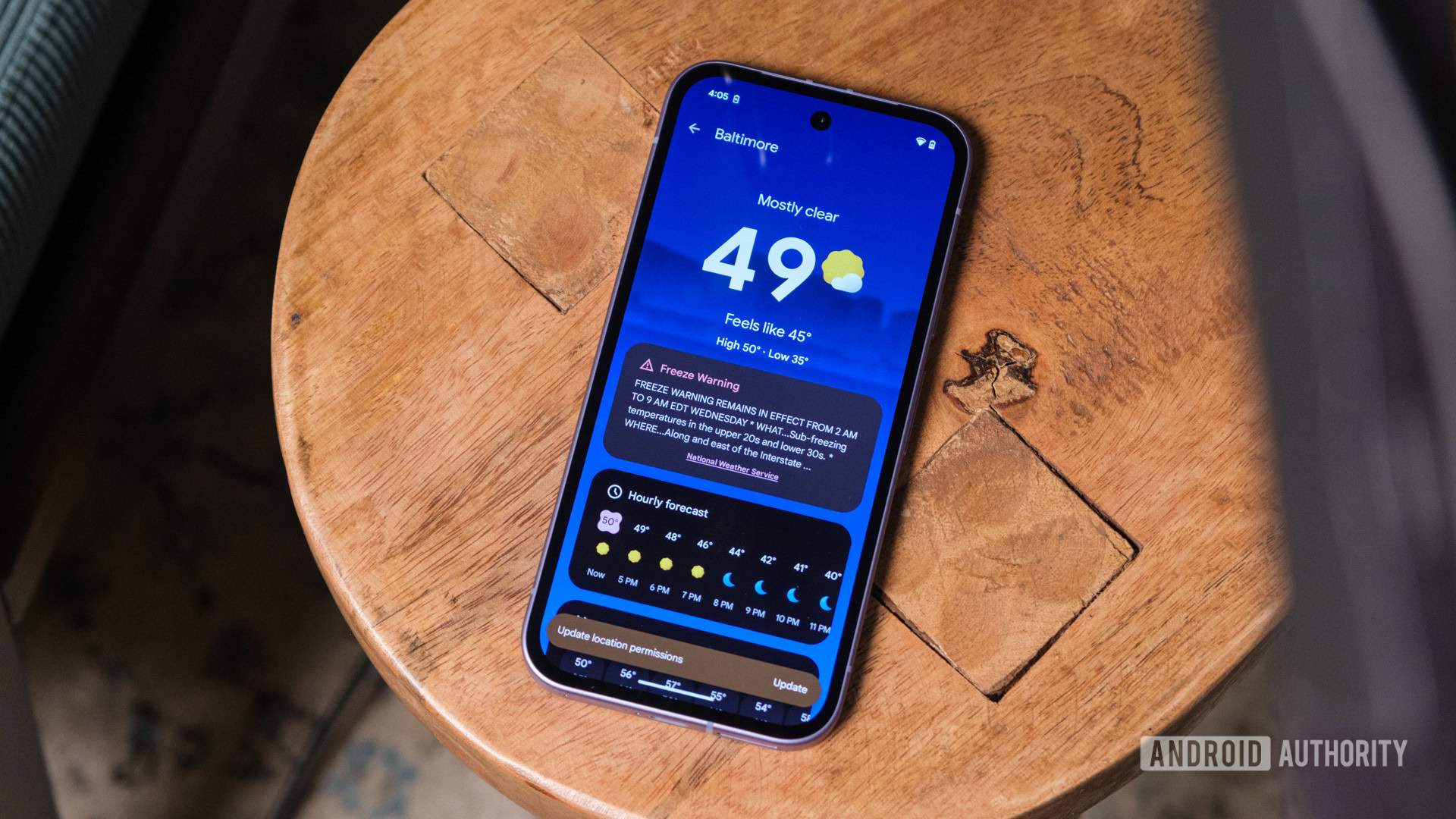
Ryan Haines / Android Authority
Our last Pixel 9a recommendation — at least for now — is to check out all of Google’s AI-powered apps. Yes, our example might be Google’s revamped Pixel Weather app, but others, like Pixel Screenshots, are just as worthwhile. For the most part, Google’s Pixel Weather is just that — a weather app that gives you forecasts, a small radar map, and metrics like UV Index and wind speed, but it also has a small bubble at the top marked Weather Insight. It might not be the most in-depth feature, but I’ve enjoyed Google’s small blurbs about the upcoming forecast, even if its reminders about wind gusts haven’t convinced me to wear a jacket in Baltimore’s early spring conditions.
On the other hand, Pixel Screenshots relies a bit more heavily on AI to get the job done, acting as a folder for all of the screenshots you capture throughout your day-to-day life. Then, it organizes them into searchable collections, giving you an easier way to collect recipes or build a shopping list when you pick up a new habit. That said, we might prefer the increased flexibility of Nothing’s Essential Space because it allows users to add voice memos and images from their cameras with a simple press of the Essential Key.
Of course, we’ve only had our Pixel 9a devices for a few days, so we might have missed a tip or trick you find essential. If we did, please let us know about it in the comments. If you’re still on the fence about upgrading to Google’s latest mid-ranger, you can check out the current prices at the widget below.

Google Pixel 9a
Built-in Gemini • Incredible camera • All-day battery
All the Pixel essentials for less.
The Google Pixel 9a brings built-in Gemini, an incredible camera, all-day battery, and seven years of updates for under $500.

