Ryan Haines / Android Authority
By now, we’ve compared and contrasted almost every approach to smartphone camera filters. We’ve dug into Apple’s customizable Photographic Styles and praised Samsung for filters you can create from photos, and we’ve generally all agreed that filters make smartphone cameras more exciting. However, there’s one other approach to recoloring your smartphone photos that we haven’t discussed, and it might be the nerdiest one. Yes, it’s time to dig into how you can upload LUTs to your Nothing Phone 3a or 3a Pro and how cool that is.
Wait, what’s a LUT?
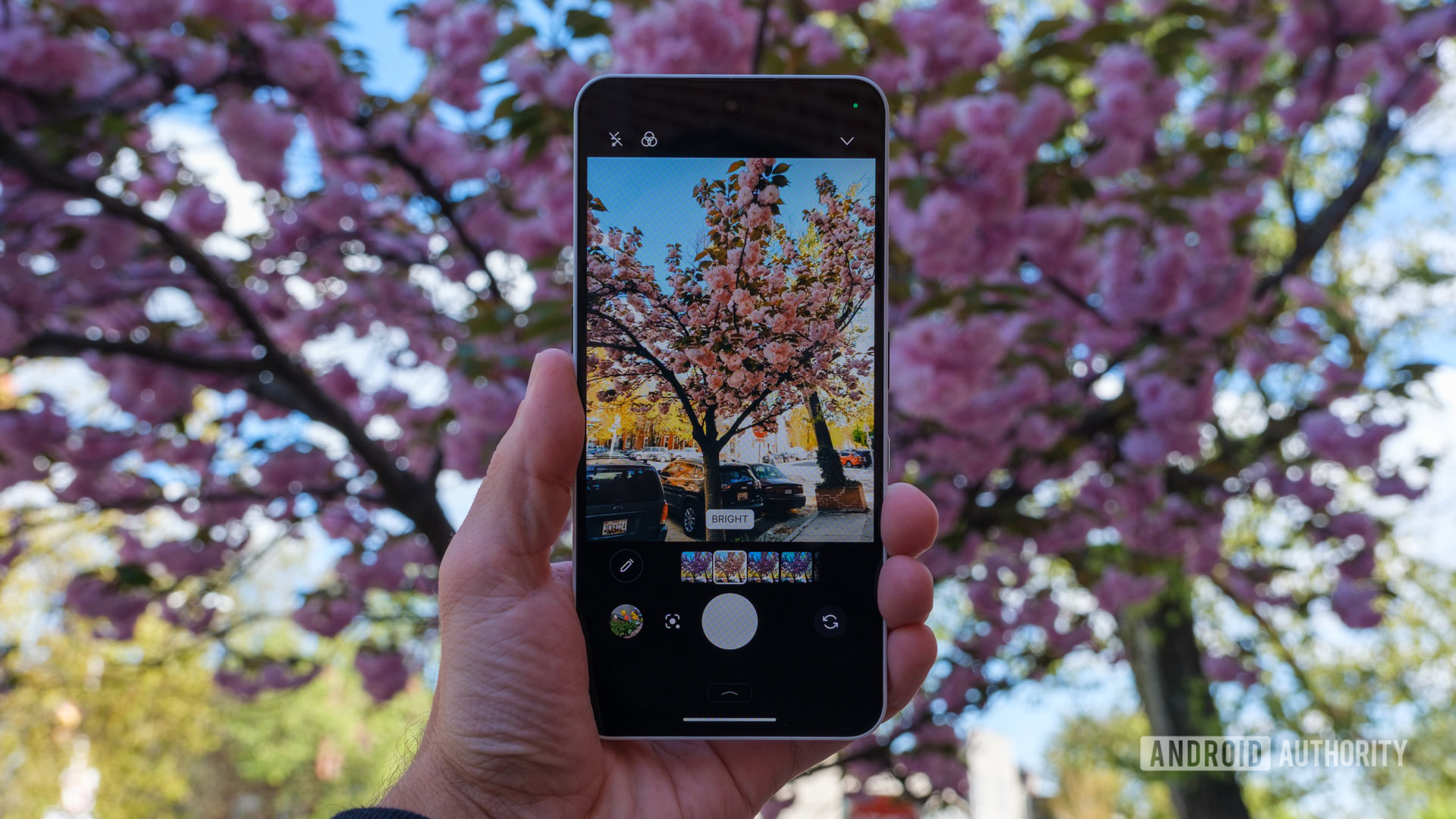
Ryan Haines / Android Authority
Oh, yes, right. Before we get all nerdy and talk about how cool this is, I should probably run through the basics of Look-Up Tables or LUTs. Essentially, a Look-Up Table is a sheet of values that you can quickly apply to photos or video footage to change the tone, color, and contrast of your file. It’s like a Photographic Style that Apple uses or a preset that you might import into Lightroom, but LUTs are typically applied to videos rather than stills.
Also, like a filter, a LUT doesn’t have to change all of your footage’s values equally. It operates within RBG color values and can adjust each base hue completely differently. For example, you might find one that enhances shades of teal and orange, like the look James Cameron used in both Avatar films, or you might decide that a very warm, film-like LUT similar to what Wes Anderson used in Moonrise Kingdom is more your style. Both would still be LUTs and adjust the final look of your footage, they would just offer very different levels of saturation and contrast along the way.
In Nothing’s case, LUTs are used as a do-it-all color option. Just like Samsung will let you import an image that you like the color science of, Nothing will let you import a LUT that you may have used previously or found online. So far, I’ve tried both types of LUTs, though I’ll admit that I prefer the former since I’m not always sure what to expect from a LUT based purely on names like “Chicago” or “Netral.” If possible, I’d recommend trying a LUT on existing footage before you add it to your phone, at least so that you’re not going in entirely blind.
How do you add LUTs to a Nothing Phone?

Ryan Haines / Android Authority
Now that we’re all caught up on what exactly LUTs are and how they work, let’s get into the fun part — adding them to a Nothing Phone. The ability to import LUTs for use as camera filters is limited to the Nothing Phone 3a series, which means you’ll need a brand-new phone to test this feature out. If you have one, though, the process couldn’t be easier. Here’s how to install a LUT to your Phone 3a:
- Save the LUT to your Downloads folder as a CUBE file
- Open the Nothing Camera app
- Select the Filter option from the dropdown menu
- Tap on the pencil-shaped icon to open the list of filters
- Press Import LUT
- Choose the LUT from your downloads folder and name it
- Press Save
And that’s all there is to it. When you save a LUT, your phone will automatically open it so that you can start snapping away, which is your first chance to see what the colors look like on your phone. If you don’t love the final result, you can always delete it and start again — something I’ve done a few times while digging around on my Nothing Phone 3a. If you do, however, love the final look, you can also use it as the basis for a preset, where Nothing will let you choose a focal length and shooting mode and pre-tune your exposure settings for faster access later on.
Also, although there’s a lot to like about importing LUTs to your Nothing Phone — especially if you know a thing about color-grading — it’s not a perfect science. Many LUTs are built to be applied to low-contrast, low-saturation LOG footage, so I’ve regularly found that they bump the colors too much on top of Nothing’s base color science, giving me wildly oversaturated final results. There are ways to tweak the final profile in Photoshop or DaVinci Resolve, but I’m not skilled enough to try either.
Here are some of the LUTs I’ve used and where I found them
With all that out of the way, let’s see what some of the LUTs I’ve added to my Nothing Phone 3a can do. I’ll admit that my preferred colors are still a work in progress, but I’ve spent more than enough time adding and removing different filters to give you some thoughts. Right now, I’ve settled on just about four profiles that I quite like — though I’ll mention one or two spots where I’ve found that I have to modify the exposure slightly. Anyway, here are a few looks that I like from my Nothing Phone 3a:
Bright
If there’s one thing I’ve learned about myself, I like a warm color profile — especially if it feels a little like film. So, when this Bright LUT popped up as part of a free pack I downloaded from Filter Grade, I knew it would be a fast favorite. It’s pretty much everything I like in a Fujifilm-style preset, with warm tones and rich contrast, especially in the shadows under the tulips. I certainly wouldn’t call the colors the most accurate, especially in the cherry blossoms on the right side, where I haven’t altered the exposure in any way. Yet, I still feel like it’s a better representation of spring and warmth than the default color profile next to it.
Vibrant
I’m not sure how to best describe this Vibrant LUT other than, well, vibrant. I’d hesitate to call it the Samsung filter because it doesn’t punch up the green shades in quite the same way, but the overall saturation is somewhere along those lines. This one also came from the same Filter Grade pack, as well as six others that I wasn’t quite so sold on. Anyway, it once again adds a little personality to the shadows in front of the library door and along the sidewalk, but my favorite tweak is how it adds more of a true brick hue to the wall. I prefer the Bright LUT’s warmth over the Vibrant punch, but I can see myself continuing to use both of them as the sunny spring and summer days get longer.
Severn
On the other end of the spectrum, this Severn LUT is about as cool and blue as I will ever use. Like the last two, it leans heavily on the contrast and drops some of the darker areas, but it shifts to a much bluer overall tone on the metal of the light pole and the gray of the houses. What’s exciting about the Severn LUT is that I got it from a different site called Fresh LUTs. Fresh LUTs reminds me of an open market space where creators can share their LUTs, and you can download them for free, which is always nice. Of course, you’ll have to create a quick login, but I’ve tried out a few LUTs and have yet to hit a paywall.
CineStill
Last but certainly not least, I’ve found one LUT designed to look exactly like one of the most popular film stocks on the market: CineStill 800T. Is it an exact match? Well, not quite, but I like that it leans into a neutral, slightly brown profile. There’s still a bit more work for me to get it closer to the true CineStill look — mostly giving it a bit more grain — but I think it would work nicely for shots of buildings around Baltimore. I also pulled this LUT from Fresh LUTs, so it’s again free.
If you haven’t been totally convinced by any of the above LUTs, that’s alright. We all have different tastes regarding smartphone photos, and mine skew warm. Thankfully, there are tons of other options to choose from, including several free Sony Cine packs and many more Fresh LUTs to explore. Personally, though, I struggled to make a lot of Sony’s colors work. Even though they were designed and fine-tuned by professional colorists, they’re all made to work best with the Burano and Venice camera platforms, which makes it challenging to transfer the same colors to a much more affordable Nothing Phone 3a.
Also, I’m a little disappointed that there’s no way to apply a LUT to your photos after you’ve already taken them — something you can do with Apple’s Photographic Styles. If Nothing wants to treat LUTs like standard camera filters, I would love to see it give them the same flexibility to be used in Nothing Photos. Until then, I’ll keep exploring my free options online and tweaking them until I’m happy with the final result.
If you want to try Nothing’s camera filters for yourself, you’ll need either the Phone 3a or the Phone 3a Pro, which you can pick up below.

Nothing Phone 3a
Triple camera setup
Excellent Essential Space
Eye-catching design

Nothing Phone 3a Pro
Triple camera setup with dedicated zoom
Fast wired charging
Eye-catching design


