Joe Maring / Android Authority
I’ve been playing with Android 16 QPR1 Beta 1 since it released a few days ago, and so far, I have very few complaints. I love the Material 3 Expressive redesign, the updated quick settings are great, and I’m a big fan of the new look for notifications. But more than any of that, I’ve been having endless amounts of fun with the Magic Portrait feature.
Magic Portrait was a bit of a surprise in the newest Android 16 beta, and it’s quickly proving to be one of the best things about it. When you apply a new home screen/lock screen wallpaper, Magic Portrait gives you a handful of new ways to customize it — such as framing it with a fun shape, adding a weather effect, or enabling 3D motion for a cinematic look.
I wasn’t sure what to think of Magic Portrait when I first read about it, but having now used it for a while, I can’t get enough. Here are a few of my favorite wallpapers I’ve made with Magic Portrait so far.
What do you think about Android 16’s Magic Portrait feature?
5 votes
My favorite Magic Portrait wallpapers

Joe Maring / Android Authority
Magic Portrait has three main effects you can use: shape, weather, and cinematic. You can only use one per wallpaper, and each one works a little better depending on the type of photo you’re working with.
Shape is the effect I’ve had the most fun with, as it’s especially great for photos where there’s a clear subject, such as a person or a pet.
This first wallpaper of my cat, Minnie, is a great example. I chose the clover shape for the frame around her with an orange color that has the brightness/saturation slider cranked all the way to the right. I love the way her head is poking out from the frame, and I think the color I chose compliments her nicely, too.
Next, to give some love to my sweet boy Damon, I picked a photo of him with an octopus plushie on his head (he really is the best). I wish Magic Portrait had included more of his snout, but overall, it did a great job of cutting out both his face and the entire plushie. Paired with a bright pink color and the six-sided squircle, the end result is almost too adorable.
One more shape wallpaper before moving on to something else. This effect also works great with people, as the picture of my partner and me at a recent anniversary dinner shows. The oval shape is the best choice here (it keeps us in the frame while hiding a glass on the table), and I really like the blue color I settled on.
That’s enough of the shape option. What about the weather one? As expected, this effect works best with outdoor photos, and depending on the image, it can look pretty damn good. With this picture I took of the Eiffel Tower around sunset, the sun effect (turned up as high as it goes) looks incredible. The weather effects slowly fade out once you unlock your phone or keep your lock screen on for a while. So, rather than overpowering your photo, they simply add a nice temporary flair.
Next, I found a picture of our friendly neighborhood squirrel who was visiting our bird feeders this past winter to fatten himself up for the season. The snow effect felt appropriate for this picture, and I adore how this one turned out. In addition to the falling snow, there’s also a small collection of flakes piling up on the squirrel’s fur. It’s far too cute.
What about the cinematic effect? Admittedly, this is the one I’ve been the least impressed with, as the 3D effect it adds is either so unnoticeable or distorts your picture in really bizarre ways. But it’s not always bad! I added it to this close-up shot of Damon, which works pretty well. The photo also moves a bit as you move your phone around. It’s not my favorite effect of the bunch, but it can still be a fun one.

Joe Maring / Android Authority
Lastly, I want to go back to the weather effect to close us out. While Magic Portrait works best with original photos, there is one wallpaper from Backdrops that’s perfect for the weather effect: this one of the iconic Google Weather frog. You can have the weather effect follow your local weather, so if it’s sunny, rainy, foggy, etc., where you live, you’ll see that translated on your phone. It’s a great way to get more of everyone’s favorite amphibious meteorologist, and if you have Backdrops, just search for “Weather Frog” to find this one.
How to use Magic Portrait in Android 16
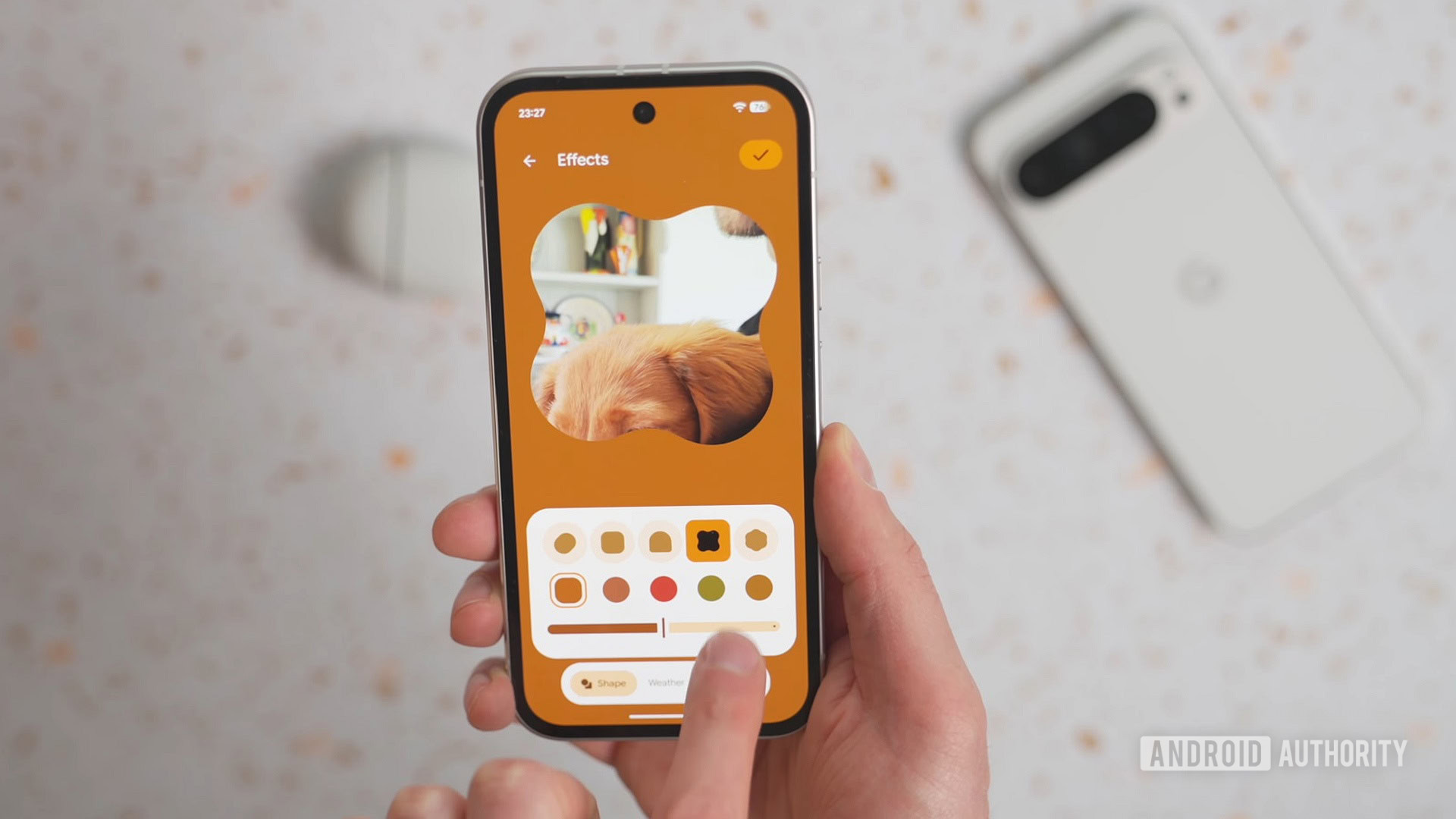
Andy Walker / Android Authority
Interested in using Magic Portrait for yourself? First, you need to have a Pixel 6 or later Pixel model. Next, you have to download the Android 16 QPR1 Beta. The beta has proven fairly stable in my experience so far, so if your Pixel is your only phone, you’re probably OK to use it. However, there’s always some risk involved with any piece of beta software, so your mileage may vary.
If you do have a supported Pixel and end up downloading the Android 16 QPR1 Beta, here’s how to access Magic Portrait:
- Press and hold on any blank spot of your home screen.
- Tap Wallpaper & style.
- Tap More wallpapers.
- Tap Choose a photo.
- Select the photo you want to use as your wallpaper.
- Tap Effects.
From here, you can play with the shape, weather, and cinematic modes discussed above. Once you’re happy with your creation, tap the checkmark icon in the upper right corner, tap Next, take one last look at your setup, and then tap Apply. That’s it!
Magic Portrait doesn’t always work perfectly, but even so, it’s proven to be a lovely new addition to Android. If you’re rocking the Android 16 QPR1 Beta (or plan to get it soon), be sure to give Magic Portrait a look.


