Mac software used to be distributed on 3.5-inch floppy disks. Now, using the MacDisk utility, you can read them on modern Windows computers.
When the Macintosh was first released in 1984, it didn’t include any mass storage, a hard drive, or SSDs. Instead, it shipped with a 3.5-inch floppy disk drive designed by Sony.
Before the Internet, most personal computer software was sold and distributed this way. First on 8-inch floppies, then on 5.25-inch disks with the Apple II and IBM PC, and finally on 3.5-inch disks.
In fact, when the Mac was still being designed, Steve Jobs made a special trip to Japan to talk to Sony about licensing the 3.5-inch drive for use in the original Mac.
Apple also toyed with the idea of making a dual 5.25-inch floppy Mac model, but later abandoned those plans.
Later, Apple sold 3.5-inch external floppy drives in 800K and 1.44MB capacities. These plugged into the back of the Mac with a special proprietary Apple connector and cable.
Floppy drives were slow, and early Mac users had to endure the hassle of constantly swapping floppy disks in and out of the Mac, so the computer could access both the operating system and apps. The first three models of Macs worked this way.
Apple later added its first internal SCSI hard drive in the Macintosh SE, which also included an internal 3.5-inch floppy drive. Some later SE models did ship with dual 3.5-inch floppy drives, or an option to add a second drive later.
In 2019, the Steve Jobs-autographed 3.5-inch floppy shown at the top of this article sold for a whopping $84,000 at auction.
Apple-formatted floppies
Early Macs used a proprietary floppy disk format, and once a Mac 3.5-inch disk was create,d it couldn’t be read on the IBM PC standard. This made file transfers between the two types of computers difficult.
Later, companies came out with third-party software such as AccessPC, which allowed Macs to read PC-formatted 3.5-inch disks.
Apple itself eventually decided to sell similar software called PC Exchange. It eventually made its way into the Mac OS itself, so Mac users could read PC floppies on their Macs.
Still, going in the other direction, from Mac to PC, remained troublesome.
To make matters worse, early Mac files included two forks – one for data and one for resources. The resource forks in Mac apps made up the user interface, but resources could also be used to store small amounts of data in app files for later retrieval.
The problem was that if you tried to transfer early Mac files to PCs, the resource forks would be stripped out of the files, usually damaging them.
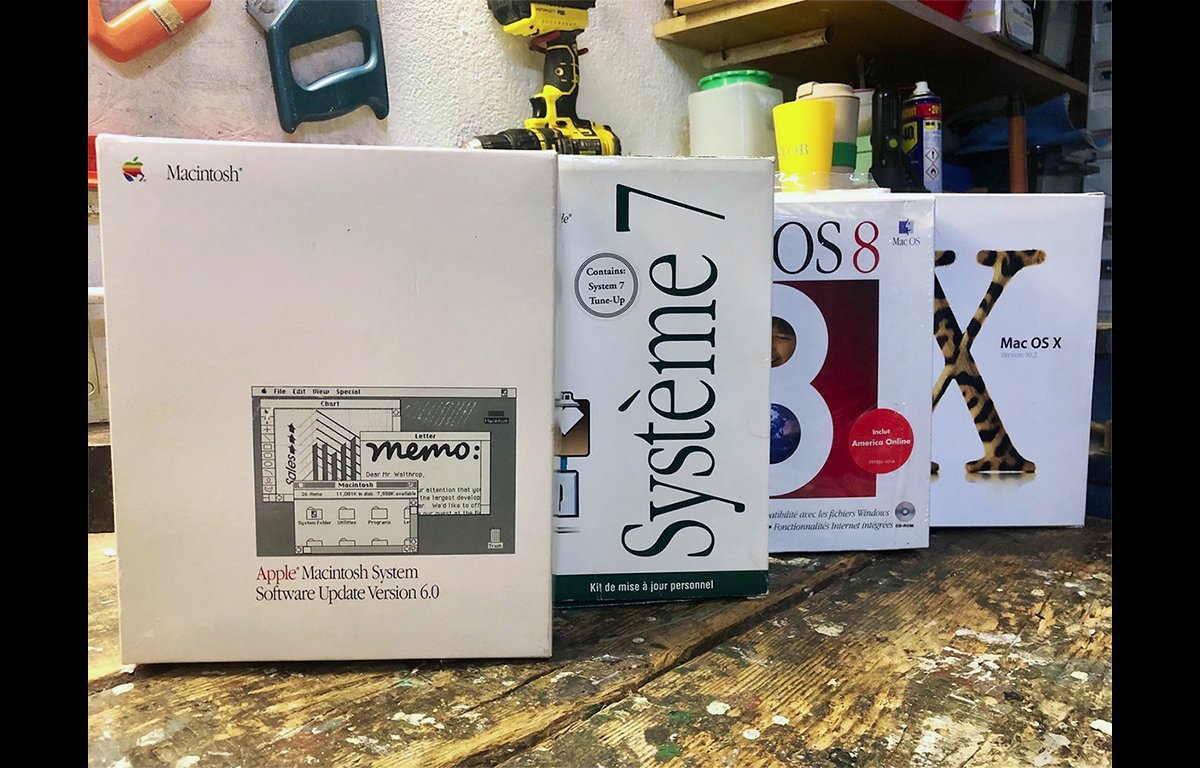
Some software vendors overcame this problem by creating Mac compression utilities (such as BinHex) which could bundle the data and resource forks into one compressed file. Doing this meant they could be copied to PCs on floppies or over networks.
Using 3.5-inch Mac floppies with modern PCs
Thanks to several utilities for Microsoft Windows, you can now access vintage Mac 3.5-inch floppy disks on modern PCs.
One such utility is MacDisk from L&S Duhem. The company also makes two other Mac-related Windows utilities: Mac2SFM and MacImage (for producing CDs and DVDs).
Mac2SFM is included in the MacDisk package.
All of these utilities are older 32-bit apps and haven’t been updated in over a decade. However, the website does say they run on Windows XP, 7, and 10, but support for Windows 11 isn’t mentioned.
Unfortunately, MacDisk only supports the later 1.44MB Mac floppy format and doesn’t support earlier 800K/400K formats.
Using a 3.5-inch USB drive to access Mac floppies
Apple stopped including floppy disk drives on Macs sometime in the mid-to-late 1990s – around the time Steve Jobs returned in 1997 to save Apple. The original iMac, which shipped in 199,8 included an internal CD-R drive, but no floppy drive.
Several companies at the time sold external 3.5-inch USB floppy drives to plug into newer Macs so users could continue to read their disks.

Generic 3.5-inch USB PC floppy drive.
Today, even some external USB PC 3.5-inch floppy drives will work on modern Macs. You may have trouble reading disks in this case, depending on the disks’ original formats.
For the most recent Macs, which only have USB-C/Thunderbolt ports, you’ll also need a USB-C to USB-A type adapter (around $10) to plug the drive in.
MacDisk features
The download and installation of MacDisk on a Windows computer is simple. Just download the single .exe file to your PC and run it.
MacDisk is fairly easy to use on Windows 10, with a single main window, toolbar, and menus. You can read from, write to, and format 3.5-inch floppies for Macs in MacDisk.
It also has a lot of other cool advanced features, such as creating a new Mac disk from an existing Windows disk, and also from Mac files themselves.
You can bundle a collection of Mac files on a floppy and then read it on a Mac. You can also create .dsk files, which were a common format for Apple II and early Mac computers.
For a complete view of MacDisk in operation, check out Tommy Ovesen’s video I got life into my Macintosh Classic from 1990! on his Arctic Retro YouTube channel.
If you need a more modern (and commercial) way to read Mac disks on Windows, including Windows 1,1 see OWC’s MacDrive ($49.99 with a free trial).
For older Mac software that runs on classic Macs, check out the Internet Archive or, for networking software, see Mac Orchard.
For a real trip down Mac memory lane, head over to The Vintage Mac Museum, which also has lots of interesting articles and vintage Mac resources.



https://shorturl.fm/bODKa
https://shorturl.fm/j3kEj