Robert Triggs / Android Authority
When I started at Android Authority, the review season was pretty well contained. I knew I was in for a busy Techtember and Techtober, but the rest of the year would allow me to focus on one or maybe two devices at a time. Now, that calendar is out the window. There are major launches seemingly every month, embracing new form factors, new versions of Android, and more powerful smartphone cameras than ever before. And honestly, it can be overwhelming.
Thankfully, in my years of switching from one phone to the next every week or so, I’ve learned a few things. I’ve even had to relearn a thing or two to keep up with new AI features, hoping to keep my head on straight. And, while you probably won’t need to switch phones as often as I do, here are a few things that keep me jumping from one Android phone to the next with relative ease.
Still startin’ from scratch

Ryan Haines / Android Authority
Before I jump into my tips for setting up a new Android phone, I should give you a peek behind the curtain. After all, there’s a slight difference between taking a phone out of the box and turning it on and actually setting it up to feel like your own. Anyone can do the former with little help, but the latter can be a process.
So, let’s talk about me. When I dive into a new review, I keep things pretty simple. I still only have one primary SIM, which means one primary phone number, no matter what phone is in my pocket. I also log into two Google accounts on every Android device — one for work and one personal — and then I’m ready to go. Is it still a headache to switch to an eSIM-only iPhone once or twice a year? Yes, but it’s easier than having a second phone number, because how would my friends know who to text?
Moreover, I typically start from scratch whenever I set up a new device. I don’t bother with my existing Android backups because it might be a while between visits to a Google Pixel or Motorola Razr, so I might not need the same apps or want the same layout the next time I come around. I take my fresh start as a chance to try each flavor of Android in its cleanest form before I decide what to add and how I want to lay it out.
My top tips for when you switch

Ryan Haines / Android Authority
Now that you have a baseline for how I approach each new Android phone, let’s talk about the fun stuff — you know, the stuff that makes each phone feel unique. These aren’t hard and fast rules — you might find they’re the opposite of your taste — but they seem to work well for me. Let’s dive in.
How often do you back up your Android phone?
5 votes
Be ready to make a new login
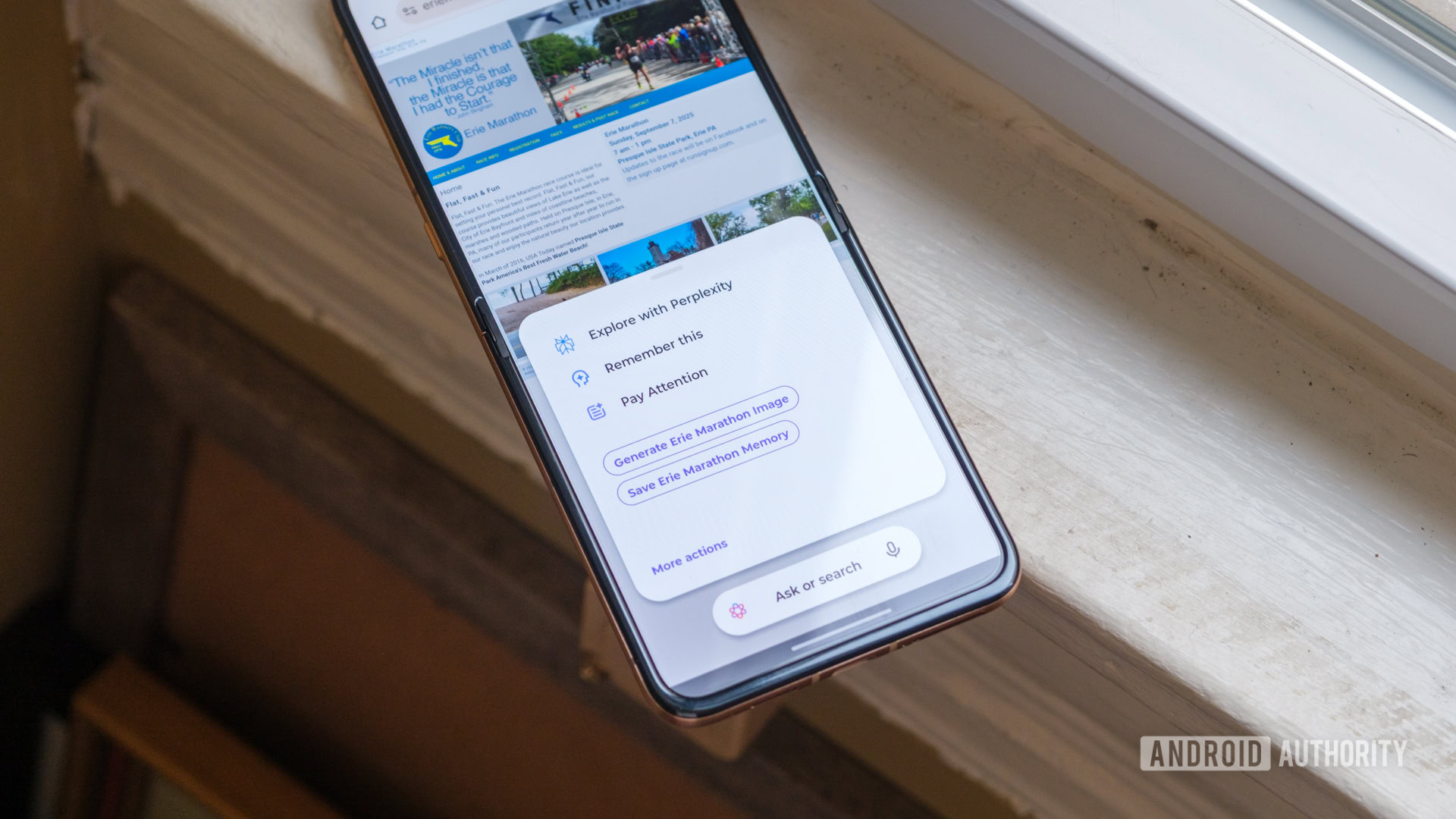
Ryan Haines / Android Authority
First, it feels like our phones require more logins than ever before. With the rise of AI partnerships, like Motorola teaming up with Perplexity on its latest series of Razrs, it’s just become the way things are. So, with that in mind, be ready to make one or two new ones. This time, though, make sure you read the terms of everything you’re agreeing to — especially if you find yourself helping to train an AI model.
For me, this has involved creating accounts for Motorola itself to access the base Moto AI features, Perplexity, and ChatGPT, just to ensure that I could access any wrinkle that my beloved Razr Ultra threw at me. In the last few months, though, I’ve also had to create a Lenovo account while setting up the Yoga Tab Plus, which is annoyingly separate from my Motorola account.
I can’t say that I love having essentially a dozen different variations on the same login, just like I kind of hate having a dozen other streaming platforms to watch a full season of soccer, but this is the world we live in now. This tip also dovetails nicely into my second one, who could have guessed…
Google’s Password Manager is still good enough
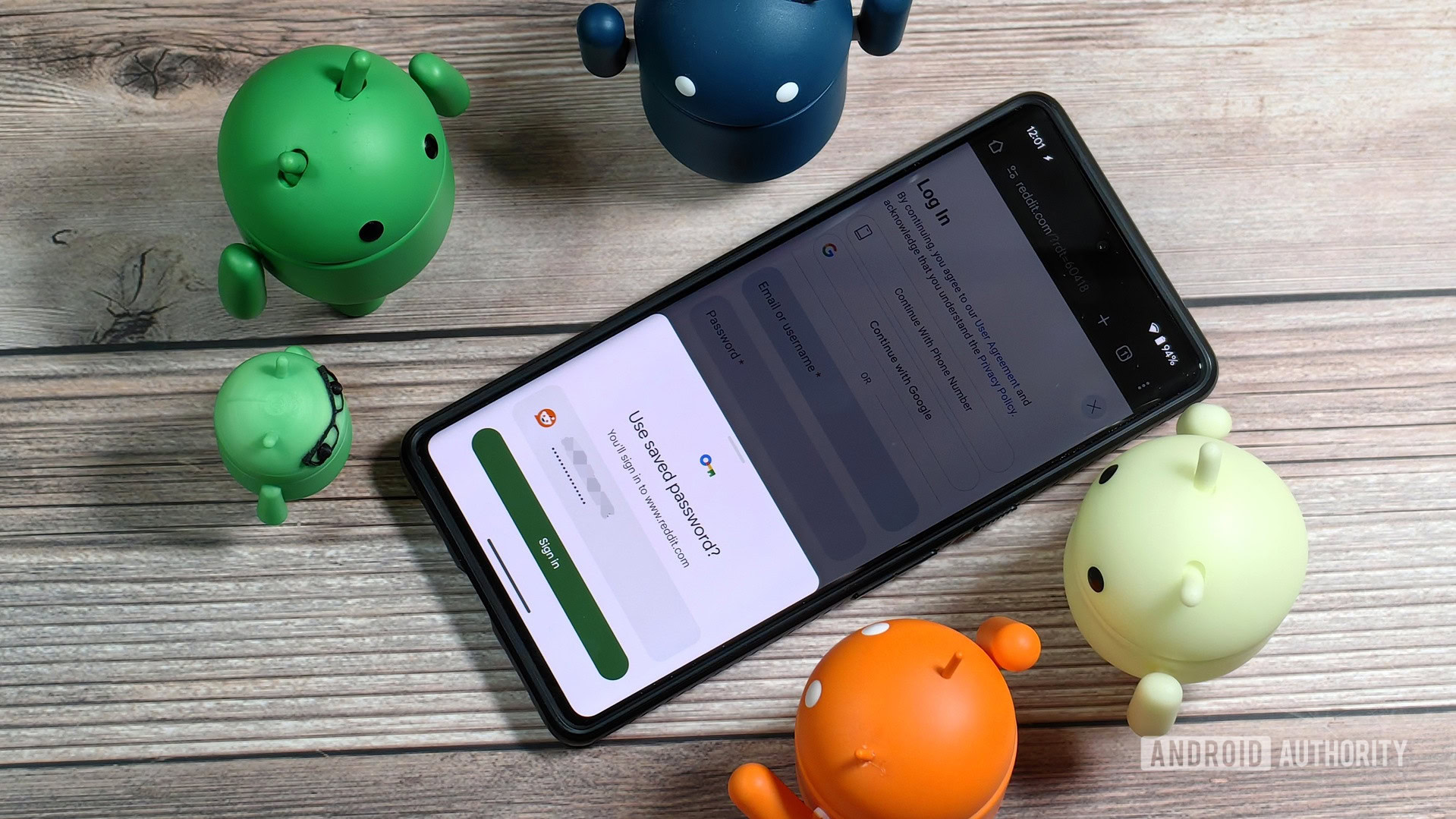
Mishaal Rahman / Android Authority
Yes, up next is a reminder that you, really, really need a password manager. I just rattled off three or four accounts I’ve created in the last few months, and that’s not counting my temporary spin through the world of Paramount Plus or signing up for Garmin’s Connect Plus. Previously, I think I’ve directed people towards LastPass or even 1Password, but those days are behind me.
Now, I’m all about Google’s Password Manager at all times. It’s already baked into almost every major Android skin, making it a breeze to set up each time you log into your Google account on a new phone. It also syncs with my Chrome browser and the Chromebooks I’ve used over the years, giving me one seamless password manager anytime I use a Google product.
However, I’m not comfortable letting Google generate and store brand-new passwords for me because I’m still terrified that I might lose access to my password manager and, by extension, whatever accounts it has saved.
Feel free to shed old apps and files
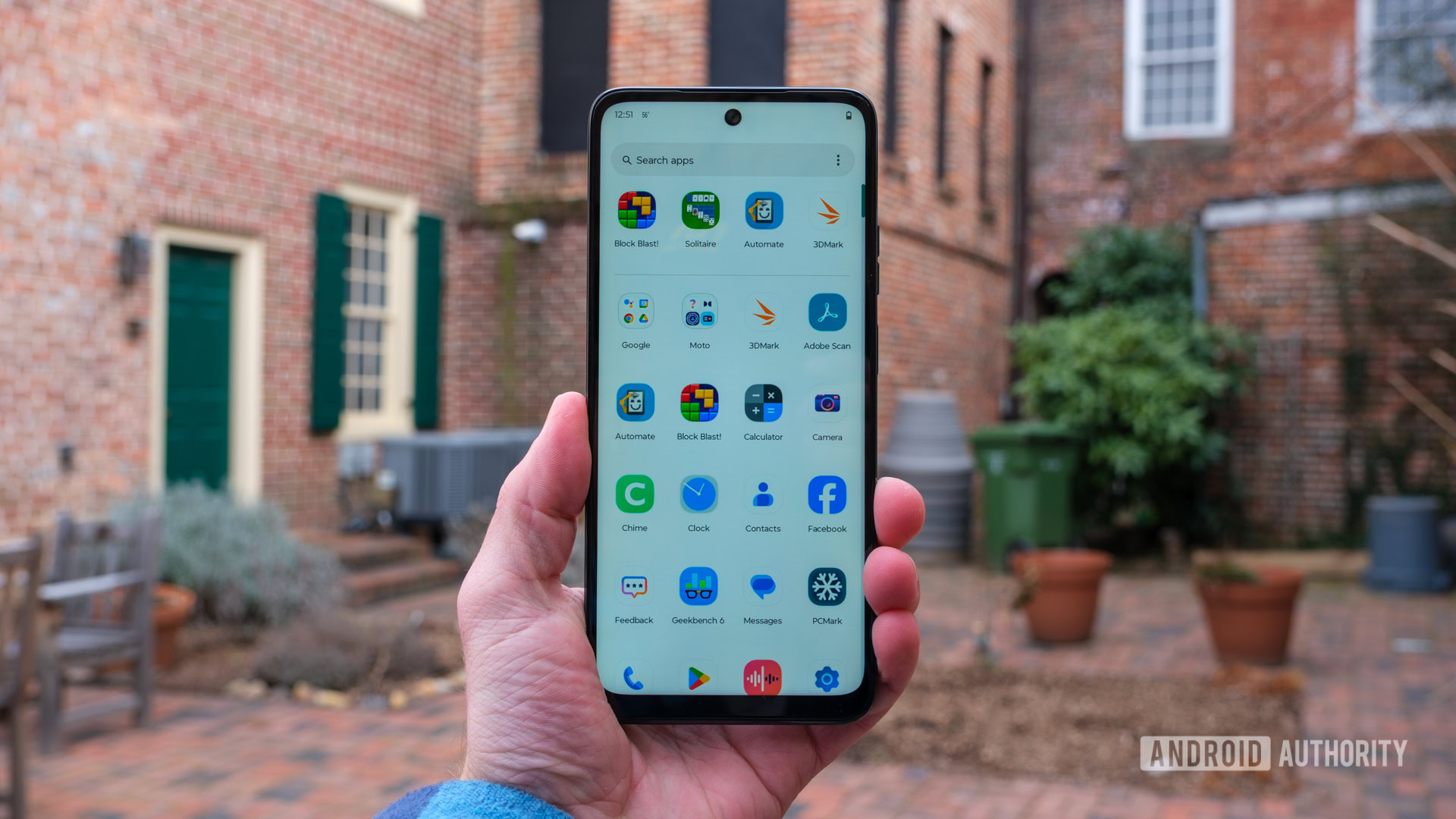
Ryan Haines / Android Authority
Because I set up each new phone from scratch, this next tip should be no surprise, either. You might think your new phone needs every single app your old one had, but that’s probably not the case. Yes, maybe you’re more efficient than I am, only keeping your must-have apps and deleting everything else once it’s served its purpose, but that’s easier said than done.
So, since you’re in the process of setting up a new phone, I recommend you skip the app section of the backup phase. After all, the Motorola phone pictured above shipped with a few games, a copy of the Chime app, and Facebook installed right out of the box — none of which I actually use. If I were to back up that phone before switching to a new one, I’d get stuck with that same level of bloatware, taking up even more storage space because my new phone might come with an extra app or two of its own.
It’s like doubling something or giving it to the next person… only you’re doubling it and giving it right back to yourself. Instead, I’d say start from nothing (and probably skip the extra apps that your phone suggests you download). Then, head to the Play Store, go to your Apps page, and filter by Not Installed. Now you can go down the list, tapping only the apps that jump out to install. This method has freed me from all manner of useless apps — from games I don’t play anymore to dating apps that feel like games half the time, too.
Pick out a fresh coat of paint

Ryan Haines / Android Authority
If I’ve harped on it once, I’ve harped on it a dozen times, but just because your old phone worked well doesn’t mean your new one needs the same layout. And no, I’m not just talking about the fact that your new display might be bigger than your old one. If you’ve decided to leap from Motorola to Samsung or Samsung to Nothing, you’ll quickly realize that not all apps, widgets, or folders are created equal.
So, I suggest that you open your phone to whatever its default layout is, spend a day with that, and then work on figuring out which widgets you want or need. I thought I would do that with the Phone 3a pictured above, but I’ve kept the layout as-is. It puts just the right widgets within reach, making it easy to check the weather or expand my fully loaded Google folder, but it’s also easy to tap into the Essential Space, toggle Do Not Disturb, and tweak my Nothing X settings (for headphones, not ex-Twitter) without opening the app drawer.
Meanwhile, my go-to Samsung layout looks totally different, too, prioritizing a few larger folders along the bottom edge with one or two widgets higher up on the screen. I guess you could also try DIY Home if One UI is your preferred version of Android, but that’s a type of chaos that I’m not sure I support just yet.
Don’t be afraid to start over again… again

Ryan Haines / Android Authority
The last thing I’ve learned from setting up several dozen phones per year is that it’s not that deep. None of it is — it’s your phone. If you wake up one day and no longer like how you laid out your home screen, or you think your wallpaper feels dated, switch it. This time, though, I suggest you back up your phone since there’s a better chance you’ve narrowed down the apps you use, at least if you followed my other suggestions. Then, if you find that your semi-fresh start felt a little too fresh, you can go back to the way your phone was before.
In my experience, though, sometimes change is exactly what you need. It can be fun and exciting to try a new Android skin or swap from a traditional candybar-style phone to a flip phone or a book-style foldable, and you’ll probably find yourself looking at your favorite operating system in a whole new way. And no, I know that most people won’t have the same flexibility to swap phones that I do, but I think you’ll find it easier than ever to pick a winning Android phone when you decide to upgrade.


