There’s a reason we all love Notion: it’s a nearly perfect blend of customizable and functional. It can be your word processor, your database, your Kanban board—even your second brain.
But one thing it really isn’t built to be? Your to-do list.
As Notion gets more powerful, it still works best as a mix of database app, knowledge management app, and collaborative project manager. The granular task management functionality isn’t totally up to snuff compared to tools like Todoist or ClickUp. Sure, there are ways to make Notion work as a to-do list, but as the great Dr. Malcolm so eloquently put it, we’ve been so preoccupied with whether or not we could use Notion as a to-do list that we never stopped to think if we should.
Here’s how to work around the platform’s quirks if you’re still dead set on using Notion—and only Notion—to manage everything from big-picture goals and projects to one-off tasks (like I am). But I firmly believe that a to-do list in Notion isn’t the right fit for everyone—and that’s ok. I’ll also give you a couple of ideas for integrating Notion into your task management process in other ways, if granular customization just isn’t your thing.
Table of contents
Notion to-do list template
If you’re just here for the template, here it is. Click the Get the template button below, then click the Duplicate icon in the upper-right corner. The Notion to-do list template will be added to your Notion workspace, where you can customize it to your preferences.
Why I keep returning to Notion as a to-do list
The best to-do list apps are the ones that let you brain-dump your tasks, organize them to your heart’s content, and see all of your upcoming to-dos across all of your projects, both work and personal. But in my experience, these apps are seriously limited in other important ways.
For example, I love using robust databases to track my work projects and professional goals. I also want the option to use different views, like Kanban, Gantt charts, and a calendar. And I need different (and customizable) ways to visualize my goals, projects, and tasks in a way that makes sense to me.
In short, I want the granular control of Notion without losing the best qualities of a great to-do list app. And I’m proud to say that after (too many) hours of experimentation, I think I’ve arrived at the solution: my Notion task list.
How to use Notion as a to-do list
Below, I’ll walk you through my custom Notion task manager and how I’ve (mostly) successfully made up for each of Notion’s biggest weaknesses.
1. Create a dashboard and your preferred views
For the longest time, Notion didn’t have one central place that notified you of all upcoming deadlines. The platform recently added a Home page with a My Tasks widget, which initially excited me, until I realized the Home page itself is shockingly limited in customization options compared to the rest of Notion, and honestly, I hate how it looks. Also, to see all your tasks across databases, you still have to manually enable the “Tasks” feature for every database you want represented in your Home page.
That approach wasn’t for me. So the other option if you want to use Notion as a to-do list is to use one task list for everything—work and personal alike. That way, you can create your own (much more customizable to your personal aesthetic) productivity dashboard.

I created a database (creatively titled “To-Do List”). Then I set up a dashboard page titled “Task manager,” where I have quick access to various views (or filtered, linked databases) of the Notion to-do list.
For any way you like to organize or think about your tasks, create a page with that view in it. I created a synced navigation panel with a list of every page in the task manager. That panel is copied into every page, making it easy to switch views without having to go to the home page each time.

My main views are Today (where I filtered my Notion to-do list for tasks due today) and This week (where I can see my tasks broken down by weekly due date).


I also created a monthly calendar view page to get a bird’s-eye view of my tasks.

Tip: I also recommend adding your task list to your Notion Calendar app so you can see your tasks alongside your events. Just click Open in Calendar to start the syncing process.
Instead of being date-focused, the other pages in my navigation panel are filtered based on task category. For instance, I have a page for client work, one for business admin, and a few personal category pages. They’re all the same, just filtered for different categories.

Feel free to make as many pages as you want. The easiest way to do this is to right-click on a page in the navigation menu and click Duplicate. Then change the page’s title (and icon, if you want), and add a matching category to the Project property. Filter the task view in that page to show only tasks matching that category.
Remember to filter out completed tasks on all of your views so that your Notion to-do list only shows what still needs to be done. If you want to see all your completed tasks in one place, jump to the Completed page at the bottom of the navigation panel.
2. Set up relations to your projects
Because you have to use one to-do list for work and personal, I recommend making use of the relations feature to keep yourself organized. You can create higher-level projects in other pages or databases in Notion, then send actionable subtasks to your Notion to-do list using relations.
For example, say you track your business goals in a Notion database.

You can add a relation between that project planner and your to-do list database. That way, any action items you create around that new goal or project will automatically appear in your Notion to-do list.
To save time, you can even create templates in your project planner so that when you create a new project from a template, it will automatically populate with a filtered view of your to-do list database. Then you can create new subtasks directly from the project page, and they’ll automatically be linked to the new project and tagged correctly.

To do this, simply create a template with a linked view of To-Do List in the body of the page. Filter it so that only items related to that template are shown.

When you create a new project from this template, the filter will automatically update to show tasks linked to the new project. Neat, right?
3. Use an “inbox” view for quick-adding tasks
One thing you want in any to-do list app is the ability to brain-dump your task ideas. You don’t want to have to schedule or sort every new task into its proper category right then and there.
That’s why I have a running list of all undated tasks on the home page of my task manager dashboard. If I think of something I’d like to do, I open my task manager, quickly add it to that list, and don’t worry about filling in all the properties until later.

This “inbox” is a great way to see all undated tasks at a glance so that I can do them if (and when) I feel like it. I’m keeping track of all my noncritical to-dos without putting too much work into organizing or scheduling them. But they’re readily visible on my dashboard, so I don’t have to worry about forgetting something important.
I also added a button block titled “New task” to the template dashboard. When clicked, it creates a new item in the to-do list database and then opens it for you to customize.

I recommend moving (or duplicating) the button block into your other most-used pages so you can quickly add tasks without needing to navigate to this dashboard each time.
4. Have a system for recurring tasks
Notion doesn’t have a simple recurring task function—not great for a task manager (which, to be fair, Notion isn’t).
If you have a checklist that contains repeating items (like a weekly grocery trip or monthly invoice), you’ll have to remember to roll the due date forward manually instead of checking it off as completed. Otherwise, that task will disappear from your Notion to-do list if that list is filtered to show only uncompleted tasks.
My workaround for this problem is to create a property for “Repeat frequency” (with options like Daily, Monthly, etc.), then make sure my filter doesn’t filter out completed tasks that have that property.

That way, the task will still show up on my lists until I manually change the due date and mark it as not done again. This is a bit clunky, but it works for me.
I also added a “Next due” formula property that automatically calculates the next due date based on the repeat frequency you select, so you don’t have to figure out that next due date in your head each time.

If you have a paid Notion plan that comes with automations, you can use these properties to automate the whole process. Just click the lightning-shaped icon at the top of the database to add this automation:

-
The triggers should be set to when the Done property is checked, and the Repeat frequency property has any selection.
-
The action step is to add a page to To-Do List.
Then, set each property in that new page to Trigger page.[Property name] so that the new page matches the old one. The only exception is that the Date property should be set to this formula: dateAdd(Trigger page.Next due,0,"days").
Once you get comfortable adding automations to your Notion databases, feel free to get creative. Automations are great for doing things like automatically tagging new tasks, setting deadlines, or even generating tasks when a project in another database is moved to a specific status.
Another, simpler solution for managing recurring tasks would be to automate the process with Zapier. By integrating Notion and Zapier, Zapier can automatically create a task in your Notion to-do list daily, weekly, or monthly.
Zapier is a no-code automation tool that lets you connect your apps into automated workflows, so that every person and every business can move forward at growth speed. Learn more about how it works.
Using Notion AI with your to-do list
Notion AI has everything you’d expect from a built-in AI assistant, and that means it can create tasks for you based on other content in your notes.
For instance, I added a Custom AI property to the Notion to-do list template that generates subtasks in bullet points from a page’s content. In this example, I brainstormed a few things I need to do for my upcoming move in the body of the task page. Then, Notion AI broke those things down into subtasks.

You can also use Notion AI to generate tasks from other pages. If you’re taking notes on a meeting, use an AI block to find action items from your notes. Then, send that block to your task manager home page, and drag and drop each action item into your task list.
I’d love if the AI capability extended into more use cases, like turning those bullet points directly into new database entries or subtasks. But every little bit helps.
Alternatively: Use Notion for macro-level items and another app for your tasks
While I’m pretty happy with my Notion to-do list, I feel I should repeat: Notion isn’t an intuitive task manager. It won’t work for everyone as a to-do list.
Notion’s primary advantage lies in its combination of blank-canvas notebook design and extremely robust databases. For that reason, you might only use Notion to organize all of your higher-level documents and data. Turn to your Notion workspace anytime you need to:
That way, you’re maximizing the organizational power and customizable views that Notion does best.
But any time you have a project or goal in Notion, send the actionable tasks to another, simpler app that you use as your daily to-do list. Here’s how I’ve used Zapier to automate my to-do list using both Todoist and Google Calendar—but you should use the app that’s most familiar to you.
Notion to Todoist
In this system, every time I add a new project to my database in Notion, Zapier sends that project to Todoist.
The Todoist task is set due the Monday before its real due date. Then, when I check Todoist on Mondays, I see every project due that week. I can plan out subtasks (and divide them evenly throughout the week) from there.
Notion to Google Calendar
Similarly, I’ve had Zapier send every new Notion database item straight to my Google Calendar. This was when I went through a phase of using my calendar as my combination to-do list and daily schedule.
Because I usually set client deadlines for Fridays, all of my projects showed up on Fridays, set as all-day events. Then I’d check Google Calendar every Sunday night to see what needed to get done that week. I’d plan out my week in hourly increments from there.
Here’s a screenshot of a week where I used this process.
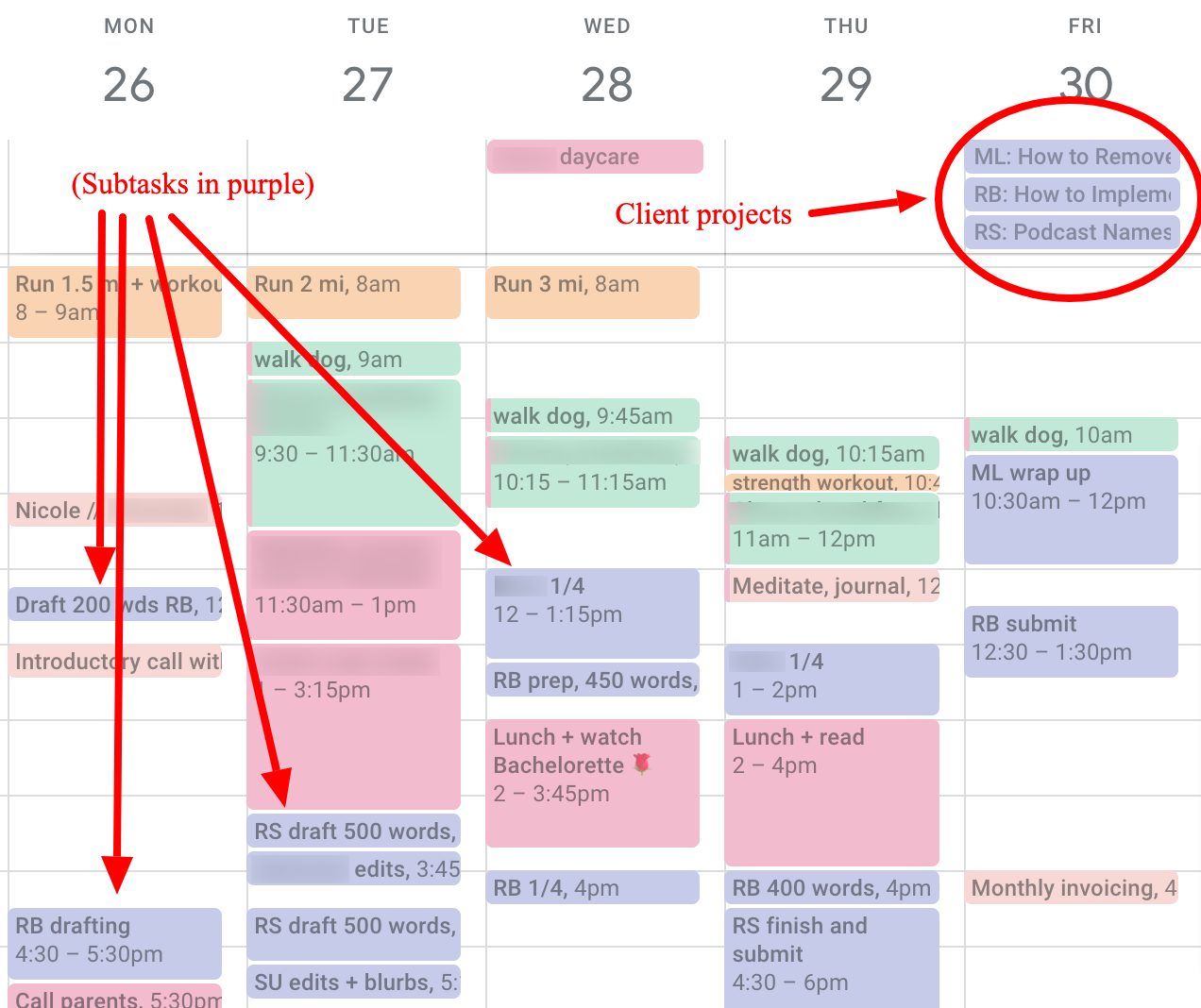
You can see the projects are on Friday, and I broke them down into subtasks during the week. I liked this process because I used Google Calendar as a record of how I actually spent my time. You can be sure that my week looked a lot less chaotic when I was planning it, but I adjusted events’ times and durations according to what really happened throughout the week.
Sure, you could… but should you use Notion as your to-do list?
Notion is an amazing tool. It’s nearly unmatched in its flexibility, customization, and aesthetics—but even though it’s getting more powerful by the day, it’s still not a straightforward task management option.
If you like having granular control over your to-do list and don’t mind creating a completely custom task manager dashboard at the outset (or using my Notion task list template!), Notion can be a great to-do list. You just have to be ready to make up for the obvious drawbacks.
On the other hand, if you stress out about due dates slipping through the cracks and don’t want to do a lot of manual setup at first, Notion might not be the right solution for you. In that case, I recommend using Zapier to connect Notion to your favorite to-do list app.
There’s a perfect system out there for everyone—go find yours.
Related reading:
This article was originally published in March 2022. The most recent update was in June 2025.


