Sometimes a product comparison can be like comparing apples to oranges, but sometimes it can be like comparing lemons to oranges: kind of the same thing, but not really. If you’re looking for a refreshing breakfast beverage, you’re probably not reaching for a tall glass of fresh-squeezed lemon juice. As a database and spreadsheet (respectively), Airtable and Google Sheets are a lot like this, but with way less vitamin C.
Many people may be able to use these two related products interchangeably for general use, but more nuanced use cases will probably prove one to be an easy choice over the other.
I spent a bunch of time in each of these apps, and here’s how the Airtable vs. Google Sheets showdown went.
Table of contents:
Airtable vs. Google Sheets at a glance
If you don’t want to read a granular breakdown of how the two products compare, here’s the gist.
-
Though both can do many similar things, Airtable is a database app and Google Sheets is a spreadsheet app.
-
Google Sheets is simple, quick to onboard, and comparatively limited in its use cases, making it a good choice for teams that just want basic data management. It’s also completely free.
-
Airtable has a lot more features, and while it can present data in spreadsheet form, it’s a much more dynamic database solution.
|
Airtable |
Google Sheets |
|
|---|---|---|
|
Spreadsheet utility |
⭐⭐⭐ While Airtable can be used to present data in a spreadsheet form, its versatility makes it less adept for creating traditional spreadsheets |
⭐⭐⭐⭐⭐ Google Sheets is the gold standard for pure spreadsheet utility |
|
Data and user limits |
⭐⭐⭐ Free accounts get only 1 GB of attachments per base, while Enterprise accounts get 1,000 GB; free accounts max at 1,000 records/base, while Enterprise accounts max at 500,000; free accounts allow 5 users with editing permission, while paid accounts bill for each user with editing access |
⭐⭐⭐⭐⭐ Free accounts come with 15 GB of storage, while Enterprise Workspace accounts get unlimited; spreadsheets max at 10 million cells; editing access is capped at 100 users |
|
Data types |
⭐⭐⭐⭐⭐ Virtually any type of data or file type can be entered as data |
⭐⭐ Cells can only be updated with alphanumeric characters, hyperlinks, images, and contacts |
|
Data presentation |
⭐⭐⭐⭐⭐ Airtable offers many different views and formats for data, including Kanban boards, calendars, forms, and Gantt charts |
⭐⭐⭐ A Google Sheets spreadsheet can only be displayed as a spreadsheet or Gantt chart, though users can build custom views based on the data |
|
Use cases |
⭐⭐⭐⭐⭐ Airtable can be used for project management, workflow management, app building, reporting, and much more |
⭐⭐⭐ Google Sheets doesn’t offer much more utility beyond a standard spreadsheet, but its custom application potential does give it some flexibility for data presentation, sharing, and reporting |
|
Automation |
⭐⭐⭐⭐ Airtable’s automations are robust and easy to build and integrate |
⭐⭐⭐ Google Sheets has a lot of automation options, including basic triggers, macros, and GPT integration; they’re just a bit harder to set up |
|
Customization |
⭐⭐⭐⭐⭐ Airtable can be customized to meet just about any need in terms of presentation, utility, and automation through extensions, scripts, variable views, and custom app building |
⭐⭐⭐ Through custom app-building capabilities, hundreds of add-ons, and custom scripts, users can do a lot to customize Google Sheets—just not as much as they can with Airtable |
|
AI |
⭐⭐⭐⭐⭐ Airtable’s AI can perform conversational queries, complex document analysis (PDFs/images), AI-powered web searches for data enrichment, and tailored content generation, all managed via a credit system |
⭐⭐⭐⭐ Gemini is now deeply integrated with Google Sheets and can be used to create tables, suggest formulas, generate pivot tables, perform data operations, and even pull data from Drive and Gmail |
Airtable is a database hybrid; Google Sheets is a traditional spreadsheet app
Most of the differences between Airtable and Google Sheets come down to this fundamental distinction. Google Sheets basically translated the time-tested spreadsheet format popularized by Microsoft Excel into a web app. Its familiar row/column/cell layout is ideal for basic data collection, calculations, and even unsophisticated visualization (looking at you, Sheets tables). But not a lot else. (Unless you’re really, really, really into it.)
More similar to relational database apps, Airtable approaches the spreadsheet from the perspective of a much more sophisticated database system, making it kind of a bridge between databases and spreadsheets. For enterprise clients, this now extends to handling massive datasets (up to 100 million records) through its HyperDB storage layer, which can sync with data warehouses like Snowflake or systems like Salesforce, making large-scale enterprise data accessible for app building within Airtable.
While it can function in similar ways to a spreadsheet, in that it can manage various cells of data, that’s just one element of what it’s for. In Airtable, users can store virtually any kind of data in each record, relate data across tables, customize displays, and automate data management, among other options.
All that functionality comes at the expense of simplicity, making it ideal for a different set of use cases than those Google Sheets is designed to serve.
Google Sheets handles more data and collaborators, but Airtable handles more data types
Cell for cell, Airtable doesn’t come close to matching Google Sheets’ cell limit of 10 million. (Whether your device has the juice to handle all that potential is a whole other story.) Most users won’t even come close to touching that limit, but if you’ve got the hardware to support that kind of data, then millions of cells could be a plus for you.
At 1,000 records across any number of bases, Airtable’s free version isn’t even in the same groove as Google Sheets in terms of free data allowance. At the enterprise level, you’re at least getting a fraction of the storage at 500,000 records per base. (For enterprise-scale customers, Airtable’s HyperDB feature allows organizations to work with datasets of up to 100 million records by syncing with external data warehouses, making this data available for use in Airtable applications.)
If you’re not working with prodigious data sets, Airtable has a huge advantage for dynamic data types—possibly its biggest draw.
With Google Sheets, you can enter alphanumeric characters, calculations, images, hyperlinks, and connected Google account elements like contacts and calendars, though generally it’s used for the first two. That’s all most users really need, as Sheets is excellent for basic data collection, calculation, and maintenance.
With Airtable, you can enter just about any piece of structured or even unstructured data into an entry—and then keep adding more. From images to sound files to rich text to entire pipelines and campaigns, virtually any information can become actionable data in Airtable. You can even stack multiple pieces of data together into a single record, keeping every relevant asset consolidated.

In terms of file size limits, the advantage also goes to Google Sheets. Free Google accounts come with 15 GB, with Google Workspace accounts getting 2 TB of data storage at the Business Standard attachments. At the enterprise level, Airtable ups this to 1 TB—a number Google Workspace doubles for just $9.99/month.
Here’s another clear win for Google: Free Sheets accounts get up to 100 collaborators. At the free level, Airtable only allows five users to have editing access. Meanwhile, at paid levels, any user with editing permission becomes another billable collaborator.
Airtable lets you do more with your data
Before diving further into this, let’s get clear on what “data” refers to for each of these platforms. Sheets treats data more traditionally—generally, anything that can be spelled out in letters or numbers. Airtable takes a much more liberal approach to data, so as noted in the previous section, a single piece of data could be as complex as a bug tracker for your dev team or as amorphous as a process optimization plan.

In Airtable, you can more easily group and filter records, arrange them into various view formats (more on that later), create forms, and even build apps. When it comes to managing data, one of its biggest advantages over Sheets is its ability to define relationships between records across tables. For example, if you’ve got one table with defined contacts and another table with workflows that incorporate those contacts, whenever you update a record within the contacts table with a new email address, it will automatically update the workflow table to reflect that.
Sheets is a lot less sophisticated, which in a way, can be a strength. Sure, you don’t have simple parameters for defining related data across sheets, you can’t change your view too much (unless you want to go way, way out of your way to create a Kanban-style spreadsheet), and you can’t build out complex entries from each cell—but that’s not really what people come to Sheets for.
The average user can jump right into Sheets and immediately start managing data by updating cells, applying myriad calculations, sorting and filtering columns and rows, and even creating data visualizations—all with virtually no consideration of pricing plans or subscription tier limitations.
Google Sheets is better for applying functions to data
True to form, Google Sheets is the more capable data manipulator when it comes to raw alphanumeric data. This is because Sheets’ simplicity makes it more nimble when used across rows, columns, or sheets of data.
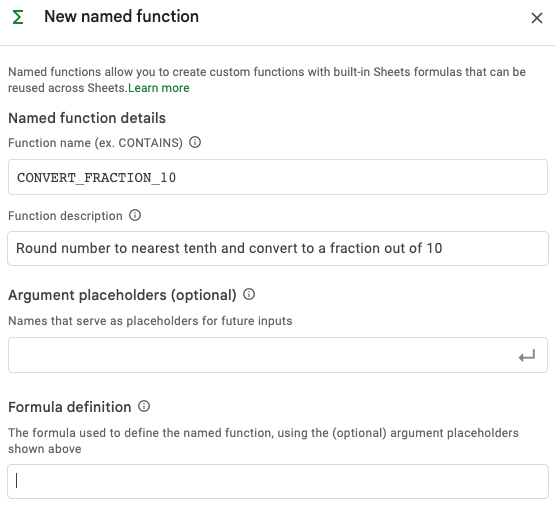
The open grid layout of a Sheets spreadsheet allows users to easily apply nearly 500 preset functions to a single cell, a range of cells, a whole row, a whole column, or a whole sheet. Once applied, a function can automatically change related cells as a spreadsheet gets updated. Users can even create named functions to apply countless other custom actions to cells. And remember how Google Sheets can handle massive amounts of data? Through BigQuery queries, the Connected Sheets feature even lets Enterprise customers analyze and apply functions to potentially billions of rows of data.
Airtable can’t come close to matching that kind of functionality. While Airtable users can apply lots of formulas to all records in a given data set automatically, they can’t pinpoint specific records, rows, or columns like they can in Sheets. And even if they could, as noted above, Airtable’s record limit is a drop in the proverbial bucket of Sheets’ cell limit.
Airtable lets you view your data however you want
Another big draw for Airtable users is that you can easily render your data in a wide range of views, not just a sea of infinite cells. (Seacells?)
Sure, you can set up a grid view that looks a lot like a spreadsheet, so you can organize rows and columns of data. But if you’d like to do a bit more than just manipulate data, you can change up the layout with views like lists, Gantt charts, forms, and Kanban boards. You can even store that raw data in a basic grid view (data’s natural environment), then connect that data to Kanban workflows, personal to-do lists, publishing calendars, and visual galleries—all with the help of a ton of common templates. (If you want Sheets templates, you’ll have to use ours.)

As a case in point, I think you’d be hard-pressed (or, to further the juice conceit, cold-pressed) to figure out a way to use a spreadsheet as a CRM (alright, if you really want to, here’s how), but Airtable is so functional it could easily stand in for one.
You can set up records as project management elements like tasks, contacts, projects, pipelines, and goals, and then assign priorities, statuses, deadlines, tags, and assignees. To help track them, you could then add a calendar and (for paid users) Gantt charts that break down projects further.
Similar to a pure CRM like ActiveCampaign or HubSpot, within Airtable, you can progress through visual workflows, manage assets, organize contacts, track projects, build reports, collaborate in real time, and leverage automation triggers to streamline project management processes.
And for teams neck-deep in product development, Airtable has rolled out ProductCentral. This is their all-in-one command center for product teams. The idea is to unify everything from sifting through customer feedback with AI (pulling from places like Zendesk or Gong), to building out your roadmaps, managing sprints, and connecting all this to your strategic goals and even your enterprise stack like Jira or Snowflake. It’s a pretty serious, AI-driven system designed to manage the whole product lifecycle, which is definitely a different league than your average spreadsheet could ever hope to play in. Again, Google Sheets can’t compete when it comes to this kind of use case, but it also wasn’t built for it.
Airtable makes it easy to adapt its product to just about any use case through its new app templates. Those using it as a CRM can readily add everything from content calendars to DAMs to time trackers to organizational charts (or simply pick from one of their pre-built CRM templates). Even beyond corporate use cases, Airtable users can also pick from a truly impressive range of templates for things like novel planners, digital art galleries, medical history records, competition brackets, and even bug trackers.

Interface customizations
Sheets users can use Apps Script to do things like build custom menus and user interfaces, write custom functions like search result fetching and data validation rule creation, modify cell formatting, connect to other apps, set simple automation triggers, and much more. None of this will make a spreadsheet more than just a spreadsheet, but it can make a spreadsheet incredibly dynamic.
Airtable, on the other hand, lets users fully design their own interfaces with a convenient interface designing interface aptly titled Interface Designer. Through this platform, users can create organized spaces for team members to access the data they need in the formats they need to see it in, whether those are spreadsheets, reports, schedules, pipelines, contacts, or virtually any other flavor of data. Interfaces can be built as dashboard-style homebases, record tables, forms, Trello-style Kanban boards, calendars, or even as blank pages for users to start from scratch.
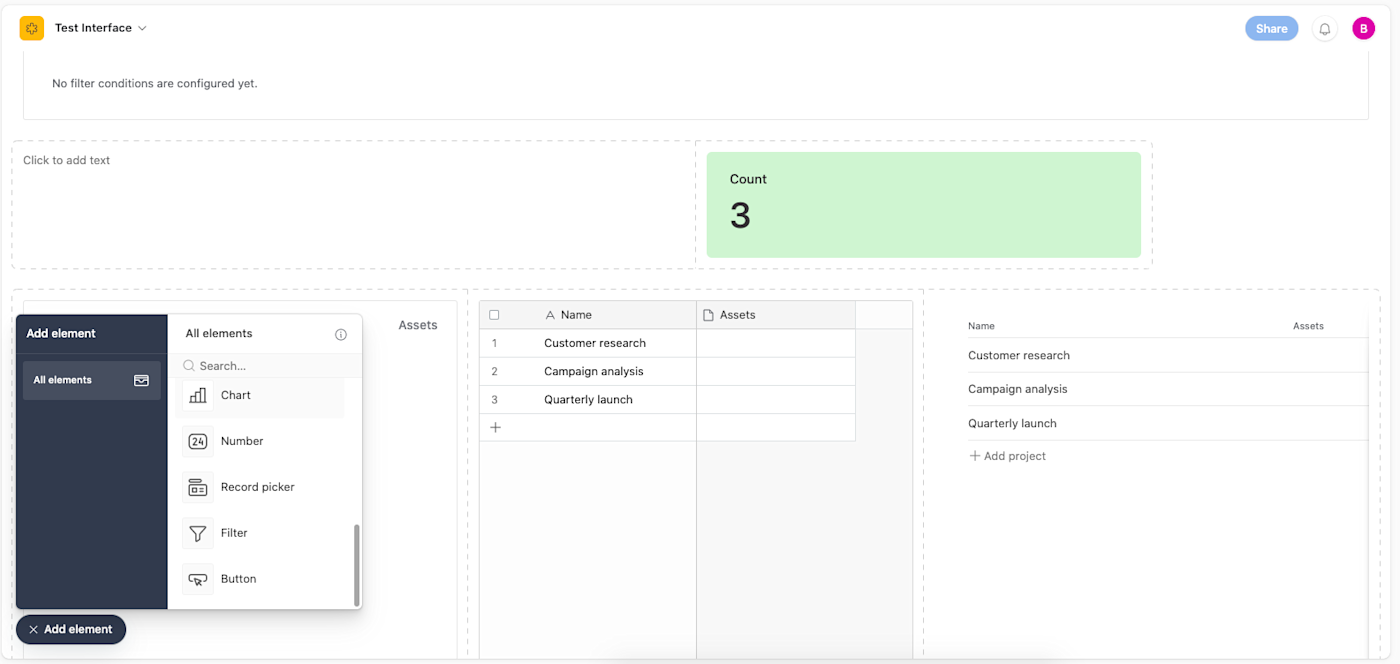
Google Sheets offers a broader ecosystem of ready-to-use add-ons
Let’s start with Google Sheets add-ons, which allow users to add infinitely more functionality to their spreadsheets. Within the Google Workspace Marketplace, Sheets has hundreds of pre-built add-ons to incorporate tools like Google Analytics, Lucidchart, Autocrat, Mail Merge, and Jira Cloud. Other functions include things like automatic form creation, data crawling, data export scheduling, and even Wikipedia research.
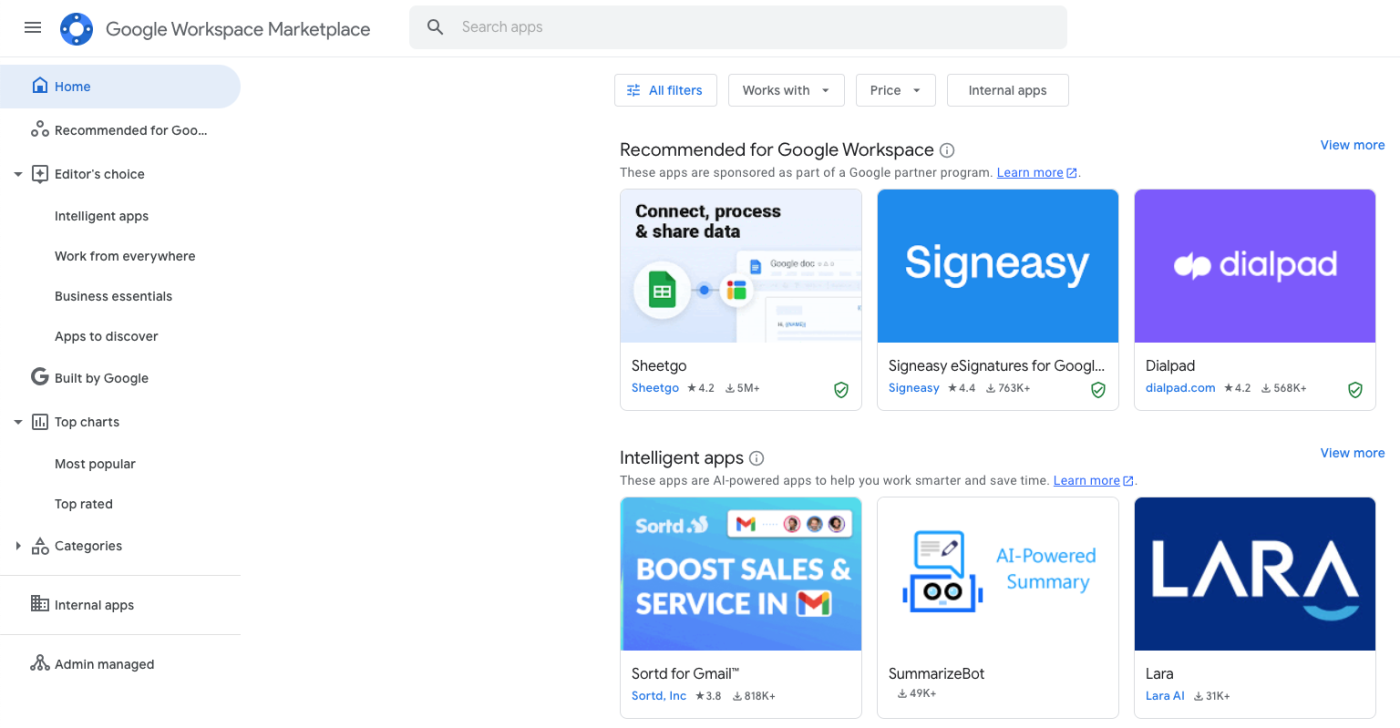
Like Sheets, Airtable has plenty of native and third-party extensions for everything from automation to reporting to data visualization. It’s even got additional open source extensions users can add via GitHub. While Airtable’s Marketplace has far fewer applications than Google Marketplace, and the number of usable extensions is limited based on account level, its custom extension builder is very user-friendly and includes templates to start from.
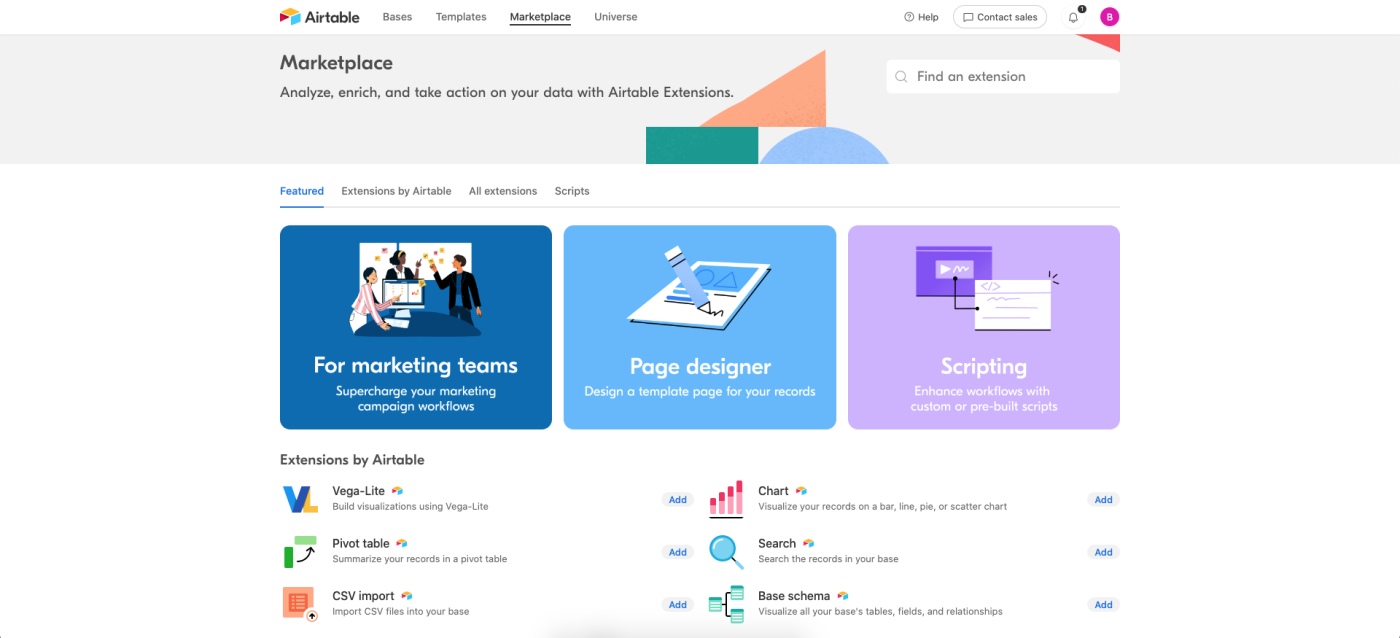
To add even more extensibility, both Airtable and Google Sheets offer a Zapier integration, so you can connect them to thousands of other apps. Learn how to automate Airtable and how to automate Google Sheets, or get started with one of these pre-built workflows.
Zapier is the most connected AI orchestration platform—integrating with thousands of apps from partners like Google, Salesforce, and Microsoft. Use interfaces, data tables, and logic to build secure, automated, AI-powered systems for your business-critical workflows across your organization’s technology stack. Learn more.
Airtable provides more robust and user-friendly automation capabilities
Sheets users who find themselves repeating the same steps again and again within Sheets can record macros to streamline things. For example, if you get the same automated report every week and need to clean it up, reformat it, and apply some calculations the same exact way each time, you can record the steps and then have Sheets apply them automatically. These recorded sequences can even be assigned shortcuts, so as soon as that weekly report comes in, a couple taps of the keyboard will do the rest. This is a simple automation procedure, but it can be incredibly useful.
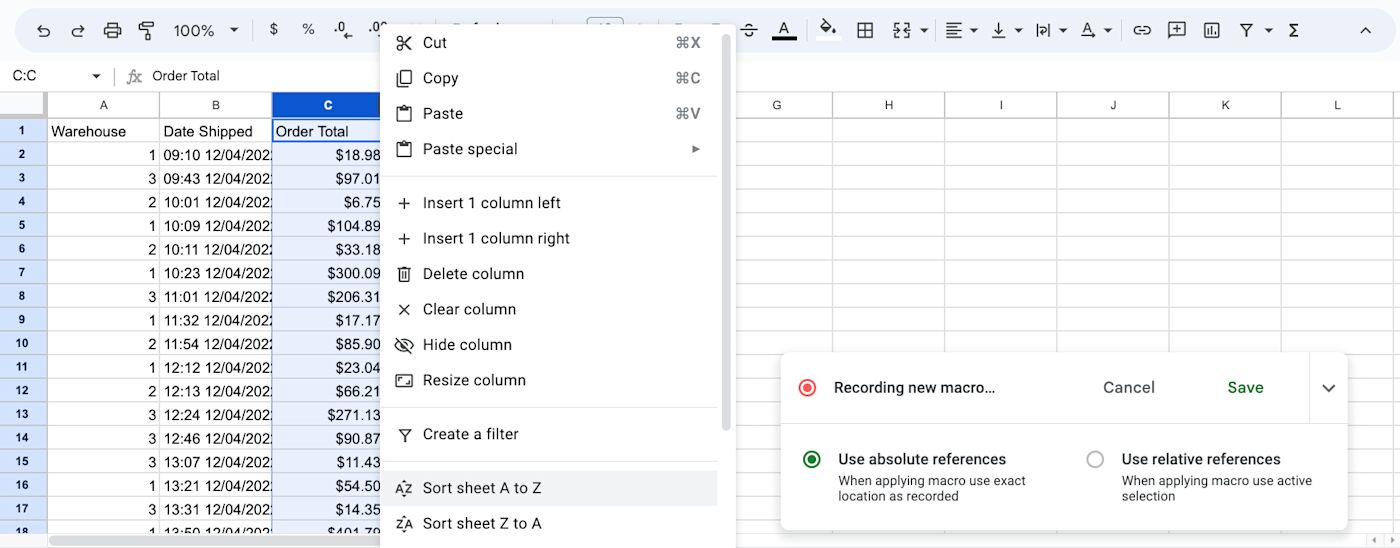
Airtable’s automation gets points not only for having more use cases by default, but also for its no-code ease and integrability. Drag-and-drop automation sequence lovers (and who isn’t?) will find Airtable’s version pleasantly familiar and very simple, and it easily integrates all connected forms, tables, contacts, applications, accounts, etc.

You can drop third-party app integrations like Slack and Outlook right into the workflow from within the builder, and even access generative AI prompts. Within the Airtable Marketplace, there are even more scripts to automate simple, tedious tasks like creating separate records from multiple fields, duplicate record cleaning, and metadata extraction.
Airtable is the stronger platform for building custom no-code applications
If you’re still not getting all the functionality you need in Google Sheets, you can build custom apps through Google AppSheet either from scratch or with a template. The builder is fairly intuitive and lets you build on top of Sheets or third parties like Excel and Cloud SQL. Using your own data, you can build bots, dashboards with user-friendly interfaces, and other applications to do more with your data.
Also like Google Sheets, Airtable lets you build custom apps on top of your existing data using a native platform or by instantly incorporating the aforementioned app templates. Using the Interface Designer, you can create the applications you need while keeping all your relevant data stored within a single source of truth.
This extends to creating external-facing experiences through Airtable Portals, a feature that lets you build secure, branded interfaces for clients or vendors to interact with a controlled subset of your data and app interfaces.
While AppSheet is user-friendly, it ultimately has narrow utility since its base product is so much narrower than Airtable’s. The power to easily create shared apps without coding experience and then implement them across teams and use cases is a massive plus for Airtable.
Sheets and Airtable both leverage AI but for distinct core tasks
Both apps are using AI to help with what they do best, but they each have their own spin on it, so what you get out of their AI isn’t quite the same.
Google Sheets integrates Gemini AI, which is accessible to users with Google Workspace and Google One AI Premium. Gemini works through a panel on the right side of the app.

Its capabilities include:
-
Data generation and manipulation: You can instruct Gemini to create tables, suggest formulas, build charts, and perform data operations like sorting, filtering, applying conditional formatting, or generating pivot tables.
-
In-cell AI operations: The
=AI( )formula enables tasks directly within cells, such as text categorization, sentiment analysis, or data summarization. -
Connected content summarization: The AI can summarize information from linked Google Drive documents or Gmail threads.
-
Data entry assistance: AI-powered smart fill helps predict and complete data entries. If you start a repetitive task like pulling out first names from a list or standardizing how dates look, for example, Sheets will offer to finish the column for you.
Ok, so those are the listed features. But what’s it actually like trying to get Gemini to do your bidding in Google Sheets? Well, you can start by literally just asking it to do something. For example, I might ask it to, say, “Whip up a table to track Q3 marketing expenses” or “Find all rows where column F is ‘Pending’ and make them yellow.” It’s pretty decent for getting a starting point on things like that or quickly applying formatting, which I can never remember how to do manually. The =AI() formula is also there for smaller, self-contained tasks right in a cell.
Now, it’s not going to read your mind if you have a really complex, multi-step report you’re trying to build. I’ve had my fair share of moments staring at the output and thinking, “Well, that’s… one interpretation of my request.” You’ll likely find yourself rephrasing prompts or breaking down a bigger job into a few smaller asks to get it just right. But for chipping away at common spreadsheet tasks, especially if you’re not aiming to become a formula guru overnight, it can genuinely take some of the usual tedium out of the process.
Alright, so Gemini in Sheets can give you a nice assist with the day-to-day. When I turned my attention to Airtable’s AI, though, it felt like it was flexing a different set of muscles—aiming to do more than just reformat column G for me. One of the first things that jumped out, showcasing this broader scope, is that Airtable allows you to create apps from scratch using AI. All you need to do is tell it what you want, and it’ll whip up an entire project in a few seconds for you to customize as you see fit.

Beyond that initial app-conjuring trick, Airtable’s AI is more like a specialized assistant that you’ll find woven into different parts of the platform. You can often call on it by highlighting data, right-clicking, or finding an “Ask AI” option within fields or automation setups.
For me, where it really starts to feel useful is when I’m trying to get answers from my existing Airtable data without building complex views or formulas myself. It’s also handy for some of the more labor-intensive data processing. Of course, like any AI, it’s not a mind-reader. I’ve found that for the best results, especially with complex requests on intricate bases, clear and specific prompts are your best friend. Sometimes it nails it on the first try; other times, it’s a bit of a conversation to get what you need. Here’s what this AI assistant can help with:
-
Conversational data interaction and app modification: You can ask the Assistant business questions about your data (like, “Which projects are over budget?”) or get its help when you’re trying to build or tweak your apps.
-
Document analysis: Feed it your PDFs, Word docs, or even images, and it can try to pull out key info like names, dates, invoice amounts, or specific contract clauses to help you organize them in a base. I found this surprisingly handy for processing batches of supplier agreements.
-
Web search for data enrichment: Need to fill in some blanks? You can ask the AI to look things up on the web to add details to your records, like finding a company’s industry, website, or maybe the current weather for a location field.
-
Content generation and summarization: It can help create text or summarize existing information. Think drafting first-pass product descriptions from a feature list in your base, generating marketing copy snippets from campaign details, or even condensing long notes from a client meeting into key takeaways.
So with Gemini, Google Sheets feels like it’s given your trusty spreadsheet a solid upgrade—making it smarter and more intuitive. It’s like having a helpful co-pilot that can take some of the friction out of getting your data wrangled. Airtable, on the other hand, deploys its AI more like a specialized toolkit designed for its database-slash-app-builder heart. It’s not just about making existing tasks easier; it’s often about enabling new ways to query, analyze, structure, and even build with your data.
Airtable vs. Google Sheets: Which is best for you?
-
Choose Airtable if: You’re building a relational database, managing diverse data types beyond simple text and numbers, or creating custom applications and workflows with varied visual layouts and advanced AI assistance.
-
Choose Google Sheets if: You need a powerful, free spreadsheet for robust calculations, organizing large sets of alphanumeric data, and straightforward collaboration, with AI now helping to simplify common tasks (for a fee).
The Airtable vs. Google Sheets conundrum really comes down to what you need your software to do.
If all you want to do is crunch numbers, organize data, and create simple visualizations, Sheets is still the gold standard. It’s simple to use and quick to learn but still has a ton of advanced functionality. And while Airtable isn’t as adept at the specific raw data management strengths of Sheets, it offers so many more features and use cases that Sheets just isn’t designed for. But the comparable ones will likely be less robust and less… free.
Bottom line: if you need a database, use Airtable. If you need a spreadsheet, use Google Sheets.
An alternative: Zapier Tables
If you’re looking for something that’s not as spreadsheet-y as Google Sheets but not quite as overwhelming as Airtable, try Zapier Tables, a no-code database tool that allows you to store, edit, share, and automate data—in one place. Tables gives you more control over moving and managing data that powers your automations and business processes. Learn more about Zapier Tables, or try it for free.
Related reading:
This article was originally published in May 2023 and has since had contributions from Michael Kern. The most recent update was in June 2025.


![Airtable vs. Google Sheets: Which is best? [2025] | Zapier TechTricks365 Airtable vs. Google Sheets: Which is best? [2025] | Zapier TechTricks365](https://i1.wp.com/images.ctfassets.net/lzny33ho1g45/41LhEUQcE9sl0hU3uC9VPA/19e0a729ebac1563ae3f2bc95ebca3a4/airtable-vs-google-sheets-00-hero.jpg?w=696&resize=696,0&ssl=1)