Apple has updated its Passwords app with versioning
It’s easy to over write a password. But, in macOS Tahoe, Apple has introduced a new feature to Passwords that can retrieve older passwords. Here’s how it works.
The benefits of having one single place that you securely store your passwords are obvious, but there is also a problem. It means you also have one single place in which to make a mistake.
Most of the time, you probably leave a password alone for years, even though you shouldn’t. But if, for instance, you have to login to a site and you’re not on any of your own devices, you are quite likely to have no idea what your password is.
So you use the site’s Forgot Password feature and you reset it to something new, and get on with your work. Except then when you get back to your own devices, you may not know what the new password was.
Consequently, you’re back using that Forgot Password again, and now you have to remember to save it into Apple’s Passwords app. But this means in the space of what could be a very short time, you’ve had three passwords for this site, and two of them were saved into Passwords.
Then, too, it only takes one poor internet connection for you to not be sure a password change was completed. Add in any site where you and colleagues share a password, and you’ll end up wishing everywhere just used passkeys like Touch ID or Face ID instead.
As of macOS Tahoe, though, Apple has updated its Passwords app with a feature that can help. It does not solve how life would be easier if you just worked by yourself and only your own devices.
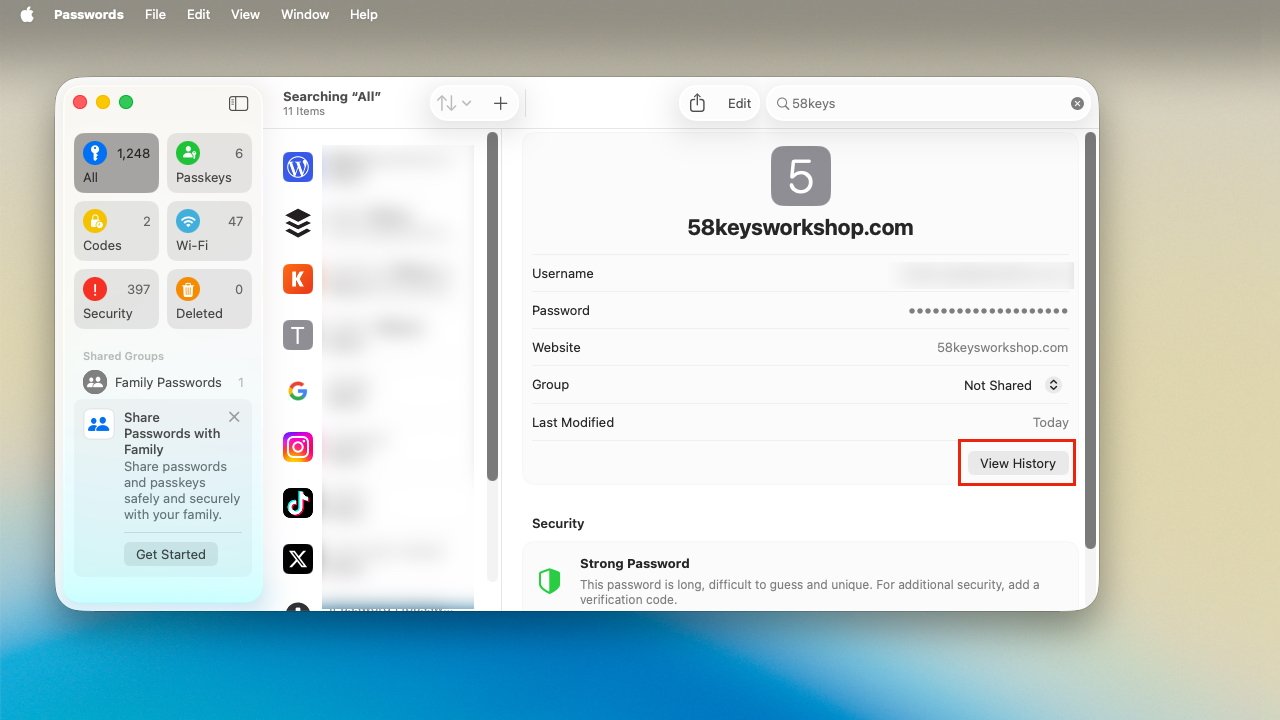
If you’ve changed a. login’s password, you’ll get this View History button
But the new Passwords version history will at least help straighten things out, because it shows you when passwords were changed — and what they were changed to.
How to use Passwords’ version history
- Open Passwords on the Mac
- Select a login entry
- If present, click on View History at the bottom of the entry
- In View History, click next to any Password Changed entry
Nicely, View History simply will not appear unless you have ever changed the password.
And also, just opening this option may be all you need. That’s because even without drilling down for detail over which password is which, the list tells you when a password was saved or changed.
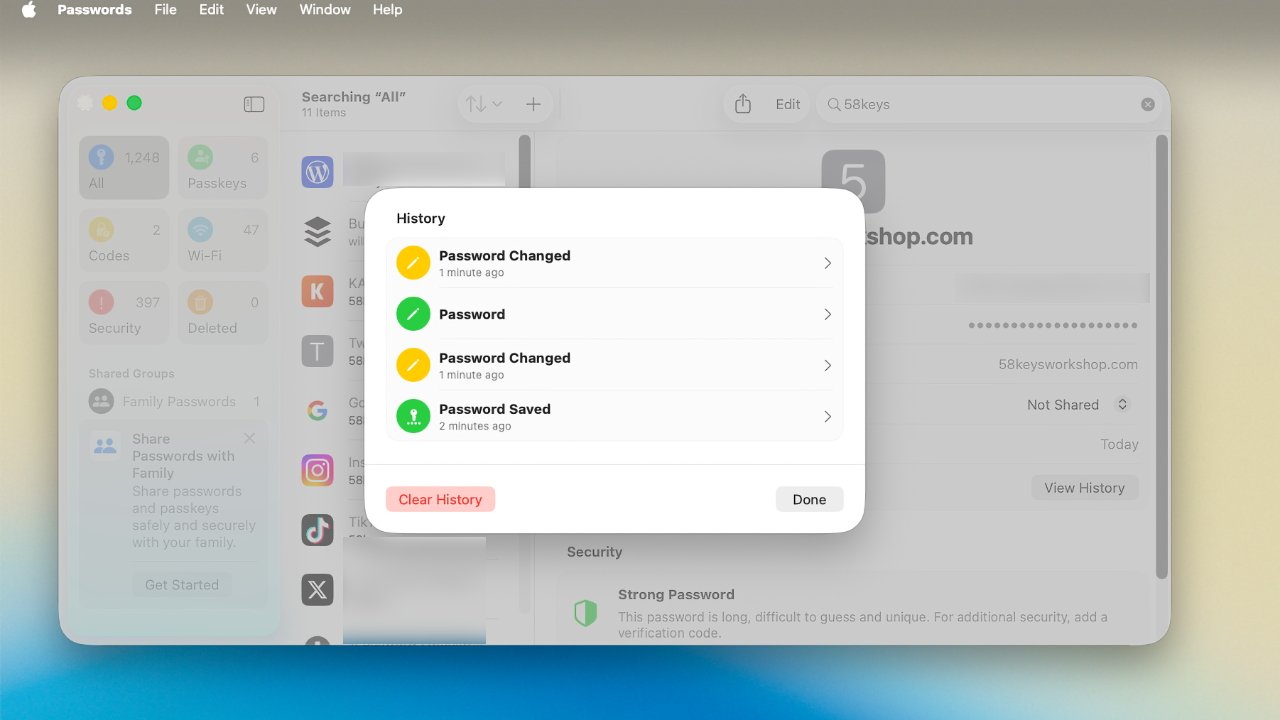
View History lists every password saved or changed, and when. Clicking on any reveals the password itself.
The whole history is there, starting with Password Saved, and then potentially continuing with many entries listed Password Changed. Each one of the latter will have a time underneath it, saying how long ago the password was changed.
There is also an option to clear the history, but there’s probably no reason to. Each one of the old passwords is stored as securely in the Passwords app as the current one is, and you never know when you might need to check back.
Apple launched Passwords in 2024, and this is its first significant update. It inches Passwords closer to the functionality of more powerful password managers, such as 1Password, which already included a version history feature.


