Voice Memos, Apple’s audio recording app, goes far beyond just a simple voice recorder. Here’s how to get the most out of what may be Apple’s most overlooked app on your iPhone or iPad.
Voice Memos isn’t an app most people give a lot of thought to, but that doesn’t mean that it isn’t worthwhile. Between layered recordings, auto-transcriptions, and its overall ease of use, it’s easy to see why Apple has incorporated it into most of its devices.
Let’s take a look at how Voice Memos came to be, and how you can get the most out of it.
The relationship between image and sound
It’s not possible to talk about the history of recorded audio without discussing the history of recorded images. Arguably, it’s unlikely we would have figured out how to record audio when we did if we hadn’t figured out how to record images first.
While humans have long known that light plays a big role in displaying images, it wasn’t until the early 1800s that inventors discovered a way to permanently record images. In 1822, French inventor Nicephore Niepce used a photoresist, a type of light-sensitive medium, to create the first permanent recorded image.
The first daguerreotype images were created in 1839 and widely used in the 1840s and the 1850s. This marked the beginning of what would become known as photography, a combination of the Greek words photo, which means light, and graphos, which means drawing.
Because these early photographers walked, French printer and later inventor Edouard-Leon Scott de Martinville would later run — or, at the very least, jog.
At first, Scott de Martinville didn’t set out to create audio that could be played back, but rather, audio that could be visually studied. As a printer, he was highly interested in the printed word and wanted to create something more akin to transcription, in which sound could be recorded and then “read” back.
He thought this could be useful for stenographic purposes, as a way of recording conversations quickly and automatically without needing to manually record it. As historian David Giovannoni informed Time, Scott likely didn’t even think audio playback was possible.
Nevertheless, Scott de Martinville recorded the first sound — visually — in 1857. It was also shortly after that it became apparent that humans would not be able to “read” recorded audio the way he’d hoped.
If you were curious, in 2008, scientists at the Lawrence Berkley National Laboratory managed to turn that first recorded sound into playable audio. It was a man, likely Scott de Martinville, singing an excerpt of the French folk song “Au clair de la lune.” You can listen to it here.
Recording sound for the sake of listening
While humans weren’t able to read the resulting output, it didn’t take long before someone realized that machines could. In fact, it would only take about two decades.
In 1877, Thomas Edison patented the phonograph cylinder, which allowed sound to be recorded and played back. Edison cylinders used tin foil, but less than a decade later, wax cylinders would take their place. By the 1910s, phonographic records, which are still produced today, took their place.
It wouldn’t be until the 1930s that audio recording became truly accessible when magnetic tape became the dominant form of recording. By the early 1950s, magnetic tape was lauded as a miracle, allowing radio hosts and musicians to record performances and play them back in high quality later.

Sony TC-55 Portable Cassette Recorder | Image Credit: Hifiengine.com
By the 1970s, many personal audio recorders began hitting the market. Sony, for example, released the TC-55 in 1973. It was a highly portable, though somewhat heavy, personal audio recorder.
So, while it’s taken roughly a hundred and fifty years to get to this point, it’s interesting to see all the roads that lead effortlessly recording audio on an iPhone — or almost any other Apple device.
Voice recording on the iPhone
Sound recording on computers has been around for quite some time, and even digital voice recorders were fairly commonplace.
Yet, recording audio via a smartphone is a marked improvement over previous iterations of recorders. There’s no need to carry bulky equipment, no tapes to change, and it’s significantly easier to share the recordings.
What Apple would bring to the table, however, was widescale availability. When Apple introduced Voice Memos in 2009 as part of iOS 3, it had cornered over 14% of the market.
Today, Apple holds nearly 57% of the U.S. smartphone market; that means just over half of U.S. citizens have access to the Voice Apps memo on their iPhone.
It wasn’t until nine years later, with the advent of macOS Mojave, that it made its leap to Mac. However, since then, it’s appeared on nearly every Apple platform.
Currently, Voice Memos is supported on the iPhone, iPad, Mac, Apple Watch, and even the Apple Vision Pro. The only Apple platform that doesn’t support the Voice Memos app is the Apple TV.
While the devices may be different, thankfully, Voice Memos is one of the apps that remains blessedly similar across all platforms.
Recording and playing back voice memos
Voice Memos will use your device’s built-in microphone to capture the audio if there is no external microphone.
However, if you connect your device to an external microphone, the app will preferentially use that microphone instead instead. This includes any microphones that may be in headphones, like the AirPods Max, or earbuds, like AirPods or AirPods Pro.
- Open Voice Memos
- Tap or click the Record Button
- When you are finished, press the Record Button again
- To playback your audio, tap or click the Play Button
By default, memos are named geographically. That means if you record a voice memo at your house, the voice memo will likely be named your address. If this is a feature you’d like to turn off, that’s easy enough to do.
How to turn off location-based naming in Voice Memos on iPhone or iPad
- Open Settings
- Scroll down and tap Apps
- Scroll down and tap Voice Memos
- Toggle off Location-based naming
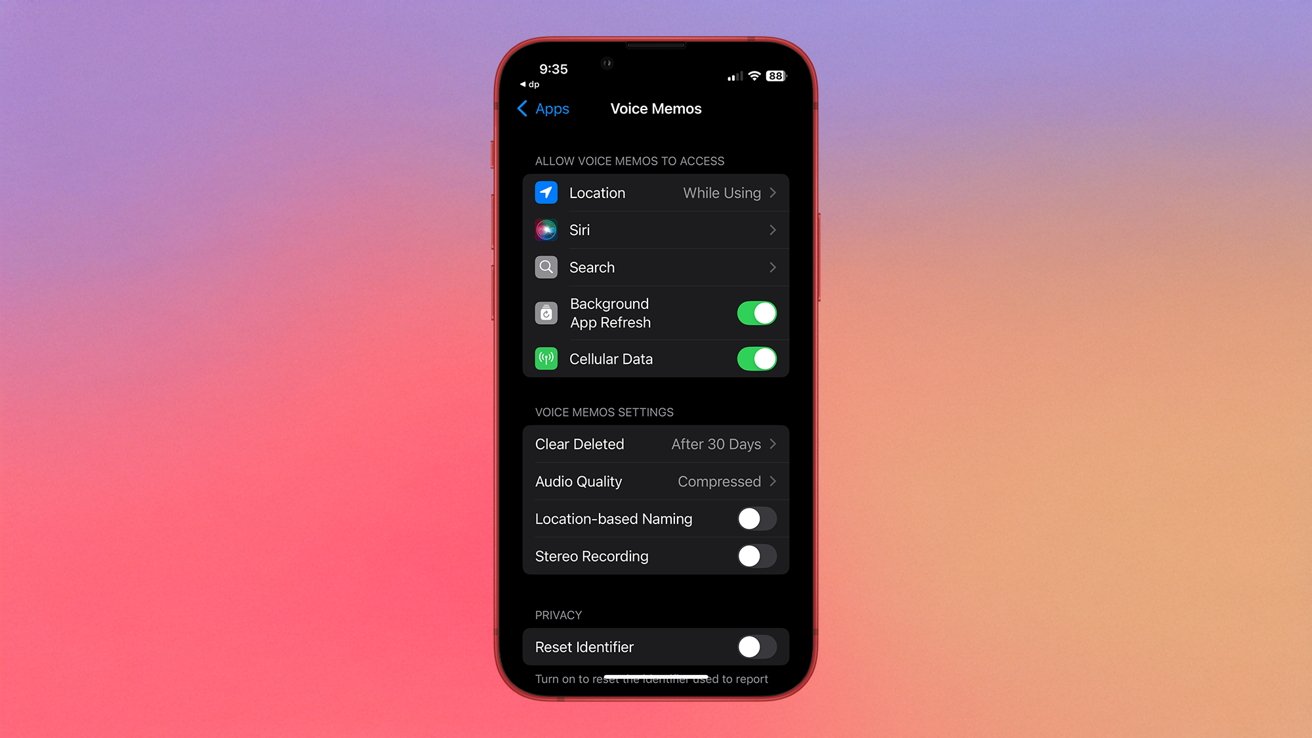
How to turn off Location-based Naming in Voice Memos
How to turn off location-based naming in Voice Memos on Mac
- Open Voice Memos
- In the top Menu bar, click Voice Memos
- Click Settings…
- Uncheck Location-based memos
Viewing transcripts in Voice Memos
As part of iOS 18 and macOS 15 Sequoia, Apple added the ability to automatically transcribe Voice Memos recordings. Viewing transcriptions is easy, but it does differ a bit between macOS and iOS/iPadOS.
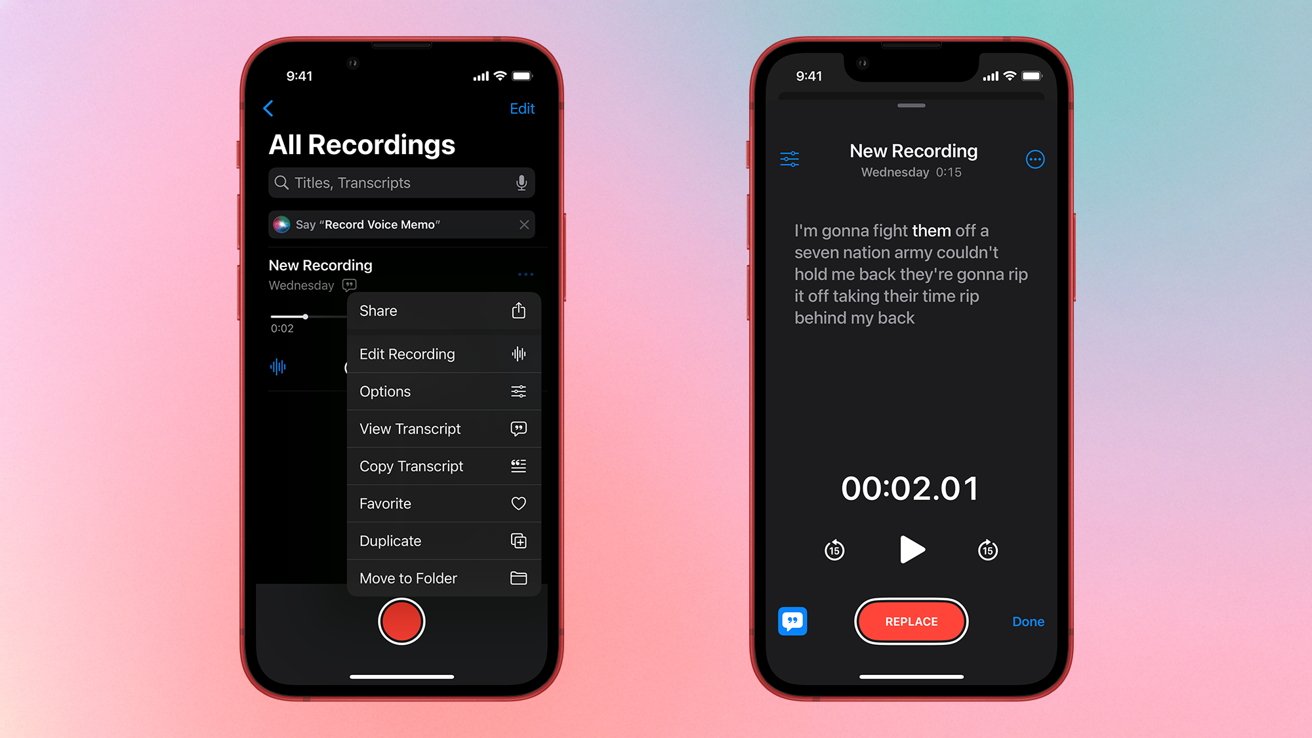
Viewing a Voice Memos transcript on iPhone
How to view Voice Memos transcripts on iPhone or iPad
- Open Voice Memos
- Tap the voice memo you would like to see the transcript for
- Tap …
- Tap View Transcript or Copy Transcript
How to view Voice Memos transcripts on Mac
- Open Voice Memos
- Click the voice memo you would like to see the transcript for
- In the top right corner of the Voice Memos app window, click the Transcript Button
- Alternatively, you can right-click or ctrl+click on the transcript and select View Transcript from the drop-down menu
Sharing a voice memo
There may be times when you want to share a voice memo with a family member, friend, or coworker. The process differs between iPhone/iPad and Mac but is very easy.
How to share a voice memo on iPhone and iPad
- Open the Voice Memos app
- Click the … on the right side of the memo you wish to share
- Tap Share
How to share a voice memo on Mac
- Open the Voice Memosapp
- Click on the voice memo you wish to share
- In the top-right corner of the Voice Memos app click the Share Button
Layered Voice Memos
If you have an iPhone 16 Pro, you can utilize layered voice memos. Layered voice memos were introduced in December 2024, as part of the iOS 18.2 update.
This feature allows users to record a vocal track on top of an existing instrumental track, all without headphones. Users can hit record and sing over the instrumentals, and iPhone will create two individual tracks — one instrumental, and one vocal.
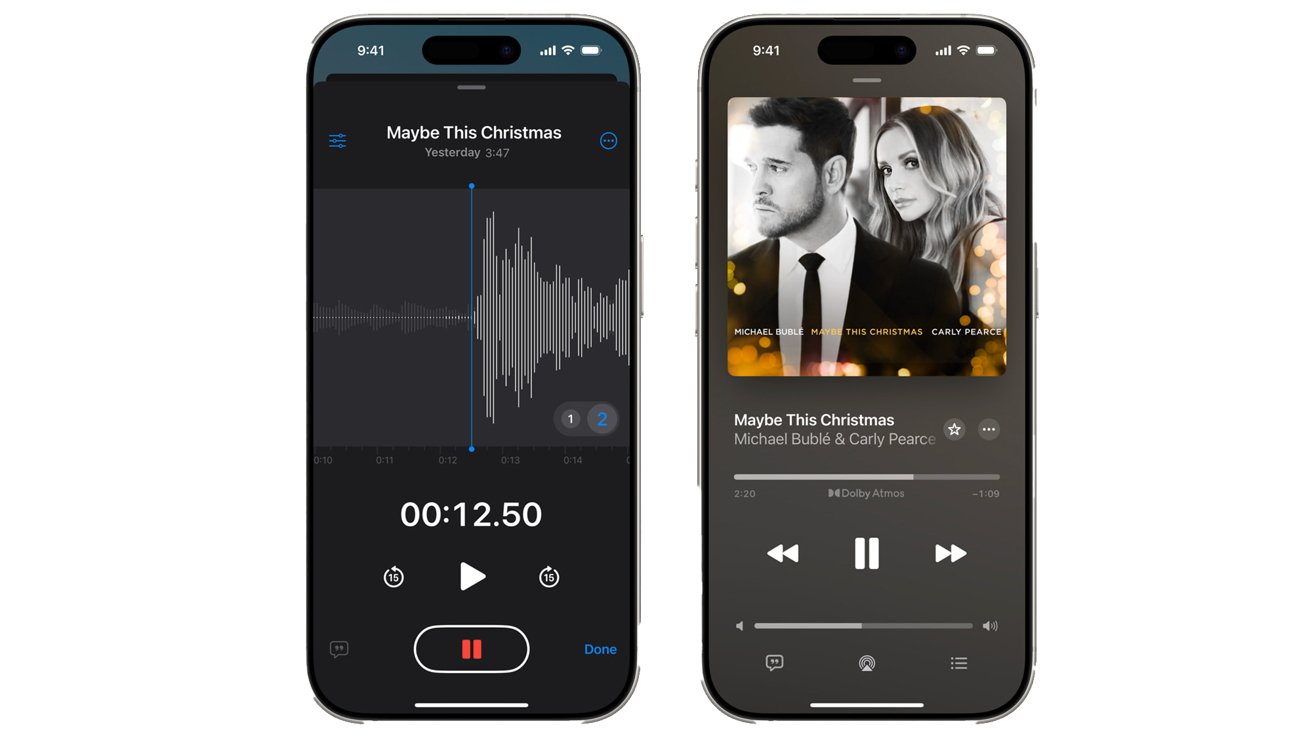
Image Credit: Apple
Later, users can import the layered track into production apps such as Logic Pro.
Recording layered voice memos is exclusive to iPhone 16 Pro and newer models of iPhone.
How to record a layered voice memo on iPhone
- Open Voice Memos
- Tap the recording you want to add a second layer to
- Tap the Waveform Icon
- Tap the Add Button (+)
- Tap the Layered Record Button to record your second layer
Deleting Voice Memos
If you wish to delete — or even restore — Voice Memos recordings, you can do that by following the steps below.
How to delete a Voice Memo recording on iPhone or iPad
- Open Voice Memos
- On the recording you wish to delete, tap the Trash Icon
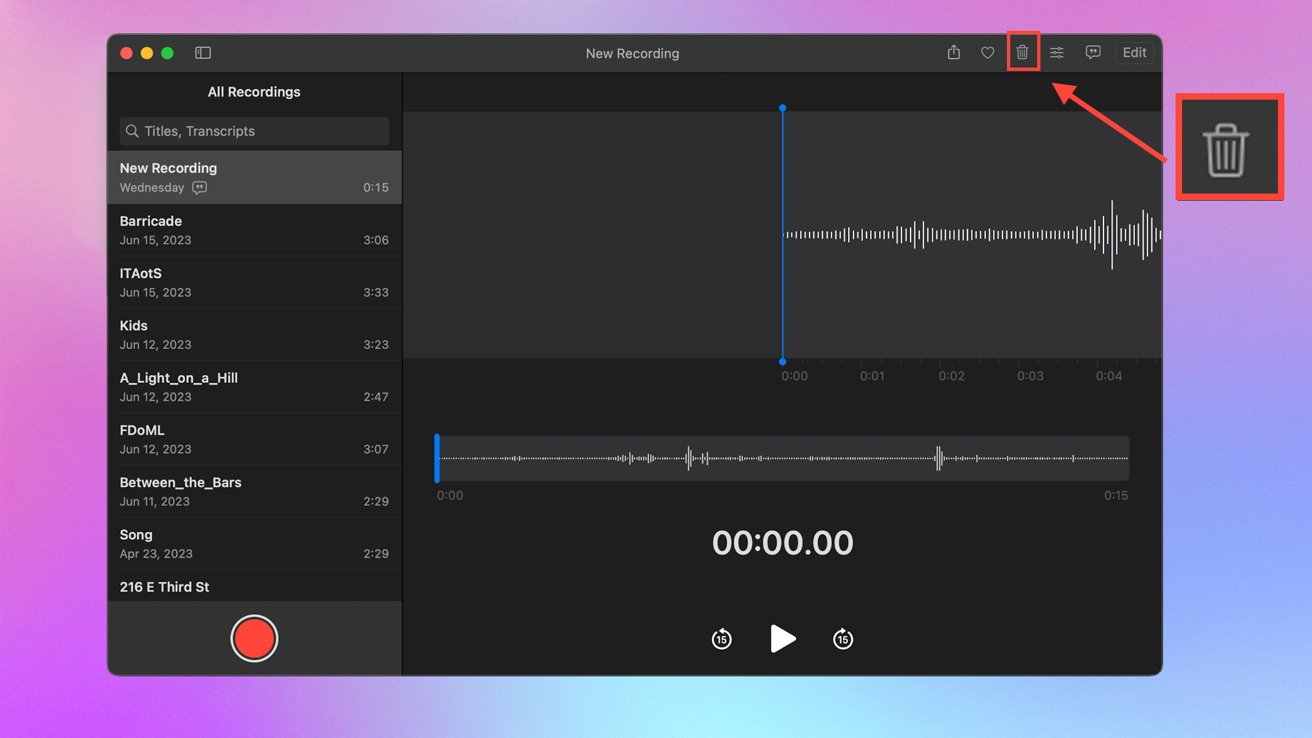
How to delete a recording in Voice Memos on Mac
How to delete a voice memo on Mac
- Open the Voice Memosapp
- Click on the voice memo you wish to delete
- In the top-right corner of the Voice Memos app window click the Trash Icon
By default, deleted memos are stored on your device for 30 days before they are deleted. To find deleted voice memos, follow the steps listed below.
How to restore a Voice Memo recording on iPhone or iPad
- Open Voice Memos
- Tap the back button ( on the top left corner of the screen
- Tap Recently Deleted
- Tap the recording you wish to recover
- Tap Recover
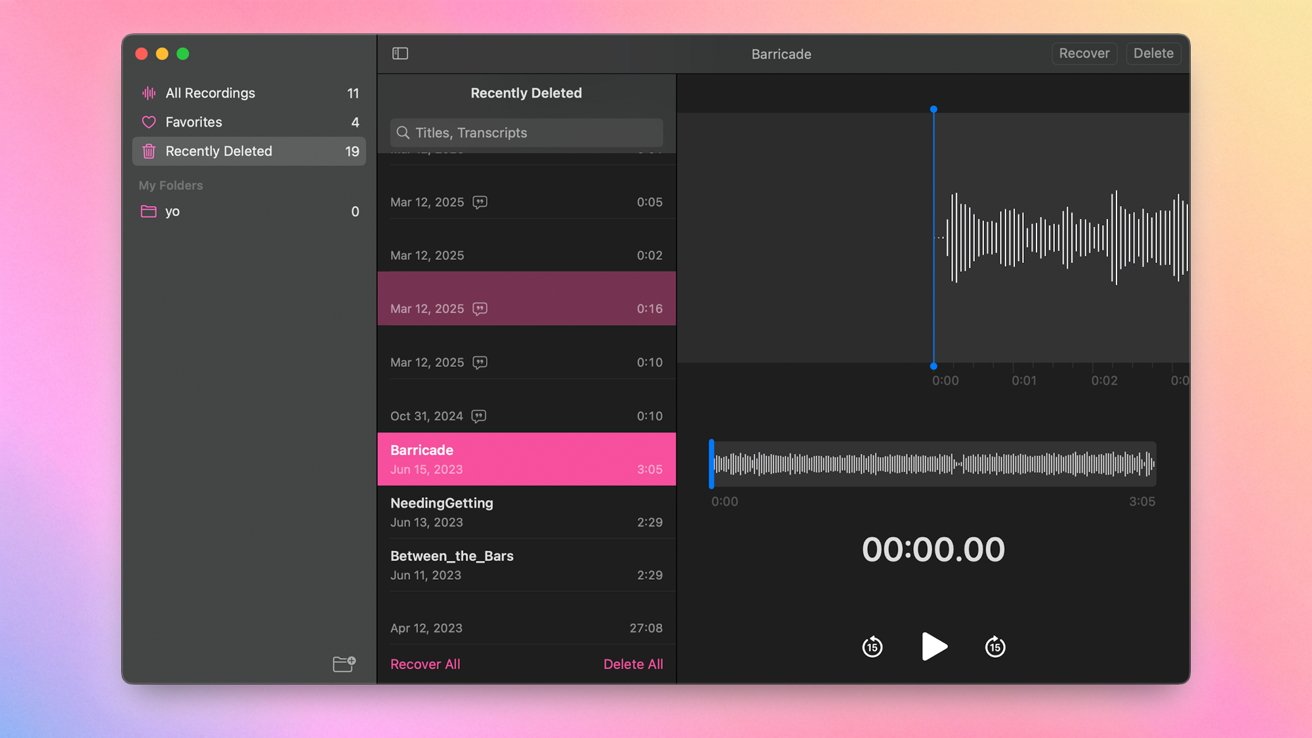
Viewing recently deleted recordings in Voice Memos
How to restore a Voice Memo recording on Mac
- Open Voice Memos
- In the top Menu bar, click Voice Memos
- Click View
- Click Show Sidebar
- In the sidebar of the Voice Memos app window, click Recently Deleted
- Click the recording you wish to restore
- In the top right bar of the Voice Memos app, click Recover


