It’s well established that silence is important for focus, but let’s face it: silence isn’t always an option. Someone is using a leafblower outside my window right now, for example. So when the noise around you is unbearable, it’s sometimes best to turn to background sounds.
If you have an iPhone, iPad, or Mac, you don’t need a separate app for the job—they all come with built-in white noise. Here’s how to find them.
Table of contents:
How to play white noise on your iPhone
Here’s how to use your iPhone as a white noise machine.
-
Open your iPhone settings.
-
Tap Accessibility.
-
Under Hearing, tap Audio & Visual.
-
Tap Background Sounds (it’s off by default).
-
Tap the toggle next to Background Sounds to enable the feature.
-
Choose which sound you want to play. There’s a mix of atmospheric sounds—like Balanced Noise and Bright Noise—and natural sounds—Rain and Fire.
-
Set a volume for the sound.
-
Choose whether the sound should play while you’re listening to media and what the volume should be while listening to media.
-
Decide if the sounds should stop when your iPhone is locked. (Toggle that on if so.)
When you’re using your iPhone as a white noise machine, an ear icon will appear in your Control Center, which you can open by swiping down from the top-right corner of your screen. Tap the ear, and you can toggle which sound is playing, set the volume for the background sound, and even turn the feature off altogether.
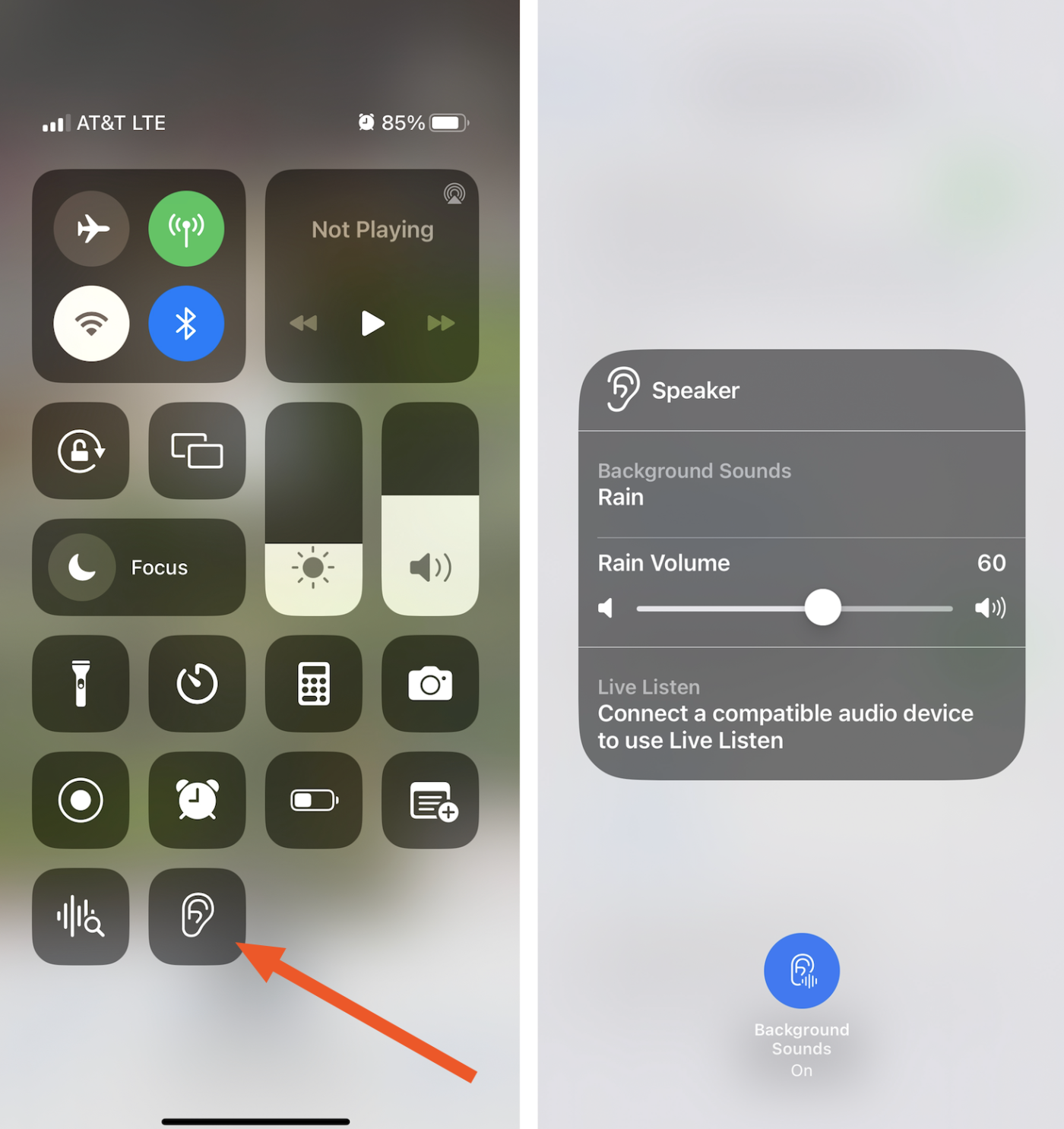
How to play white noise on your iPad
The setup to play white noise on your iPad is pretty much the same as your iPhone. Here’s how.
-
Open your iPad settings.
-
Tap Accessibility.
-
Under Hearing, tap Audio & Visual.
-
Tap Background Sounds to enable it.
-
Choose which sound you want to play.
-
Set a volume for the sound.
-
Choose whether the sound should play while you’re listening to media and what the volume should be while listening to media.
-
Decide if the sounds should stop when your iPad is locked. (Toggle that on if so.)

The ear icon will also appear in your Control Center when white noise is playing, just like it does on the iPhone.
How to play white noise on your Mac
Most people work from their actual computers, so here’s how to play white noise on your Mac (you need to be on macOS Ventura or later for it to work).
-
Click the Apple icon in the top-left corner of your screen, and then select System Settings.
-
Click Accessibility.
-
Under Hearing, click Audio.

-
Tap the toggle next to Background Sounds to enable it.
-
Choose which sound you want to play.
-
Set a volume for the sound.
-
Choose whether the sound should play when your Mac’s locked or in screen saver mode.
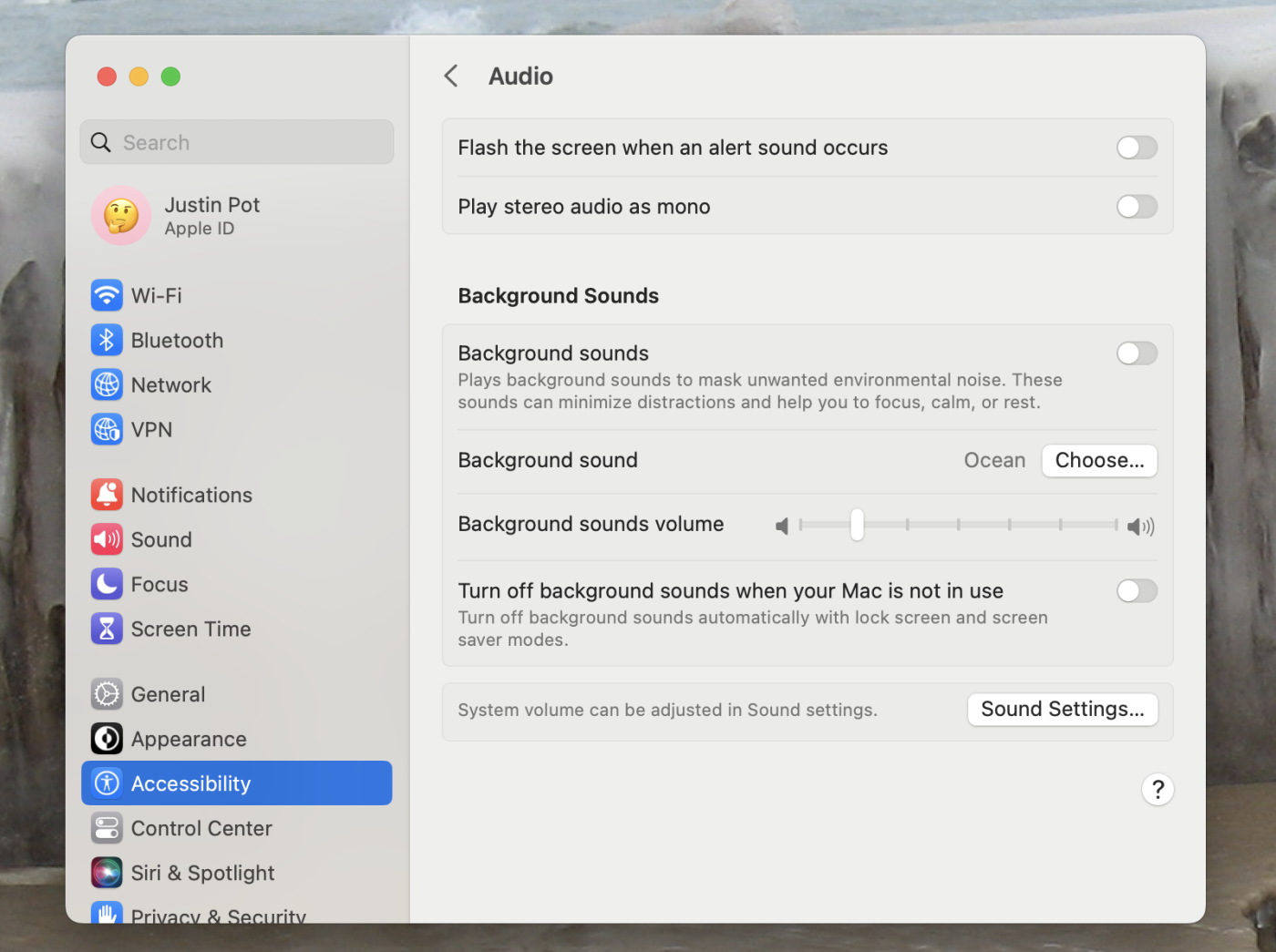
For easy access, you can also enable a menu bar icon to control these sounds.
-
In the left-side panel of your system settings, click Control Center.
-
Under Hearing, enable the Show in Menu Bar toggle.
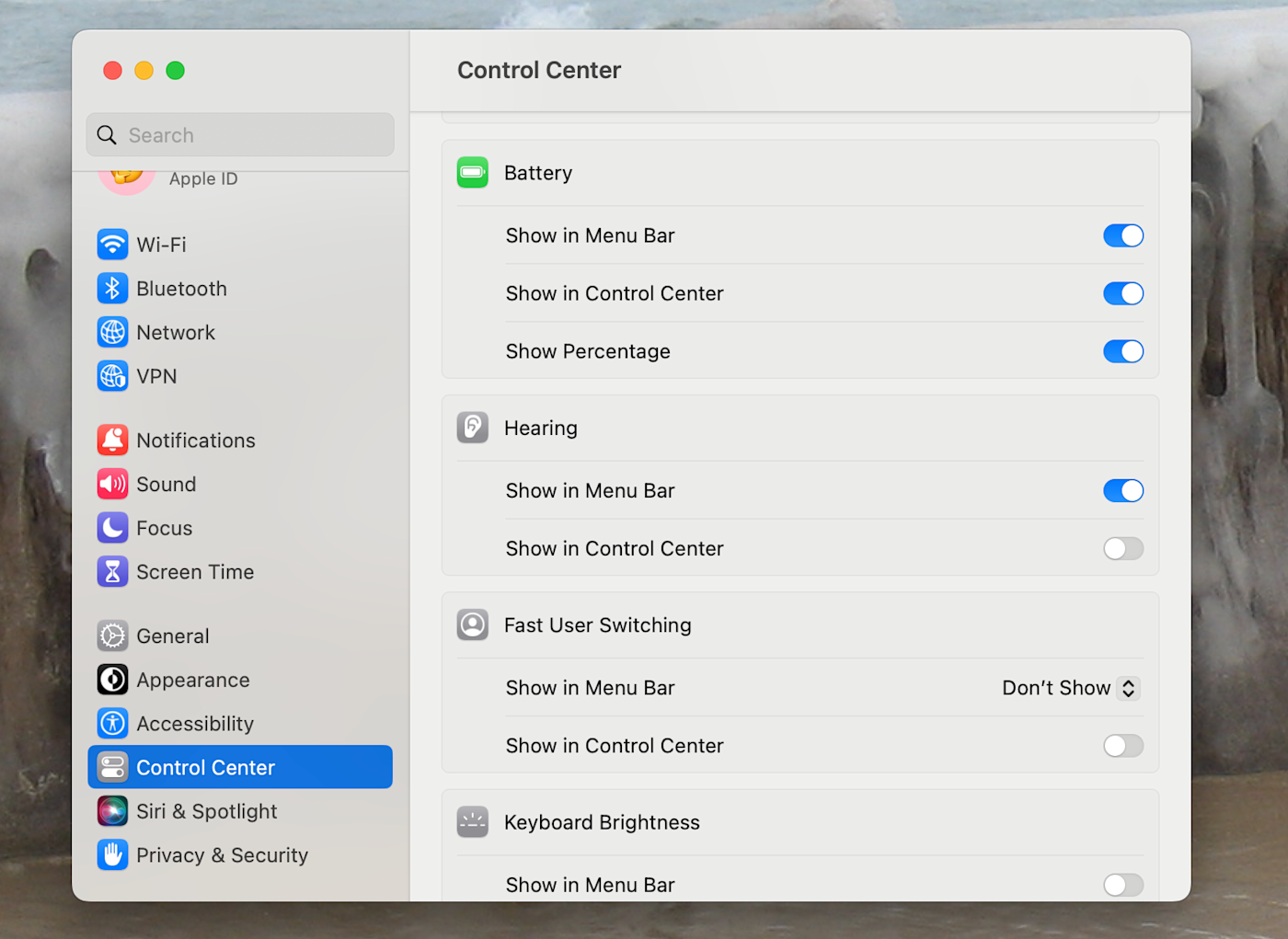
An ear icon will appear in your menu bar, which you can click to quickly turn the white noise on or off, select a different sound, or adjust the volume.
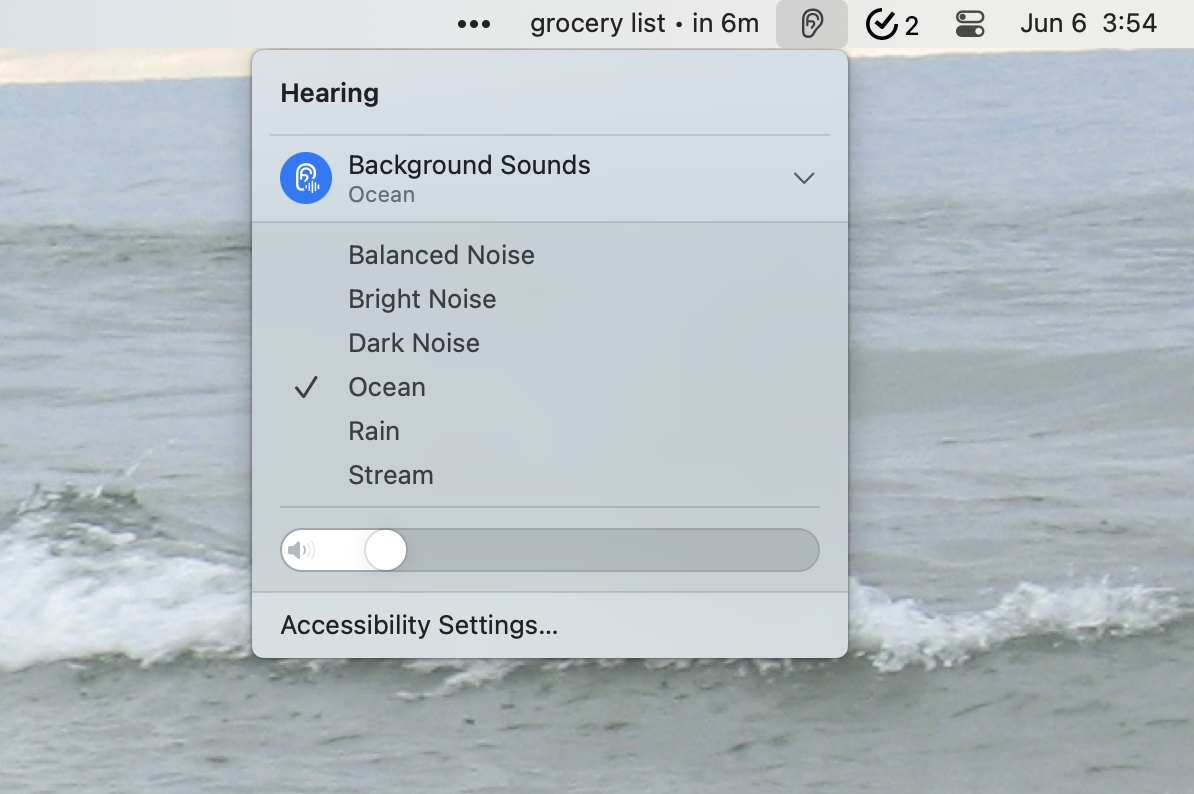
Related reading:
This article was originally published in June 2023. The most recent update, with contributions from Jessica Lau, was in June 2025.


